On Ubuntu 22.04, you may sometimes encounter an issue where clicking the Settings icon results in a black screen, and the settings window does not open. This can be frustrating, but don’t worry—there are several ways to fix it. Below are detailed steps to troubleshoot and resolve the issue.
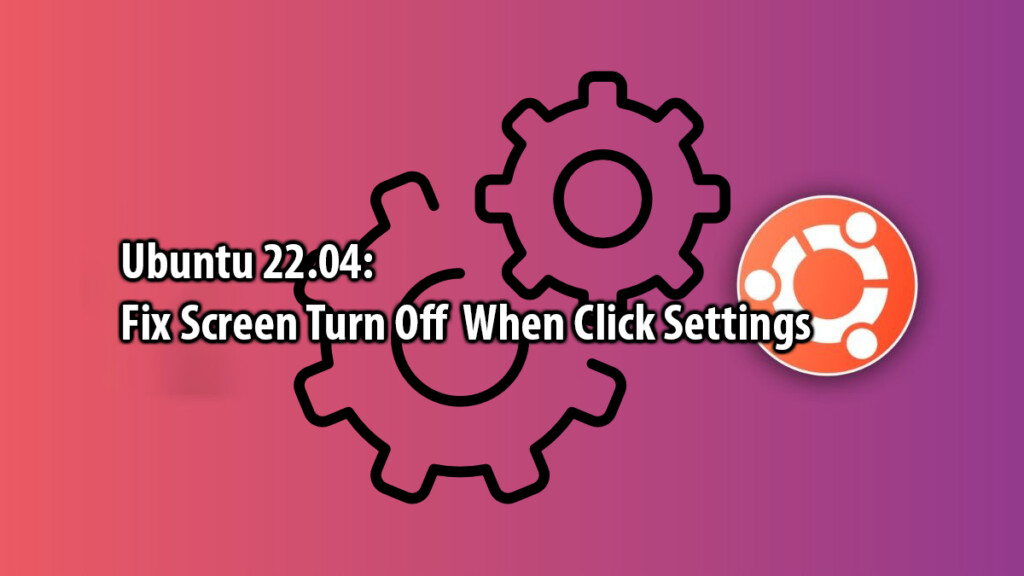
Causes of the Issue
The black screen issue when opening Settings on Ubuntu 22.04 can be caused by several factors:
- GNOME software bug: Ubuntu 22.04 uses the GNOME desktop environment, and sometimes the Settings application may encounter issues that prevent it from opening properly.
- Graphics driver issues: If you are using a dedicated GPU (such as NVIDIA), incompatibility or misconfiguration of the graphics driver may prevent the Settings window from displaying.
- Display configuration or Display Manager issues: Incorrect display settings or problems with the display manager can also lead to this issue.
Steps to Fix the Issue
Here are some possible solutions you can try:
1. Restart GNOME Shell
First, try restarting GNOME Shell without rebooting the computer. This refreshes the desktop environment and may resolve the issue.
Press Alt + F2, type r, and press Enter.
This will restart GNOME Shell, and you can try opening Settings again to check if the issue is resolved.
2. Update the System and Drivers
Sometimes, outdated packages or missing updates can cause this issue. Updating your system and reinstalling the relevant GNOME packages may help.
Open a Terminal and run the following commands:
sudo apt update
sudo apt upgrade
sudo apt dist-upgrade
sudo apt install --reinstall gnome-control-centerThese commands will update your system, install any missing dependencies, and reinstall the gnome-control-center package, which is responsible for the Settings application.
3. Check System Logs for Errors
Checking system logs can help identify the root cause of the problem, whether it’s a GNOME bug or a graphics driver issue.
Open a Terminal and run:
journalctl -xeThis command will display system logs, including any errors related to the Settings application.
4. Restart GDM (GNOME Display Manager)
If the issue is related to the display manager, restarting GDM may fix it.
Run the following command:
sudo systemctl restart gdm3This will restart GNOME Display Manager without requiring a full system reboot.
5. Reinstall GNOME Control Center
If the Settings application is still not opening, try reinstalling it to fix any corrupted files.
Use this command:
sudo apt install --reinstall gnome-control-centerAfter reinstalling, check if you can open Settings without issues.
6. Check and Reinstall Graphics Drivers
If you are using a dedicated GPU, particularly NVIDIA, an incorrect or outdated driver may cause problems with displaying application windows.
For NVIDIA users, checking and installing the recommended driver version can help. For example, if you are using NVIDIA driver version 540 and experiencing issues, you may need to downgrade to version 530, as recommended by the system.
For more details, refer to: How to Update NVIDIA Drivers on Ubuntu.
The black screen issue when opening Settings on Ubuntu 22.04 can have various causes, but the solutions above should help you resolve it. Try each step in order and check if the issue is fixed.