GNOME Online Accounts (GOA) is a feature in the GNOME desktop environment that allows users to connect to services like Google, Microsoft, Flickr, Nextcloud, and more. However, on Ubuntu 22.04, many users encounter login issues when signing into Google accounts in GOA. These issues are often related to WebKitWebProcess and the built-in browser display mechanism.
This article provides effective solutions to fix GNOME Online Accounts login issues.
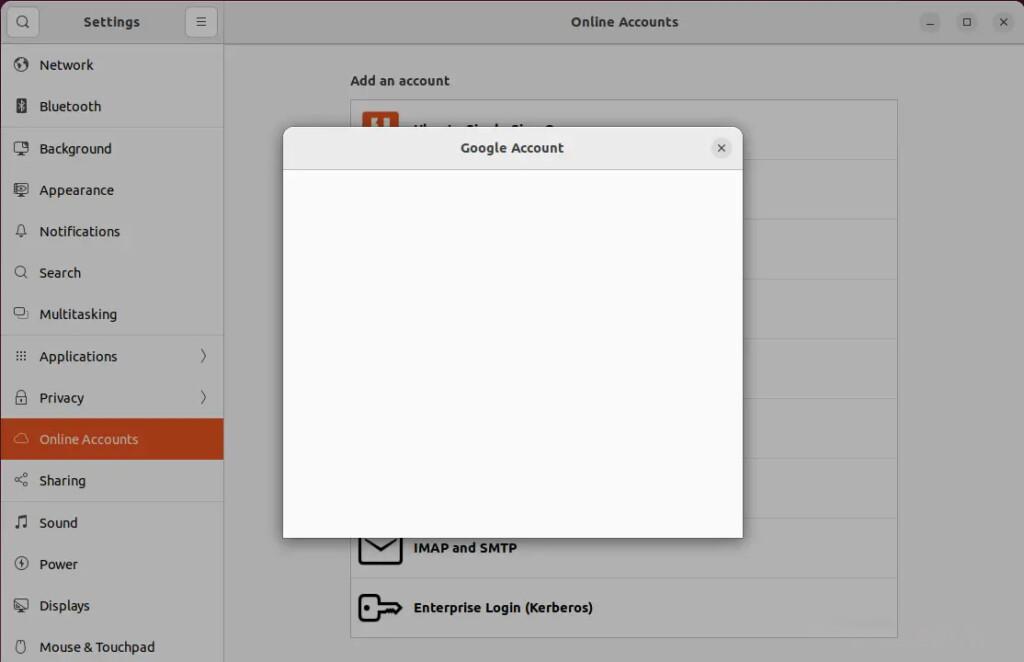
🛠️ Method 1: Log in via an External Browser
If the login window does not appear, remains blank, or freezes, try this method:
Step 1: Open GNOME Online Accounts via Terminal
Run the following command in the terminal:
gnome-control-center online-accountsStep 2: Restart xdg-desktop-portal
If the login window still does not appear, restart the xdg-desktop-portal services:
sudo systemctl --user restart xdg-desktop-portalsudo systemctl --user restart xdg-desktop-portal-gnomeStep 3: Try logging in again.
📌 User feedback: Many users report that restarting these two services resolves the login window issue.
🎨 Method 2: Disable Compositing Mode
WebKitWebProcess uses Compositing Mode to render web content. However, this mode may cause conflicts, leading to login failures. To disable it, follow these steps:
Step 1: Run the following command in the terminal:
export WEBKIT_DISABLE_COMPOSITING_MODE=1gnome-control-center online-accountsThen, try logging in again.
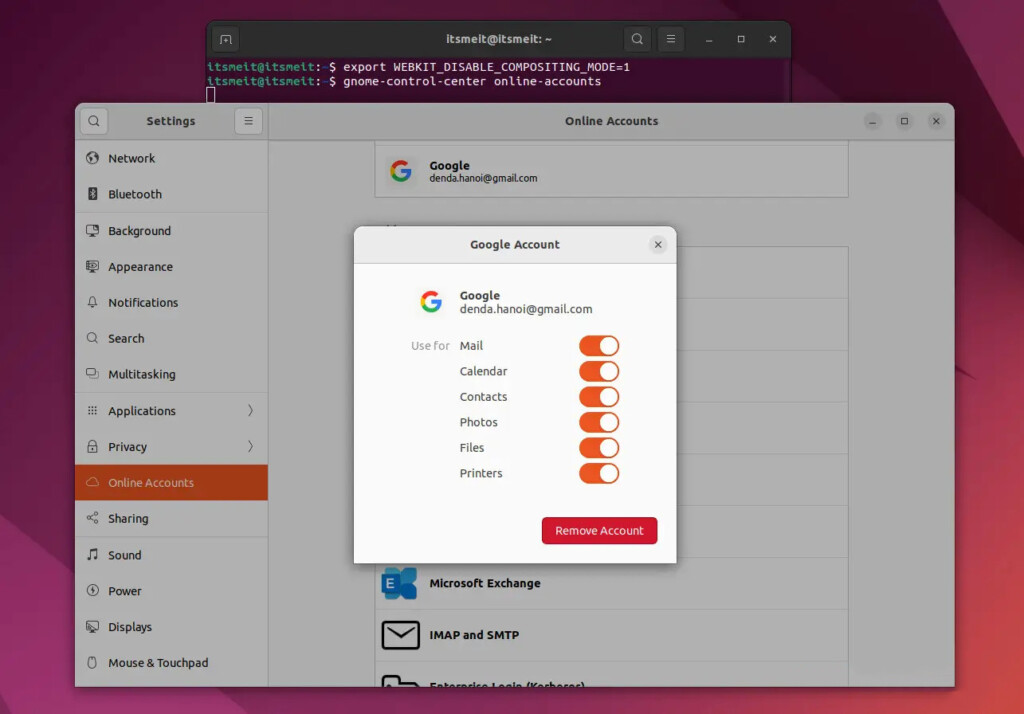
📌 Effectiveness: This method has helped many users who experience issues with the login window in GOA.
🔄 Method 3: Reinstall GNOME Online Accounts
If the previous methods do not work, try reinstalling GNOME Online Accounts.
Step 1: Remove GNOME Accounts
sudo apt remove gnome-online-accountsStep 2: Reinstall GNOME Accounts
sudo apt install gnome-online-accountsAfter installation, open GNOME Online Accounts from Settings or the Applications Menu and check if the issue is resolved.
🌍 Method 4: Switch to Firefox as the Default Browser
Some browsers, such as Chromium or Brave, may conflict with GOA. If you are using one of these, try setting Firefox as the default browser:
xdg-settings set default-web-browser firefox.desktopThen, restart your system and attempt to log in to GNOME Online Accounts again.
If you encounter login issues with GNOME Online Accounts on Ubuntu 22.04, try these solutions:
✅ Restart xdg-desktop-portal if the login window does not appear.
✅ Disable Compositing Mode to prevent conflicts with WebKitWebProcess.
✅ Reinstall GNOME Online Accounts if the issue persists.
✅ Switch to Firefox if the default browser is causing conflicts.
Good luck with troubleshooting!