A few days ago, I faced an unexpected issue on my Ubuntu 22.04 system—my settings were missing! If you’re experiencing the same problem, don’t worry; I’ve compiled the best solutions to help you fix it quickly and get back to customizing your system.
The Causes of Missing Settings Error
Settings going missing or disappearing on Ubuntu 20.04/22.04 can occur after uninstalling or removing an application. In reality, the “Settings” is not completely removed from the Ubuntu system; it’s just removed from the path with a symbolic link name. If you run the “gnome-control-center” command on the terminal, the “Settings” functionality will still be displayed for you.
gnome-control-centerAfter spending hours troubleshooting, I finally found a way to bring back the missing ‘Settings’ icon. If you’re in the same boat, try these methods—I’ve tested them myself, and they worked like a charm!
#1. Reinstall all settings
The first cause that led to the unintentional deletion of the “Settings” function was due to some package (or some dependencies causing the package to be uninstalled). In any case, you can try reinstalling the ubuntu-desktop package using the following command:
sudo apt install ubuntu-desktop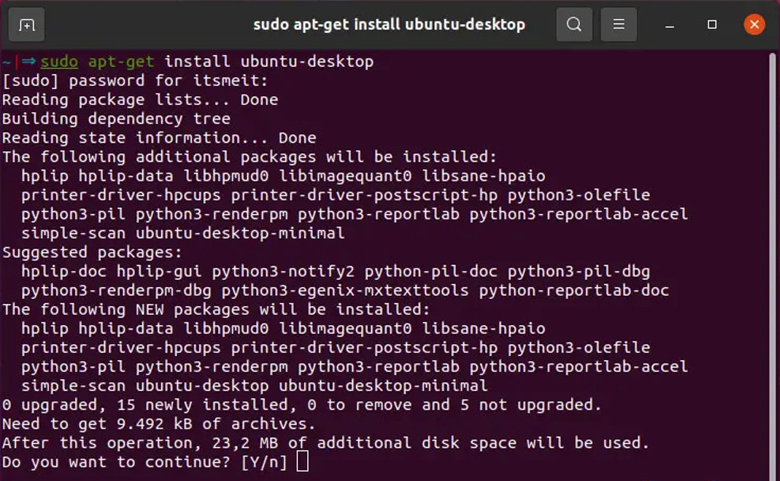
Enter “Y” when prompted to confirm the installation of the ubuntu-desktop package. Upon completion, simply restart your computer to resolve the missing settings on Ubuntu 20.04 or 22.04 LTS.
reboot#2. Install Ubuntu System settings
What happens if the system settings have been completely deleted from your Ubuntu computer? Don’t worry, we will show you how to reinstall it using the following command:
sudo apt-get update -y
sudo apt-get install -y ubuntu-system-settingsPlease wait until the installation is completed and displayed on the terminal, then simply restart your computer to fix the missing installation error on Ubuntu Gnome.
reboot#3. Reinstall Unity Control Center
“unity-control-center” is a graphical user interface to configure various aspects of Unity. You just need to uninstall and reinstall unity-control-center it will fix this problem.
sudo apt-get remove unity-control-center
sudo apt-get install unity-control-center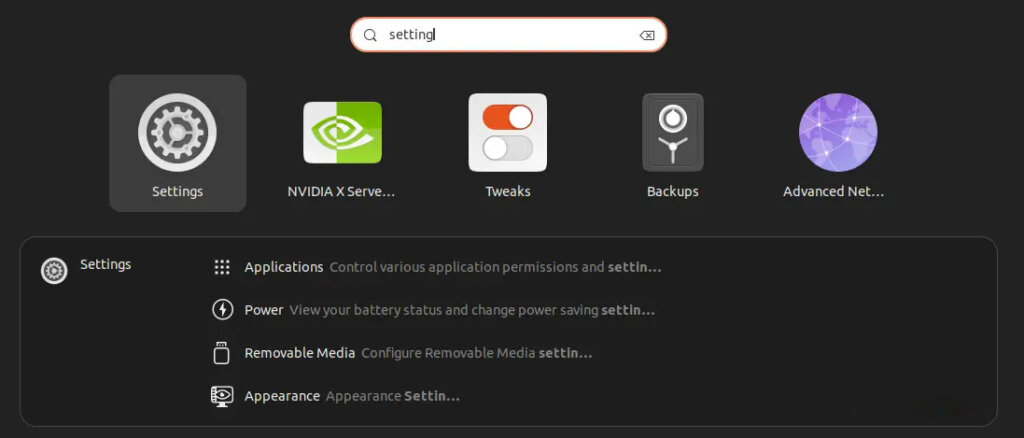
Typically, the “Settings” icon should return with method 3 once you successfully install “unity-control-center.” However, if the “Settings” icon still doesn’t show up, you can try restarting your computer and checking again.
I hope one of these solutions helps you restore your Ubuntu settings! If you’ve found another fix that worked for you, feel free to share it in the comments—I’d love to hear your experience!