If Ubuntu’s default look feels a bit plain or you just want to tweak things your way, GNOME Tweaks (also known as GNOME Tweak Tool) is exactly what you need. This tool lets you change themes, icons, window layouts, manage extensions, and fine-tune various system settings.

Here’s how to install and use GNOME Tweaks on Ubuntu 22.04 and 24.04 in just a few minutes.
Why GNOME Tweaks?
Once installed, you can:
- Change themes and icons – If Ubuntu’s default look isn’t your style, try “WhiteSur” for a macOS-like feel or “Nord” for a sleek, professional dark theme.
- Customize GNOME Shell behavior – Adjust the position of window buttons, disable unnecessary animations, and resize icons on the dock.
- Manage extensions – Install “Dash to Dock” for a macOS-style dock or “Blur My Shell” to add a cool blur effect to the top bar and menus.
- Advanced system tweaks – Adjust mouse speed, modify keyboard settings, and customize how windows behave.
Sounds good? Let’s get started!
How to Install GNOME Tweaks on Ubuntu 22.04/24.04
Step 1: Enable the Universe Repository & Update System
Open the Terminal (Ctrl + Alt + T) and run:
sudo add-apt-repository universe
sudo apt updateThis ensures your system has access to the required software sources.
Step 2: Install GNOME Tweaks
Now, install the tool with:
sudo apt install gnome-tweaksOnce installed, open “Tweak” from the applications menu.
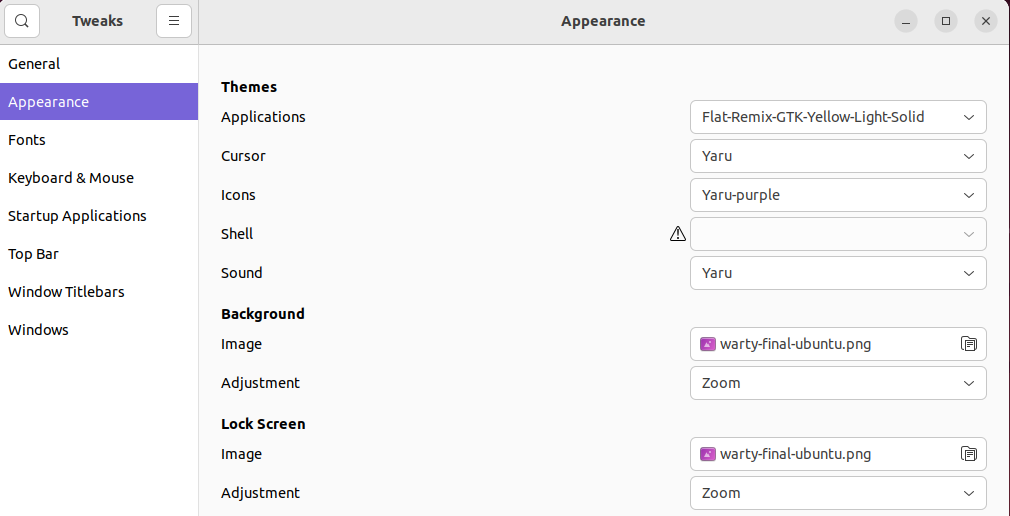
💡 Quick Tip: I usually go straight to Appearance and change the theme first. If you like dark mode, switch to “Yaru-dark”, or explore new themes on gnome-look.org for a fresh look.
Step 3: Install Additional Extensions (Optional)
If you want to take customization to the next level, install GNOME Shell extensions.
First, check the available extensions with:
sudo apt search gnome-shell-extensionOnce you find something interesting, install it. For example, I love GSConnect for linking Ubuntu with my Android phone, so I use:
sudo apt install gnome-shell-extension-gsconnect📌 Note: After installing extensions, log out and back in for them to work properly.
Uninstall GNOME Tweaks (If Needed)
If you ever want to remove GNOME Tweaks, just run:
sudo apt-get remove gnome-tweaks
sudo apt autoremoveBut let’s be honest—you probably won’t! 😆
Make Ubuntu Truly Yours
GNOME Tweaks isn’t just about changing themes; it’s about making Ubuntu feel like your system. Whether it’s tweaking the layout, enabling cool effects, or managing extensions, you can personalize everything in just a few clicks.
What tweaks have you tried? Share your setup in the comments!