Are you looking to install the Microsoft Edge browser on your Ubuntu 22.04/24.04? In this article, we will guide you through 2 simple ways to install the lightweight, resource-optimized Microsoft Edge browser on your Ubuntu/Linux operating system.
Method 1. Install Microsoft Edge using deb file
Open your browser and go to the Microsoft Edge homepage to download the deb file. At the time of writing this, it is a beta version (microsoft-edge-beta_110.0.1587.30-1_amd64), as shown in the screenshot below.
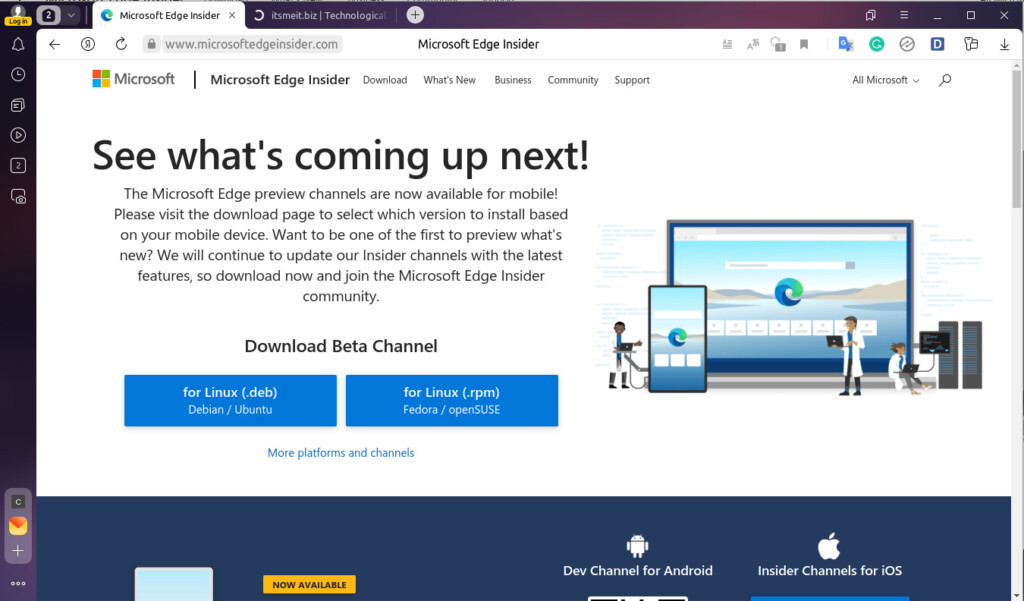
Once you have downloaded the deb file, it will typically be saved in the ~/Downloads folder on your computer. Open the terminal, navigate to the folder containing the downloaded file, and start installing Microsoft Edge on Ubuntu 22.04, 24.04, or other Linux distributions with the following command:
cd ~/Downloads
sudo dpkg -i microsoft-edge-beta_110.0.1587.30-1_amd64.debAfter running the command as shown in the image above, you can open the menu and search for Edge, then open it and start using Microsoft Edge on your system.
Note: You have the option to install either the Beta or Dev version. The Dev version is intended for development purposes and receives weekly updates. You can find the download links for both versions [here].
Method 2. Install Microsoft Edge use APT
Another method by which you can install Microsoft Edge on Ubuntu 22.04/20.04 is to use the repository available from Microsoft.
Install Edge browser for Ubuntu 20.04 LTS
To get started, we will have to open the terminal (Ctrl + Alt + T) to download and add the Microsoft GPG public key with the following command:
curl https://packages.microsoft.com/keys/microsoft.asc | gpg --dearmor > microsoft.gpg && sudo install -o root -g root -m 644 microsoft.gpg /etc/apt/trusted.gpg.d/Continue, add the repository for Edge browser with the command below, it will add a file to the /etc/apt/sources.list.d/ directory to be able to install and update the version for later.
sudo sh -c 'echo "deb [arch=amd64] https://packages.microsoft.com/repos/edge stable main" > /etc/apt/sources.list.d/microsoft-edge-dev.list'And finally, update the system and install Microsoft Edge on ubuntu 20.04 LTS.
sudo apt update && sudo apt install microsoft-edge-devInstall Edge browser for Ubuntu 22.04/24.04 LTS
Before proceeding with the instructions on version 22.04 or 24.04, you should update your system to make sure all existing packages are up to date to avoid any conflicts during the installation process.
Step 1. Update the system and install the required packages
sudo apt update && sudo apt upgrade -yNext, you will need to install the packages by running a terminal command. These are the most common packages found on nearly all Linux distributions such as Ubuntu.
sudo apt install software-properties-common apt-transport-https wget ca-certificates gnupg2 ubuntu-keyring -yStep 2. Import the Microsoft GPG Key
sudo wget -O- https://packages.microsoft.com/keys/microsoft.asc | gpg --dearmor | sudo tee /usr/share/keyrings/microsoft-edge.gpgStep 3: Add the Edge Repository
echo 'deb [signed-by=/usr/share/keyrings/microsoft-edge.gpg] https://packages.microsoft.com/repos/edge stable main' | sudo tee /etc/apt/sources.list.d/microsoft-edge.listThe above 2 commands will help you to do this, now update your system again and move on to the next step to install Microsoft Edge on ubuntu 22.04 with the stable version (official stable)
Step 4: Update the Package List
sudo apt updateStep 5: Installing Microsoft Edge
sudo apt install microsoft-edge-stable -yYou can also install other versions like dev or beta, but I think the stable version is fine. 😀 If you prefer, you can refer to the following command:
sudo apt install microsoft-edge-beta -ysudo apt install microsoft-edge-dev -yAdd Microsoft Edge icon/icon to taskbar
After you have followed the instructions to install Edge for Ubuntu above, you can continue to run the command microsoft-edgeto open it up and use it or find it in the menu. You can also add the Edge icon to the outside of the taskbar toolbar for ease of use.
Click the menu and search for Edge, right-click and select “ Add From Favorites ”.
When you open Microsoft Edge for the first time, there will be 3 interfaces for you to choose to use such as: Inspirational, Informational, and focused, click on each TAB to select, and click Confirm.
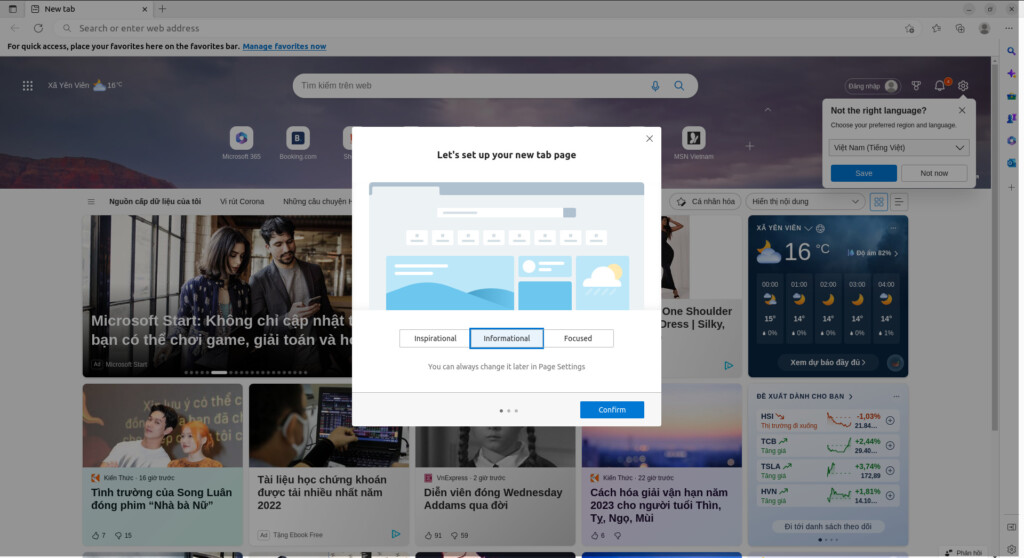
After successfully installing Microsoft Edge, the next step is to log in to sync data or import data from another browser like Chrome. We have used, tested, and found it to be relatively stable, light, and fast, contrary to the rumors that it is incompatible with Linux/Ubuntu.
How to remove Microsoft Edge
In case you get bored with Edge on Ubuntu or wish to remove it, there’s a method available. First, open a terminal window, then run these Linux commands one by one:
sudo apt autoremove microsoft-edge-stable --purge
sudo rm /usr/share/keyrings/microsoft*
sudo rm /etc/apt/sources.list.d/microsoft.*
sudo apt update && sudo apt upgrade -yThose are all instructions on how to install Microsoft Edge on Ubuntu 22.04/24.04. Do you love Microsoft Edge? Is it a good browser for Ubuntu or Linux? Well, we find that it has certainly come a long way compared to its predecessors, making it a decent option for the Linux platform.
In addition to Microsoft Edge, you can also experience the Yandex browser, which is very lightweight and offers fast web surfing.