If you’re looking for a free and open-source office suite as an alternative to Microsoft Office or Google Workspace, OnlyOffice is an excellent choice that I have tested and found highly satisfying. It offers a full set of tools for working with documents, spreadsheets, presentations, and more. In this guide, I will walk you through the step-by-step installation of OnlyOffice on Ubuntu 22.04/24.04 LTS.
3 Ways to Install OnlyOffice on Ubuntu
Method 1: Installing OnlyOffice via Snap (The Easiest Way)
If you prefer using the command line, you can install OnlyOffice through the terminal using Snap. Snapd comes pre-installed on newer Ubuntu versions like 22.04 and 24.04.
Open the terminal by pressing Ctrl + Alt + T, then enter the following command:
snap install onlyoffice-desktopeditorsMethod 2: Installing OnlyOffice via Debian Package (Stable Version)
Another way to install OnlyOffice is by using a .deb package via the terminal.
Steps:
Visit the official OnlyOffice website and download the .deb file for your operating system.
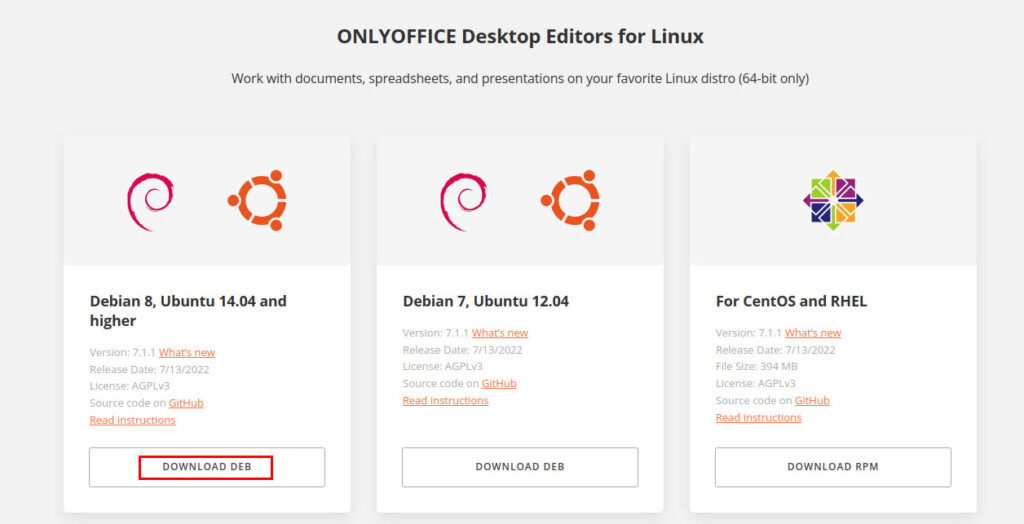
Open the terminal using Ctrl + Alt + T and navigate to the directory where the file is downloaded (usually the ~/Downloads folder).
Run the following command to install OnlyOffice:
sudo dpkg -i onlyoffice-desktopeditors_amd64.debIf you encounter dependency issues, run the following command to fix them:
sudo apt --fix-broken installMethod 3: Installing OnlyOffice via Ubuntu Software Center
OnlyOffice was officially released on Ubuntu Software Center starting from Ubuntu 22.04 in April 2022. You can easily search for and install it from there.
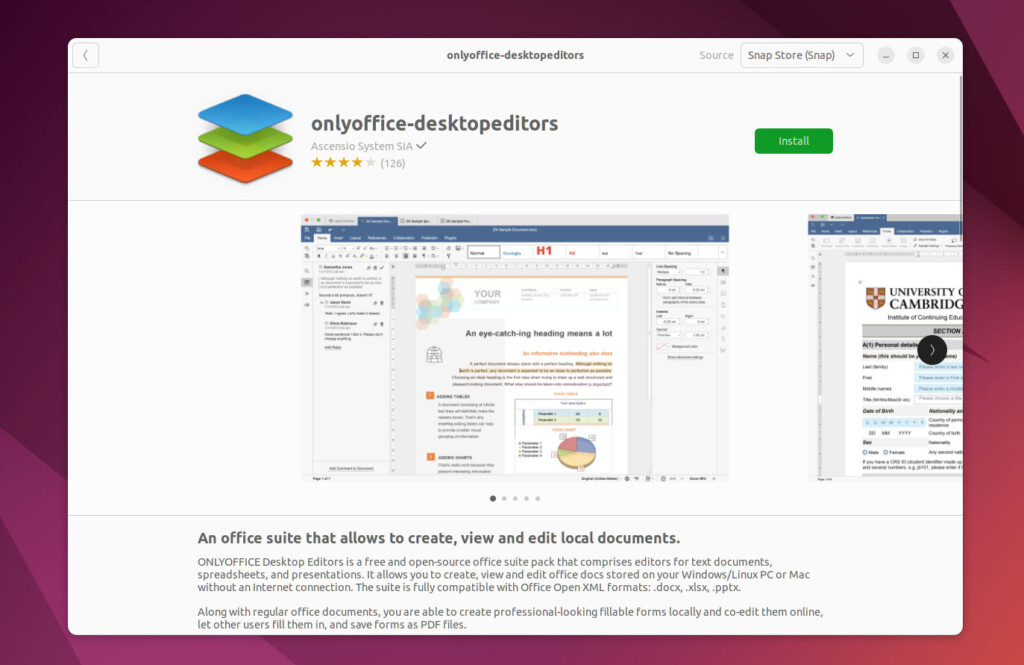
Running OnlyOffice and Initial Setup
After installation, you can launch OnlyOffice from the application menu or via the terminal with the following command:
onlyoffice-desktopeditors🔹 Select Language Interface: OnlyOffice supports multiple languages, including Vietnamese.
🔹 Cloud Integration: Connect to Google Drive, Nextcloud, or OneDrive.
🔹 Customize Appearance: Choose between light and dark modes according to your preference.
Adding OnlyOffice to the Taskbar
Once installed, if you want to add an OnlyOffice shortcut to the taskbar for quicker access, follow these steps:
- Open the application menu.
- Search for OnlyOffice.
- Right-click on the app and select “Add to Favorites”.
The above guide provides detailed instructions for installing OnlyOffice on Ubuntu 22.04/24.04 LTS—an excellent office suite alternative to Microsoft Office for Linux users. If you’re interested in installing Microsoft Office on Ubuntu, check out our other guide.