Need to run a specific Windows 11 application but using Ubuntu 22.04/24.04? No worries! By using VirtualBox, you can easily create a secure and independent Windows 11 virtual environment. This guide will show you how to do just that.
🔧 Prerequisites
If you haven’t installed VirtualBox yet, you can follow the instructions on how to install it on Ubuntu.
Before proceeding, make sure your system meets the following requirements:
🔸 Updated Ubuntu (20.04 or later recommended).
🔹 Virtualization support enabled (VT-x / AMD-V).
🔸 At least 4GB RAM (8GB recommended).
🔹 Minimum 30GB of free disk space.
🔸 Latest VirtualBox version compatible with your Ubuntu version.
🔹 VirtualBox and Extension Pack (if not installed, check [this guide] for installation instructions).
🔹 Installation Steps
Step 1: Prepare the Windows 11 ISO File
To install Windows 11 on a VirtualBox VM in Ubuntu, you need an ISO file containing the Windows installation media. If you don’t have one, download it here:
➡️ Download Windows 11:https://www.microsoft.com/software-download/windows11
Step 2: Create a New Virtual Machine for Windows 11
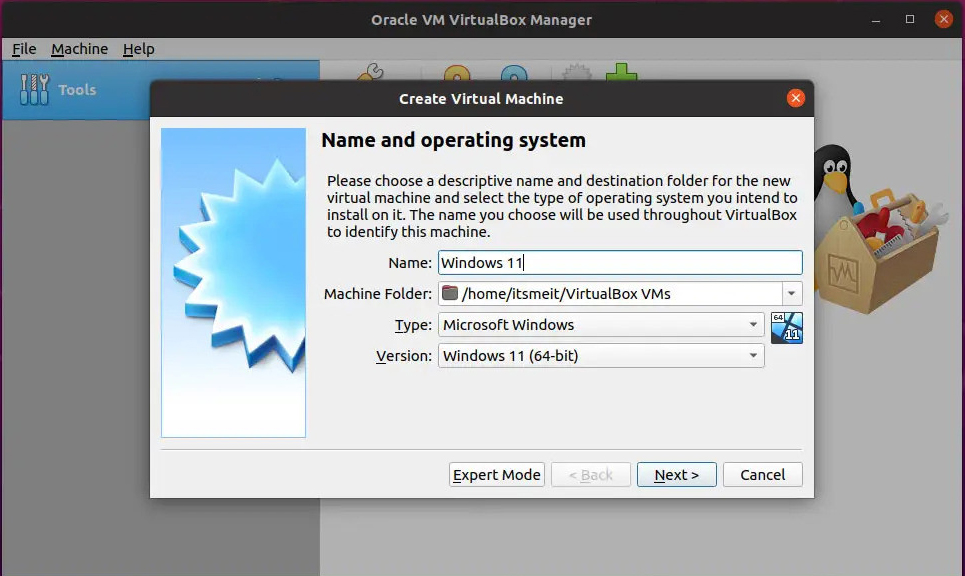
1️⃣ Open VirtualBox → Click New.
2️⃣ Enter a name (e.g., Win11) and set the operating system to Windows 11 (64-bit).
3️⃣ Allocate at least 4GB RAM (8GB recommended).
4️⃣ For storage, choose VDI (VirtualBox Disk Image) → Dynamically allocated → Minimum 64GB.
5️⃣ Go to Settings → System → Motherboard, then enable EFI.
6️⃣ In the Processor tab, select at least 2 CPU cores and enable PAE/NX.
Step 3: Configure TPM and Secure Boot Workarounds
Windows 11 requires TPM 2.0 and Secure Boot, which VirtualBox does not support by default. Here’s how to bypass it:
🔹 In Settings → System → Acceleration, enable VT-x/AMD-V.
🔹 Open a Terminal and enter the following command to add TPM support:
VBoxManage modifyvm "Win11" --chipset tpm⚠️ Make sure "Win11" matches the exact name of your virtual machine.
Step 4: Install Windows 11 in the Virtual Machine
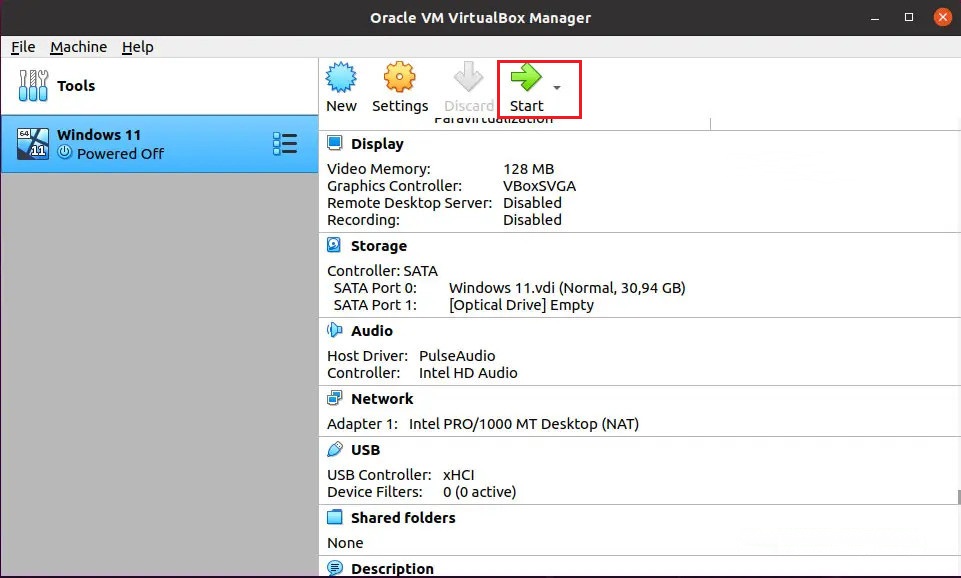
1️⃣ Click Start to boot the VM.
2️⃣ The Windows installation screen will appear → Follow the on-screen instructions as you would on a physical machine.
3️⃣ When asked for a license key, you can select “I don’t have a product key” if you’re just testing Windows.
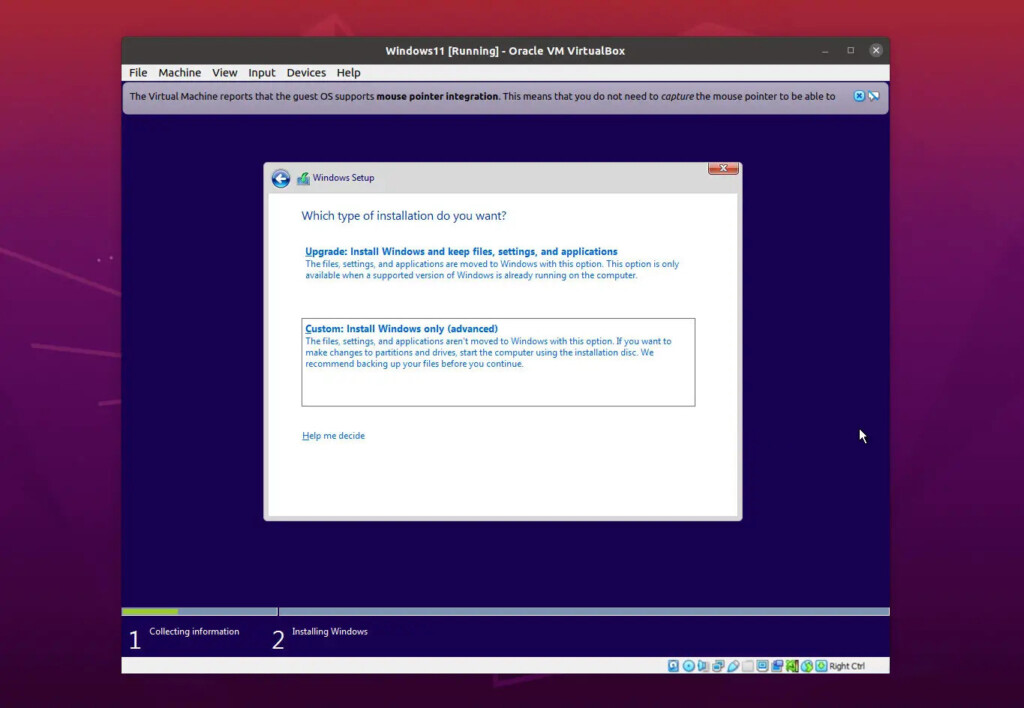
The installation process usually takes 15–30 minutes, depending on system performance. The VM may feel slow at first, but after installing Guest Additions, it will run much more smoothly.
📌 Important Notes
- When using VirtualBox, the mouse cursor may get captured inside the VM. Press Ctrl (or Ctrl + Left Arrow key) to release it.
- Just follow the on-screen Windows installation prompts step by step.
🔹 Tips for a Smoother Experience
💡 Install Guest Additions: This enables clipboard sharing, drag-and-drop file transfer, and fullscreen display.
➡️ Once Windows is installed, go to Devices → Insert Guest Additions CD Image…, then run the installer inside Windows.
💡 Fix screen scaling issues: If the VM screen is too small or doesn’t scale properly, adjust the resolution within Windows and restart the VM.
🚨 Common Issues & Fixes
| Issue | Possible Cause | Solution |
|---|---|---|
| Can’t select Windows 11 when creating a VM | Outdated VirtualBox | Update VirtualBox from the official website |
| TPM/Secure Boot error during installation | VirtualBox lacks native TPM support | Use the VBoxManage modifyvm command as shown above |
| ISO file won’t boot | Corrupt ISO or incorrect configuration | Verify the ISO file and reattach it in Storage settings |
| Windows installed but no network connection | Missing drivers | Enable NAT mode or install network drivers from an additional ISO |
| VM is extremely slow | Insufficient CPU/RAM allocation | Increase to at least 4GB RAM and 2 CPU cores |
If you encounter problems, double-check each step—most errors result from minor misconfigurations. Running Windows 11 in VirtualBox on Ubuntu is a great way to keep your familiar Linux environment while still being able to use Windows-exclusive software.
I personally keep a Windows 11 VM for a few applications that don’t have Linux versions, and thanks to VirtualBox, everything runs smoothly whenever I need it.
Enjoy your new Windows 11 VM!
References:
https://download.virtualbox.org/virtualbox/
https://www.virtualbox.org/wiki/Downloads
https://www.virtualbox.org/wiki/Download_Old_Builds