Yandex Browser is an interesting alternative to Chrome on Ubuntu, especially for those who prioritize speed, security, and customization. Built on Chromium, Yandex provides a smooth browsing experience with unique features like tracker blocking, image search integration, data synchronization, and Chromecast support.

This guide will show you two methods to install Yandex Browser on Ubuntu 22.04 or 24.04 LTS: via DEB file and via the official repository. Additionally, you’ll learn how to optimize the browser for better performance on Ubuntu.
Why Choose Yandex on Ubuntu?
Better Performance on Low-End Systems
Yandex uses less RAM than Chrome and features a Turbo mode to accelerate page loading on slow networks.
Enhanced Privacy & Security
- Built-in tracker blocking (YTP – Yandex Tracking Protection).
- Scans downloads with Kaspersky Antivirus.
- Supports DNSCrypt to prevent DNS tracking.
Customizable Interface & Extension Support
- Compatible with Chrome Web Store extensions.
- Sleek and lightweight design, supports dark mode.
Method 1: Installing Yandex Browser via DEB File
This is the quickest way to install Yandex without adding a repository.
Step 1: Download the Installation File
Visit the official Yandex Browser download page:
🔗 https://browser.yandex.com
Download the .deb file for your Ubuntu version (see screenshot)
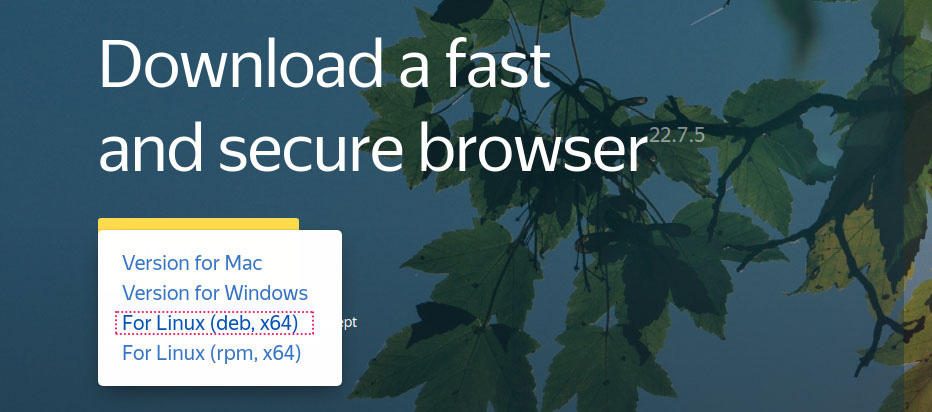
Step 2: Install Using Terminal
Open Terminal (Ctrl + Alt + T) and run the following commands:
cd ~/Downloads/
sudo dpkg -i Yandex.debIf you encounter dependency issues, run:
sudo apt --fix-broken installMethod 2: Installing Yandex Browser via Repository
This method ensures automatic updates whenever a new version is released.
Step 1: Add the GPG Key & Repository
Run the following commands in Terminal:
sudo wget -O- https://repo.yandex.ru/yandex-browser/YANDEX-BROWSER-KEY.GPG | gpg --dearmor | sudo tee /usr/share/keyrings/yandex.gpgecho deb [arch=amd64 signed-by=/usr/share/keyrings/yandex.gpg] http://repo.yandex.ru/yandex-browser/deb stable main | sudo tee /etc/apt/sources.list.d/yandex-stable.listStep 2: Update & Install Yandex Browser
sudo apt update
sudo apt install yandex-browser-stable -yAdding Yandex Browser to the Taskbar
After installation, you can pin Yandex Browser to the taskbar for quick access:
- Open the Applications menu and search for Yandex Browser.
- Right-click the Yandex icon.
- Select Add to Favorites.
Optimize Yandex Browser for Better Performance on Ubuntu
1️⃣ Reduce RAM Usage
- Disable Preload Pages in settings.
- Use the The Great Suspender extension to pause inactive tabs.
2️⃣ Enable Turbo Mode for Faster Browsing
- Open Settings → Turbo Mode → Enable Always On.
3️⃣ Block Ads & Trackers
- Install uBlock Origin or AdGuard from the Chrome Web Store.
- Enable Do Not Track in Privacy Settings.
Uninstalling Yandex Browser (If Needed)
To remove Yandex Browser from your system Linux, run the following commands:
sudo rm /etc/apt/sources.list.d/yandex-*
sudo apt autoremove yandex-browser-stable -y
sudo apt update && sudo apt upgrade -yYandex vs. Chrome & Firefox: A Quick Comparison
| Feature | Yandex Browser | Google Chrome | Mozilla Firefox |
|---|---|---|---|
| RAM Usage | Low | High | Moderate |
| Page Loading Speed | Fast | Fast | Stable |
| Ad Blocking | Built-in | Needs Extension | Built-in |
| Privacy & Security | Good | Weak | Very Good |
| Extension Support | Chrome Web Store | Chrome Web Store | Firefox Add-ons |
📝 If you want a fast browser with better privacy than Chrome but with full extension support, Yandex is a solid choice!
Yandex Browser offers a fast, smooth, and secure browsing experience on Ubuntu. With features like Turbo mode, tracker blocking, Chromecast support, and extensive customization options, it stands out as a strong alternative to Chrome.
If you need a browser that is optimized for performance, light on system resources, but still feature-rich, Yandex is worth trying. Install it today and experience the difference!
Frequently Asked Questions (FAQ)
1️⃣ Is Yandex Browser safe and secure on Ubuntu?
✅ Yes. Yandex uses its own security system to check websites and scans downloads with Kaspersky Antivirus. It also features Yandex Tracking Protection (YTP) to block malicious trackers.
👉 Security tip: For enhanced privacy, enable DNSCrypt, use incognito mode, and install uBlock Origin to block ads and trackers.
2️⃣ Can I install Chrome extensions on Yandex Browser?
✅ Yes. Since Yandex is based on Chromium, it fully supports extensions from Google Chrome Web Store.
🔹 How to install extensions:
- Visit Chrome Web Store.
- Select the extension you want to install.
- Click Add to Yandex Browser.
👉 Recommended extensions: Dark Reader (dark mode), Bitwarden (password manager), Grammarly (writing assistant).
3️⃣ How do I set Google as the default search engine in Yandex?
🔸 By default, Yandex uses Yandex Search. To change it to Google, follow these steps:
- Open Yandex Browser.
- Go to Settings → Search Settings.
- Choose Google, Bing, DuckDuckGo, or your preferred search engine.
👉 You can also add a custom search engine by entering the search query URL of your preferred service.
📌 Have you tried Yandex Browser on Ubuntu? Share your experience in the comments!