If you are learning Vietnamese, working with Vietnamese documents, or communicating with Vietnamese speakers, you will need a way to type accented characters. Many languages, such as Vietnamese, French, Spanish, and German, use diacritics to modify pronunciation and meaning. For example:
- ma (ghost)
- má (mother)
- mã (horse)
Ubuntu doesn’t come with Vietnamese input pre-configured, so you’ll need to install a Vietnamese input method. This guide covers three main options:
- IBUS-Bamboo (Best for most users)
- IBUS-Unikey (Familiar for Windows users)
- FCITX-Unikey (Advanced users, highly customizable)
Understanding Vietnamese Input Methods
There are three common ways to type Vietnamese accents:
- Telex (Recommended) – Uses letter combinations:
s→ sắc (á → as)f→ huyền (à → af)x→ xóa dấu (ma → max → ma)
- VNI – Uses numbers:
1→ sắc (á → a1)2→ huyền (à → a2)
- VIQR – Uses punctuation (less common now):
'→ sắc (á → a’)`→ huyền (à → a`)
Most users prefer Telex because it’s fast and intuitive.
Installing a Vietnamese Input Method on Ubuntu
Option 1: Install IBUS-Bamboo (Recommended)
IBUS-Bamboo is a modern Vietnamese input method that is lightweight and actively developed.
Open the Terminal (Ctrl + Alt + T) and run:
sudo add-apt-repository ppa:bamboo-engine/ibus-bamboo
sudo apt-get update
sudo apt-get install ibus ibus-bamboo --install-recommends
ibus restartSet it as the default input method:
env DCONF_PROFILE=ibus dconf write /desktop/ibus/general/preload-engines "['BambooUs', 'Bamboo']" && gsettings set org.gnome.desktop.input-sources sources "[('xkb', 'us'), ('ibus', 'Bamboo')]"Go to Settings > Keyboard and enable Vietnamese (Bamboo).
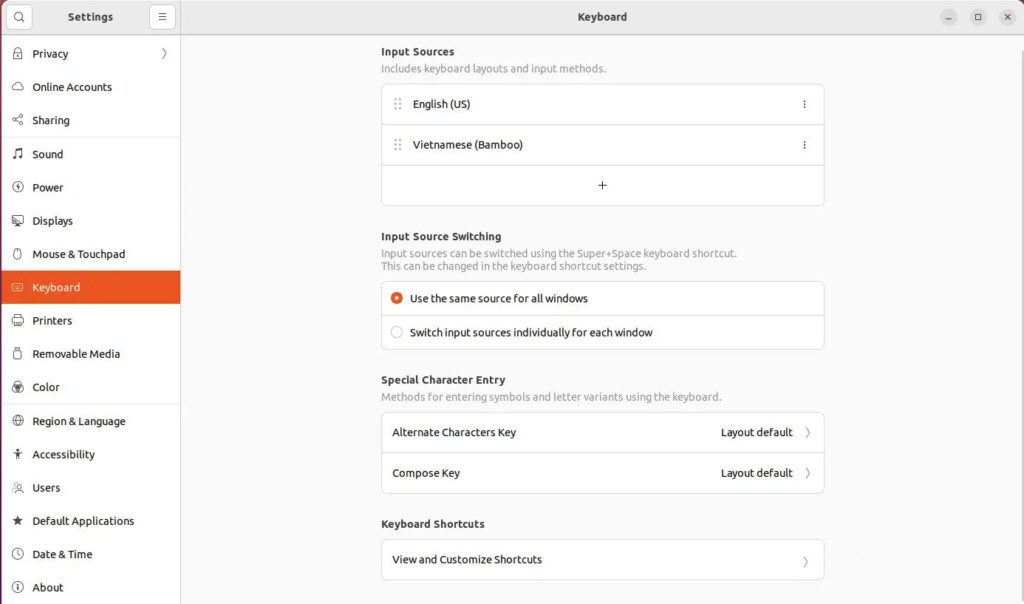
👉 To remove IBUS-Bamboo, run:
sudo apt remove ibus-bamboo
sudo apt autoremove
rm -rf ~/.config/ibus-bamboo/Option 2: Install IBUS-Unikey
IBUS-Unikey is an alternative for those familiar with the Unikey input method from Windows.
Install IBUS-Unikey:
sudo apt install ibus-unikeyIf you get a package error, try:
sudo add-apt-repository ppa:ubuntu-vn/ppa;
sudo apt update;
sudo apt install ibus-unikey;
ibus restart;Add Unikey configuration:
sudo nano ~/.bashrcAdd the following lines at the end:
sudo nano ~/.bashrc# Config Vietnamese (Unikey)
export GTK_IM_MODULE=ibus
export XMODIFIERS=@im=ibus
export QT_IM_MODULE=ibusSave (Ctrl + X, then Y), log out, and log back in.
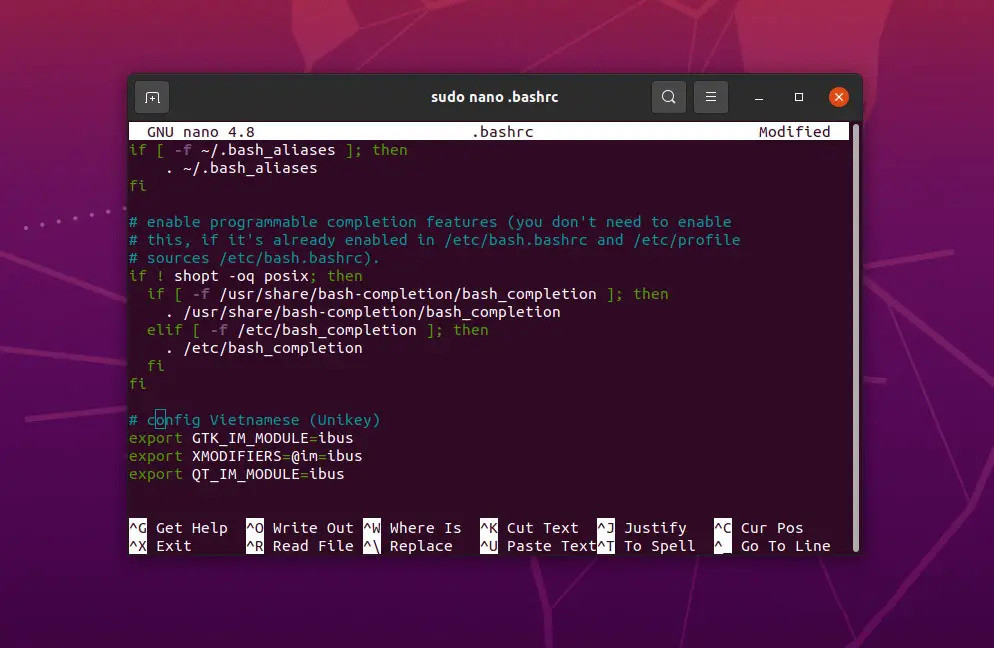
Now log out and log back in to your computer or restart your computer. Then click on the plus symbol “+” and select Vietnamese, then select “Vietnamese (Unikey)” so you can type Vietnamese on your Ubuntu.
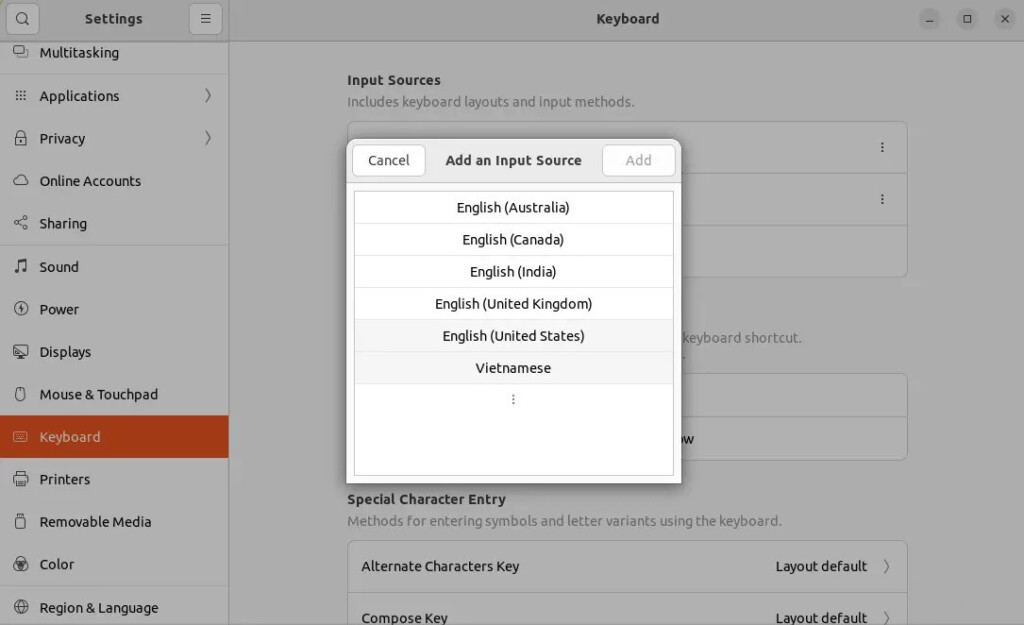
👉 To remove IBUS-Unikey, run:
sudo apt-get remove ibus-unikey
sudo apt-get purge ibus-unikey
sudo apt auto removeOption 3: Install FCITX-Unikey
FCITX-Unikey is a good choice for advanced users who need more customization.
Install FCITX-Unikey:
sudo apt install fcitx-unikeyRun and configure it:
sudo fcitx-configtool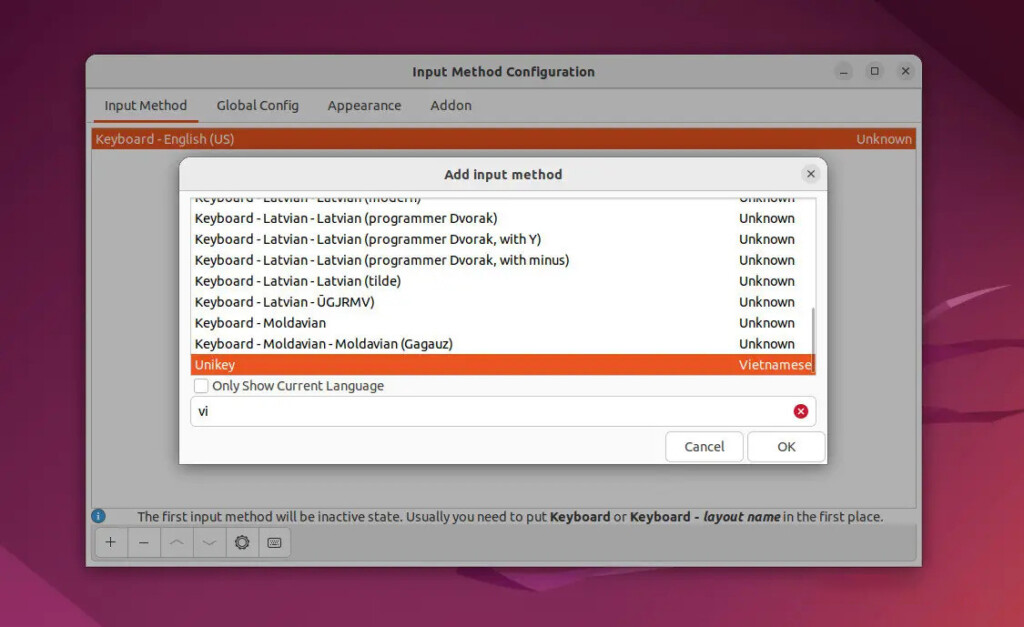
Click the + button to add Vietnamese (Unikey).
Like the screenshot, to add Unikey in FCITX percussion you need to click on the “+” sign, then click on the gear-shaped “Settings” icon and set the typing method and encoding.
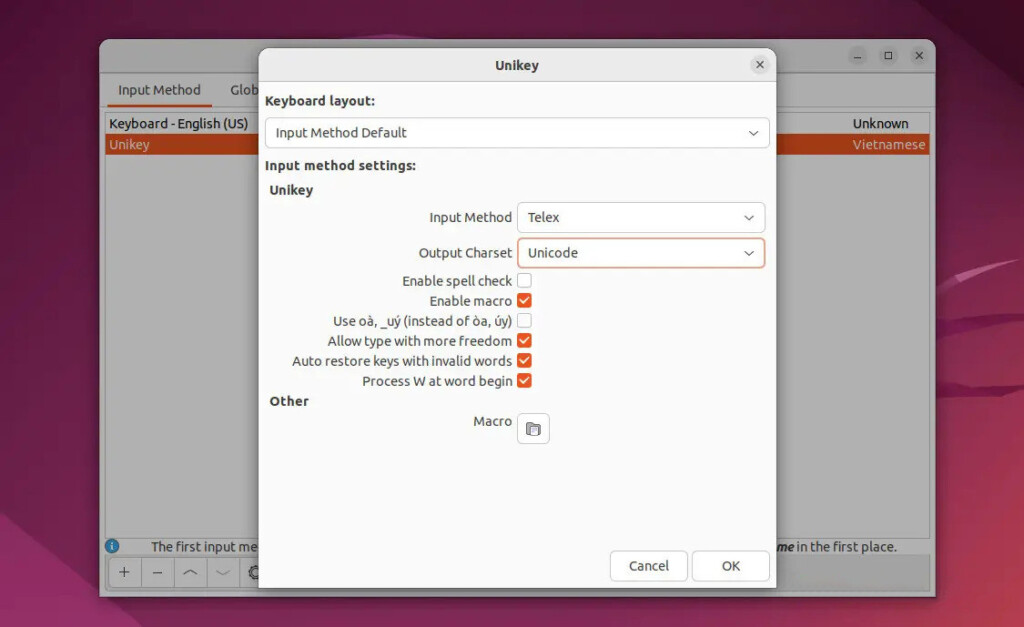
Done, now you can see the keyboard icon in the top right corner of the screen. You can right-click on it to customize other settings as you want.
👉 To remove FCITX-Unikey, run:
fcitx-remote -c
sudo apt remove fcitx-unikey
rm -rf ~/.config/fcitx
rm -rf ~/.config/fcitx-unikeySwitching Between English and Vietnamese Input
- Click the keyboard icon in the top-right corner.
- Select Vietnamese (Bamboo), Vietnamese (Unikey), or Vietnamese (FCITX).
- To switch quickly, use:
- Super + Space (Ubuntu default)
- Ctrl + Shift (Common on other systems)
💡 Tip: If the Vietnamese input method doesn’t appear, restart your system.
Keep Practicing!
Typing in Vietnamese may seem tricky at first, but with practice, it becomes second nature. If you’re learning Vietnamese, using the correct diacritics will improve both your writing and reading skills.
📌 Recommended practice tools:
Now you’re ready to type Vietnamese fluently on Ubuntu!
Summary of Key Commands
| Action | Command |
|---|---|
| Install IBUS-Bamboo | sudo apt install ibus-bamboo |
| Install IBUS-Unikey | sudo apt install ibus-unikey |
| Install FCITX-Unikey | sudo apt install fcitx-unikey |
| Restart IBUS | ibus restart |
| Remove IBUS-Bamboo | sudo apt remove ibus-bamboo |
| Remove IBUS-Unikey | sudo apt remove ibus-unikey |
| Remove FCITX-Unikey | sudo apt remove fcitx-unikey |
With this guide, you can now install and use Vietnamese input on Ubuntu like a pro. If you’re still unsure which method to use, try IBUS-Bamboo first—it’s the most user-friendly and actively developed.
Happy typing! 🎉