Although Microsoft Office is primarily designed for Windows, it is still possible to run this suite on Ubuntu 20.04, 22.04, and 24.04 using various methods. In this guide, we will explore different ways to install and use Microsoft Office on your Ubuntu system, ensuring compatibility and optimal performance.

6 Steps to Install Office 2016 on Ubuntu
Step 1: Enable 32-bit Support
Office runs on Wine, a compatibility layer that allows Windows applications to run on Linux. Wine supports a 32-bit Windows environment, so you need to enable support for the i386 architecture to install 32-bit applications using the following command:
sudo dpkg --add-architecture i386Step 2: Install Wine on Ubuntu 20.04 (Only for 20.04)
Installing Microsoft Office on Ubuntu 22.04 does not require WineHQ, so you can skip this step if you’re using Ubuntu 22.04.
First, add the Wine GPG key to enable package installation from Wine through PlayOnLinux.
wget -nc https://dl.winehq.org/wine-builds/winehq.key
sudo apt-key add winehq.keyAfter adding the GPG key, the next step is to add the official Wine repository for Ubuntu 20.04 LTS:
sudo add-apt-repository 'deb https://dl.winehq.org/wine-builds/ubuntu/ focal main'Run the following command to install the stable version of Wine on your system:
sudo apt install --install-recommends winehq-stableStep 3: Install Winbind and Winetricks
Office requires certain libraries, such as fonts and necessary dependencies. Additionally, it also requires winbind and winetricks, so you need to install these two packages.
sudo apt update && sudo apt upgrade
sudo apt-get install winbind
sudo apt-get install -y winetricksStep 4: Install PlayOnLinux
Wine does not have a graphical interface, so we can use PlayOnLinux – a tool that simplifies the installation of .exe applications through a user-friendly interface.
Install PlayOnLinux using the command:
sudo apt install playonlinuxStep 5: Install Microsoft Office 2016 on Ubuntu
Prepare the Office 2016 Installer
If you don’t have the installer yet, download Office 2016 [here (password: itsmeit.co)].
- Open the Menu and search for “PlayOnLinux.” Click on the application to launch it.
- Select the “+ Install” option, then click on “Office”. A list of applications compatible with Wine will appear.
- Choose Microsoft Office 2016 (or use “Method B”). In this guide, we will install Microsoft Office 2016 using Method B.
- Click “Install” to proceed.
Proceed with Office 2016 Installation
- Click “Next” and select “Use a setup file in my computer.”
- Locate the
setup.exefile in the extracted Office2016-32bit folder, then click “Next.” - The installation process will check for dependencies such as
msxml6,mono,wine, etc. - Keep clicking “Next” and “OK” until the installation begins.
- Once the installation process starts, follow the steps just as you would on Windows.
- Click “Next”, then “Continue” to confirm the Office installation on Ubuntu.
At this point, the installation of Office 2016 on Ubuntu is almost complete. Simply wait for the software to finish installing and click “Close” to complete the process.
Screenshots of the steps:
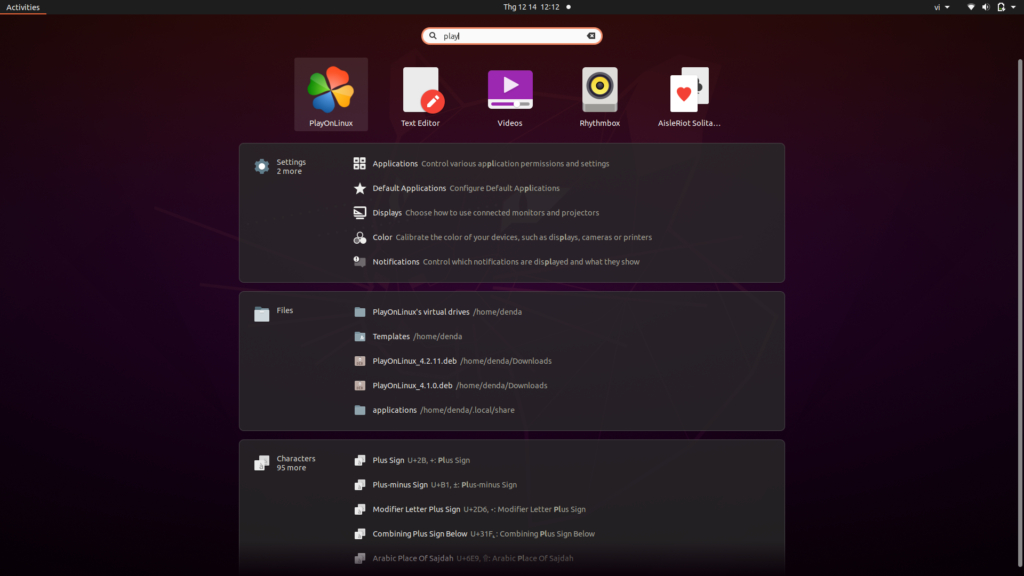
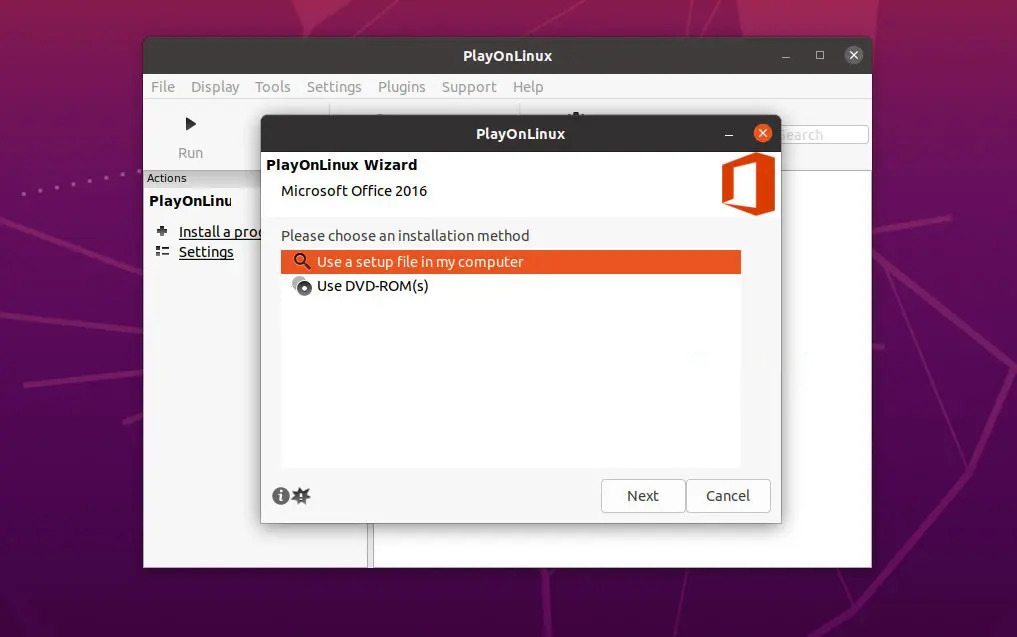
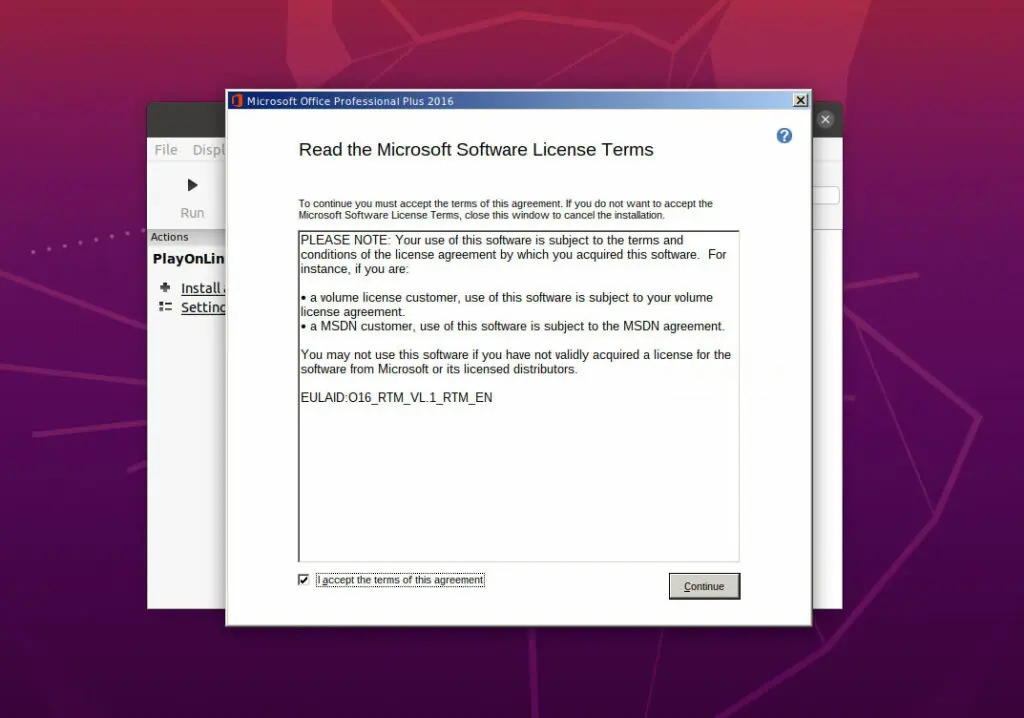
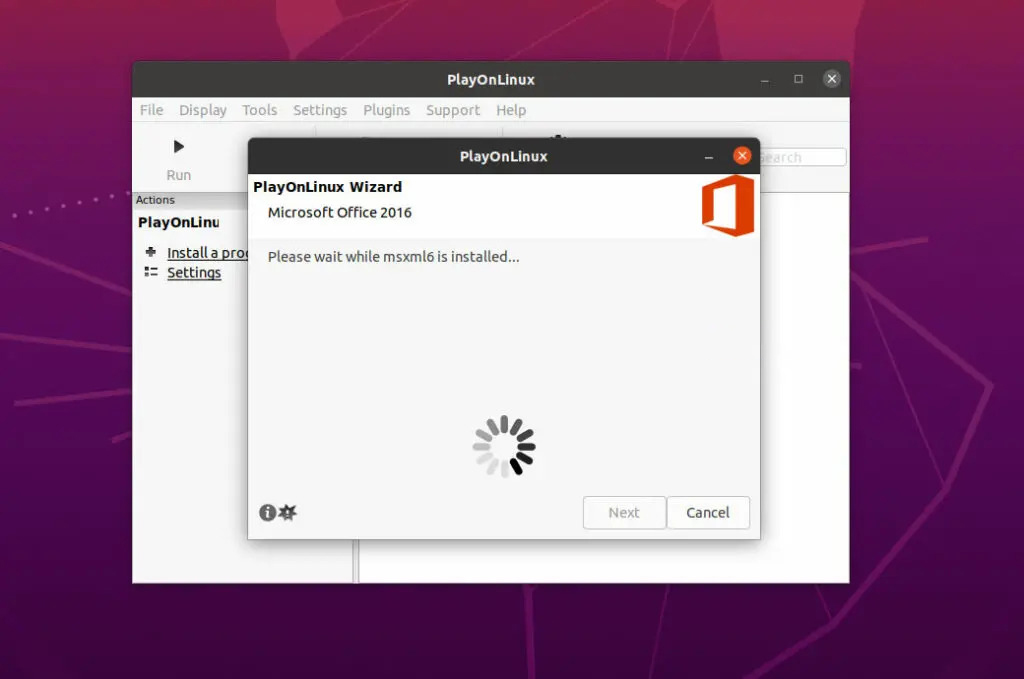
Step 6: Add Microsoft Office Icons to the Taskbar
- Click on the Menu, search for Microsoft Word or Excel, then right-click and select “Add to Favorites” for easy access from the taskbar.
- After successful installation, you will see icons on the screen such as Microsoft Word 2016.desktop, PowerPoint, OneNote, Outlook, and Excel.
- Right-click on these files and select “Allow launching” to display the icons just like in Windows.
Common Issues When Installing Office on Ubuntu
1. Error: “Wine has encountered a serious problem”
🔍 Cause:
- The Wine version is incompatible with the Office version.
- Missing required library packages.
🛠 Solution:
Update Wine to the latest version:
sudo apt update && sudo apt install --install-recommends winehq-stableCheck and install 32-bit libraries if using a 64-bit system:
sudo dpkg --add-architecture i386; sudo apt update sudo apt install wine322. Unable to Open Word, Excel, or PowerPoint
🔍 Cause:
- Missing fonts or
.dlllibraries. - Error due to missing
winbind.
🛠 Solution:
Install the winbind package (Step 3)
Install Microsoft fonts:
sudo apt install ttf-mscorefonts-installerRun winetricks and install required libraries:
winetricks msxml6 riched20 gdiplus3. Error: “Installation Failed”
🔍 Cause:
- The installer is incompatible with the Wine version.
- Missing execution permission for
setup.exe.
🛠 Solution:
- Ensure
setup.exehas execution permission: chmod +x setup.exe - Run the installation using:
wine setup.exe - If the issue persists, try another PlayOnLinux installation method:
playonlinux --run "Microsoft Office 2016"4. Office 2016 Runs Slow or Lags
🔍 Cause:
- Wine is not optimized for performance.
- The system has low RAM or a weak CPU.
🛠 Solution:
Improve Wine performance using:
winetricks settings fontsmooth=rgbDisable Ubuntu visual effects:
gsettings set org.gnome.desktop.interface enable-animations falseIncrease virtual RAM in Wine: winecfg → Go to the “Libraries” tab, select gdiplus, and set it to “builtin, native.”
5. Unable to Save Files in Word or Excel
🔍 Cause:
- Wine does not have permission to access folders.
- PlayOnLinux configuration is corrupted.
🛠 Solution:
- Check folder access permissions: chmod -R 777 ~/Documents
- If the issue persists, open Wine Configuration: winecfg → Go to the “Drives” tab, select “Z:”, and set it as the main directory path.
6. PlayOnLinux Does Not Recognize Office
🔍 Cause:
- Incorrect Office installation or PlayOnLinux errors.
🛠 Solution:
Remove PlayOnLinux configuration files:
rm -rf ~/.PlayOnLinuxUninstall and reinstall PlayOnLinux:
sudo apt remove --purge playonlinux; sudo apt install playonlinuxWhile Microsoft Office can be successfully installed on Ubuntu/Linux and may meet some basic needs, it is not fully compatible. If you use Office for critical tasks, consider using LibreOffice, OnlyOffice, or Microsoft/Google’s online Office solutions.