Installing Office 365 on Ubuntu 22.04 or 24.04 allows you to access and use free Office applications such as Outlook, Word, Excel, PowerPoint, OneDrive, and OneNote on Linux. Instead of opening Office 365 in a browser each time, this guide will show you how to use Office 365 as a standalone application.
4 Steps to Install Office 365 on Ubuntu
Step 1: Install Snap and Update the System
Office 365 will be installed via Snap. If your system does not have Snap installed, run the following command to install it and update the system:
sudo apt install snapd
sudo apt updateStep 2: Install Office 365
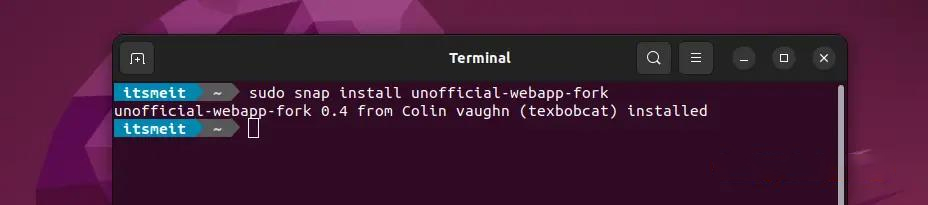
To install Microsoft 365 on Ubuntu 22.04/24.04, you can choose one of the following three commands and execute it in the Terminal:
sudo snap install unofficial-webapp-forkOr:
sudo snap install unofficial-webapp-todoOr:
sudo snap install office365webdesktop --betaStep 3: Add Word, Excel Icons to the Taskbar
After successfully installing Office 365 on Ubuntu 22.04 or 24.04, you can find applications such as Outlook, Word, Excel, PowerPoint, OneDrive, and OneNote in the menu.
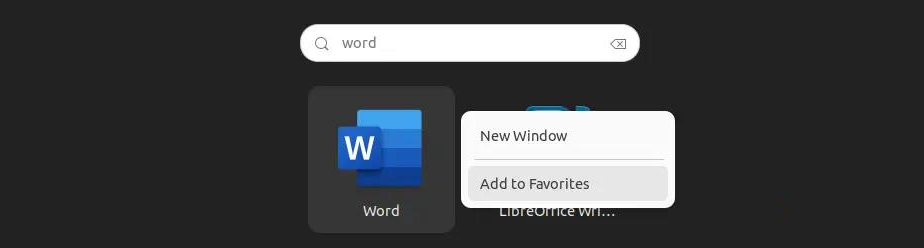
To save time when opening applications, it’s recommended to pin them to the taskbar. Simply right-click on Word, Excel, or your favorite application and select “Add to Favorites”.
Note: If you installed the beta or todo version, search for “office365webdesktop” in the menu to open the Office 365 application.
Step 4: Open and Use Office 365 Applications
When opening Microsoft 365 for the first time, you will be prompted to sign in. Log in with your Microsoft account or create a new one if you don’t have one.
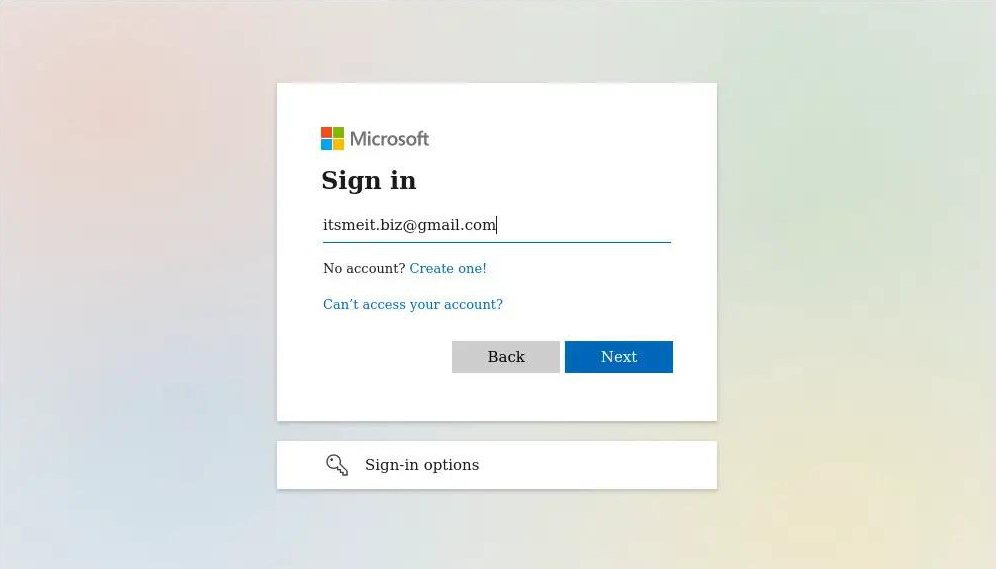
After that, you can use Word, Excel, PowerPoint, OneDrive, OneNote, and Outlook as usual.
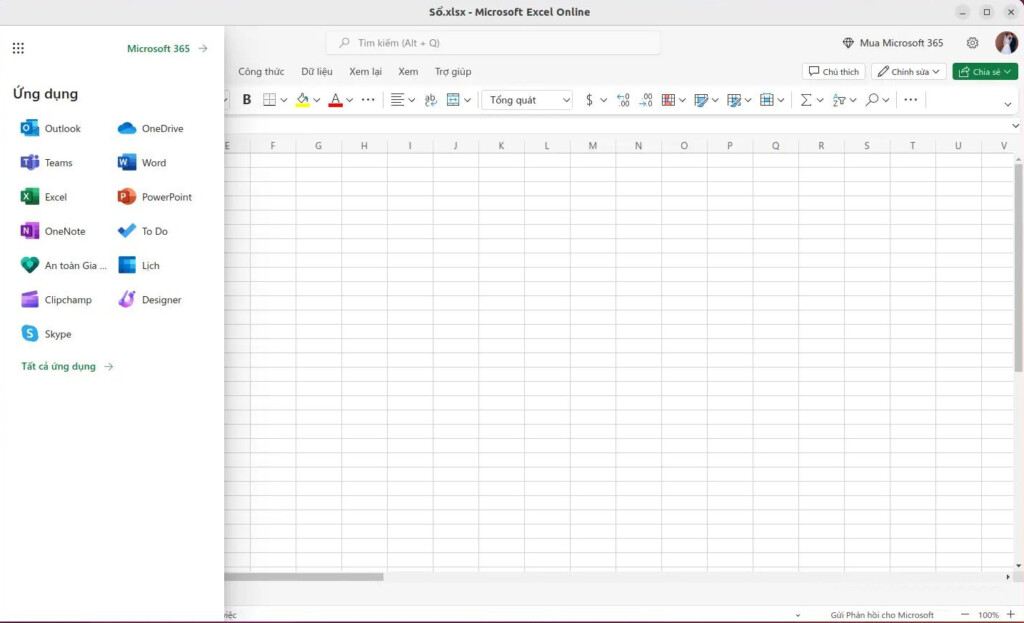
From now on, you can use all Microsoft Office 365 applications on your Ubuntu system.
Additionally, we have a guide on installing the offline version of Office 2016 on Ubuntu. If you’re interested, check it out!
❓ FAQ – Frequently Asked Questions
Is installing Office 365 on Ubuntu free?
Yes! This installation uses the Office 365 Web App, which is completely free. However, if you want full functionality, you need to subscribe to a Microsoft 365 plan.
Can the Office 365 Web App work offline?
No. Since this is a web version, you need an Internet connection to use it. If you want an offline option, you can try LibreOffice or install Office 2016 via Wine.