Color Picker, a dope feature in Microsoft’s PowerToys suite, lets you snag color codes from anywhere on your screen—be it images, websites, apps, videos, or games. It’s a total game-changer for designers, front-end devs, and content creators, yet it flies under the radar for most folks.
To use Color Picker, just grab the PowerToys .exe from https://github.com/microsoft/PowerToys and install it like any other app. By default, Color Picker is ready to roll once PowerToys is set up. Hit the default shortcut Win + Shift + C, hover over the spot you want, and click. Boom—Color Picker pops up with the color’s HEX, RGB, and HSL codes, just like in a screenshot.
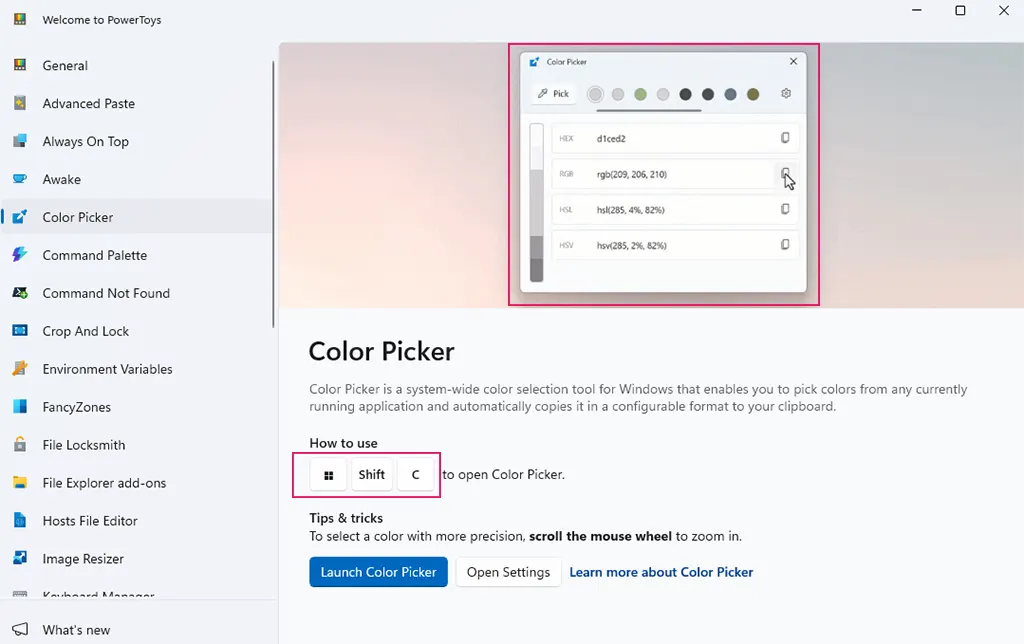
But it doesn’t stop there—Color Picker’s got extra muscle under the hood:
- Change color format: Prefer CMYK over HEX? No problem. You can customize the output to show exactly the color code formats you use most: HEX, RGB, HSL, HSV, CMYK, etc.
- Color history: Every color you pick is saved in a history list. Need that green from last week? It’s still there. No need to screenshot or write anything down.
- Custom hotkeys: Not vibing with
Win + Shift + C? You can set your own shortcut inside the PowerToys Shortcuts menu—tailor it to fit your workflow. - Pre-built color libraries: Built-in support for design-friendly palettes like Material Design, Web-safe colors, and even your own custom color swatches—perfect for teams working with style guides or brand kits.
PowerToys Color Picker is a must-have for anyone grinding with colors on Windows. Its slick functionality, easy access, PowerToys Shortcuts integration, pro-level flexibility, and killer efficiency make it a no-brainer for boosting productivity.