Is your Ubuntu computer getting slower? I’ve been there too—cache files, temporary data, and junk accumulate over time, making the system sluggish to the point where even opening applications becomes a hassle. I’ve tried both Stacer and BleachBit, but I must say that BleachBit cleans much deeper—it doesn’t just wipe surface-level cache but also removes hidden junk files, freeing up gigabytes of storage. If you want a fresh and optimized system, here’s how to do it!
🔹 Why Clean Junk Files on Ubuntu?
Before we begin, let’s look at why cleaning is necessary:
✅ Free up disk space: Junk files can take up gigabytes of storage, reducing available space for your documents, photos, and essential applications.
✅ Improve system performance: Removing unnecessary files helps speed up boot times and overall performance. I once had only a few GBs of free space left, and everything—from opening files to browsing—felt unbearably slow. But after cleaning up, my system felt like it had just received a hardware upgrade!
✅ Protect privacy: Deleting browser cache, cookies, and temporary files helps secure your personal information. This is especially useful if you share your computer or frequently log into sensitive accounts.
🔹 Installing the BleachBit Cleanup Tool
BleachBit is available in Ubuntu’s software repository, making installation easy.
Method 1: Download and Install the .deb Package
Visit the BleachBitwebsite and download the .deb package that matches your Ubuntu version. If you’re unsure about your Ubuntu version, run the following command in the terminal:
lsb_release -aOpen the terminal and navigate to the Downloads folder:
cd ~/Downloads/Install BleachBit using the following command (replace with the actual filename):
sudo dpkg -i bleachbit_4.6.2-0_all_ubuntu2404.debIf you encounter dependency errors, fix them with:
sudo apt update && sudo apt upgrade -y
sudo apt install -fMethod 2: Install via APT
You can also install BleachBit directly from Ubuntu’s software repository using:
sudo apt install bleachbit🔹 How to Use BleachBit to Clean Ubuntu
1. Open BleachBit
- Search for “BleachBit” in the application menu and launch it.
- When the interface appears, configure it according to your needs and click Close to exit the initial setup window.
2. Select Files to Clean
- In the left panel, you’ll see a list of cleanup options.
- If you’re new to BleachBit, you can start with basic selections like:
System → Cache, Logs, Temporary files
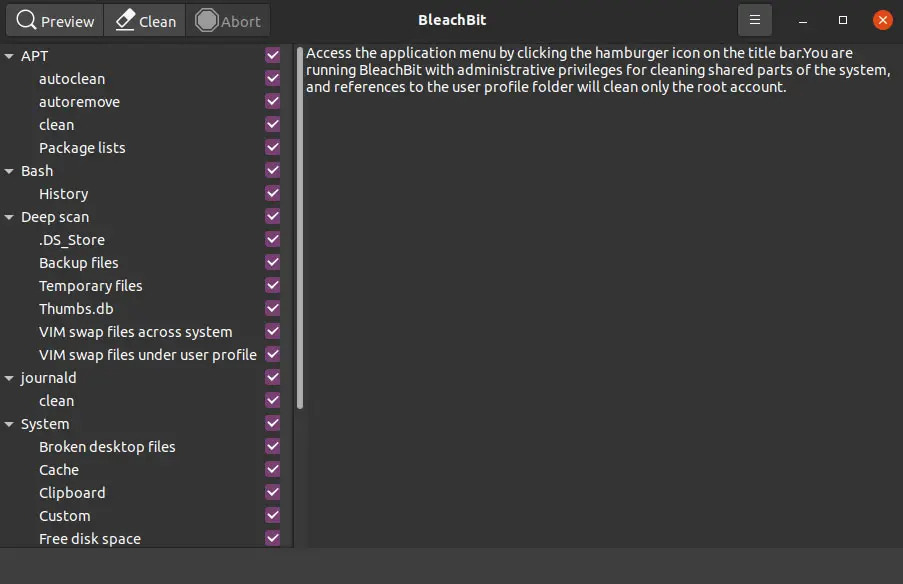
3. Perform Cleanup
- Click Preview to see what will be deleted before running the cleanup.
- Click Clean to begin removing junk files from your system.
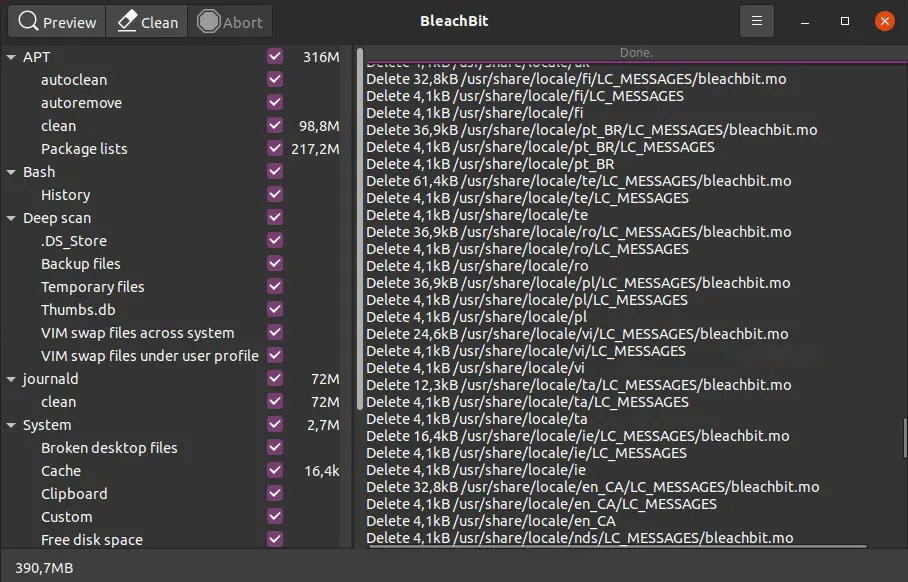
💡 Personal Tip: The first time I used BleachBit, I enthusiastically checked every cleanup option—only to realize later that I had deleted important data (especially my browser history). Since then, I always review the list of files before proceeding!
🔹 Don’t Forget to Clear Your Terminal History!
Besides removing junk files, you should also consider clearing your terminal history to enhance privacy. If you’re interested, check out how to delete terminal history on Ubuntu for a step-by-step guide!
By following this guide, you’ll keep your Ubuntu system clean, fast, and optimized, ensuring the best performance for your daily tasks. Let me know if you have any questions or if you prefer Stacer over BleachBit—I’d love to hear your thoughts!