If your games keep launching in windowed mode instead of full screen on Windows 10 or 11, here’s how to quickly fix the problem and get back to immersive gameplay.
Fix Full Screen Issues in Games on Windows (NVIDIA Graphics)
Step 1. Open Settings NVIDIA Control Panel
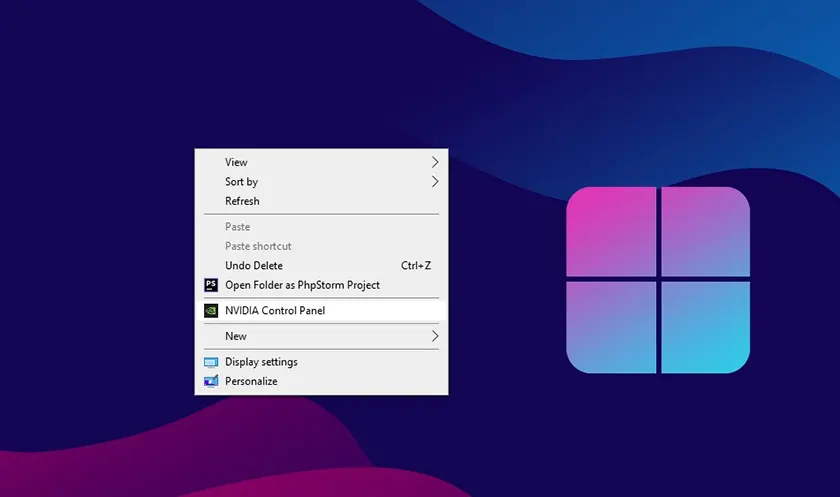
Step 2. Configuring and Applying Full Screen Settings
After opening NVIDIA Control Panel, in the left menu:
- Tab Display click to “Adjust desktop size and position“.
- To the right of item number 2. Apply the following settings tab scaling and select Full-screen.
- The perform scaling on line selects the GPU option.
- Click Apply in the lower right corner for the configuration to take effect.
- Click Yes to confirm the change when asked.
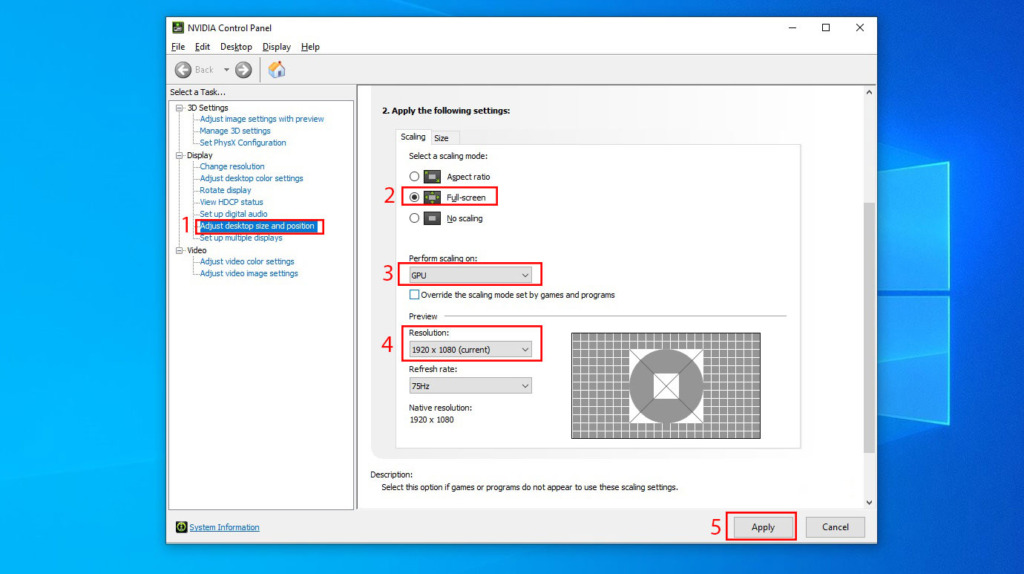
After completing the configuration steps above, open your game to check if it is running in full-screen mode. If the game is still not running in full-screen, you can try setting the screen resolution to 1280×720 (in the game’s “Resolution” section or by adjusting your Windows display settings). Then, restart the game to see if the issue is resolved.
Fix Games Not Opening in Full Screen (AMD & Intel Graphics)
- Press the Windows + R key combination to open the Run tool, or search for the word Run in the search bar, enter regedit and Enter. (Choose Yes when prompted)
- The Registry Editor panel displays, open the folders in turn according to the path: HKEY_LOCAL_MACHINESYSTEMControlSet001ControlGraphicsDriversConfiguration
- Continue to open the folders with the number 00 in turn and look for the line Scaling .
- Click Scaling twice and change the Value data value to 3, click OK to confirm.
- Open the game again to check and it has been adjusted to full screen to play the game, this method will apply to both Windows 10 and Windows 11.
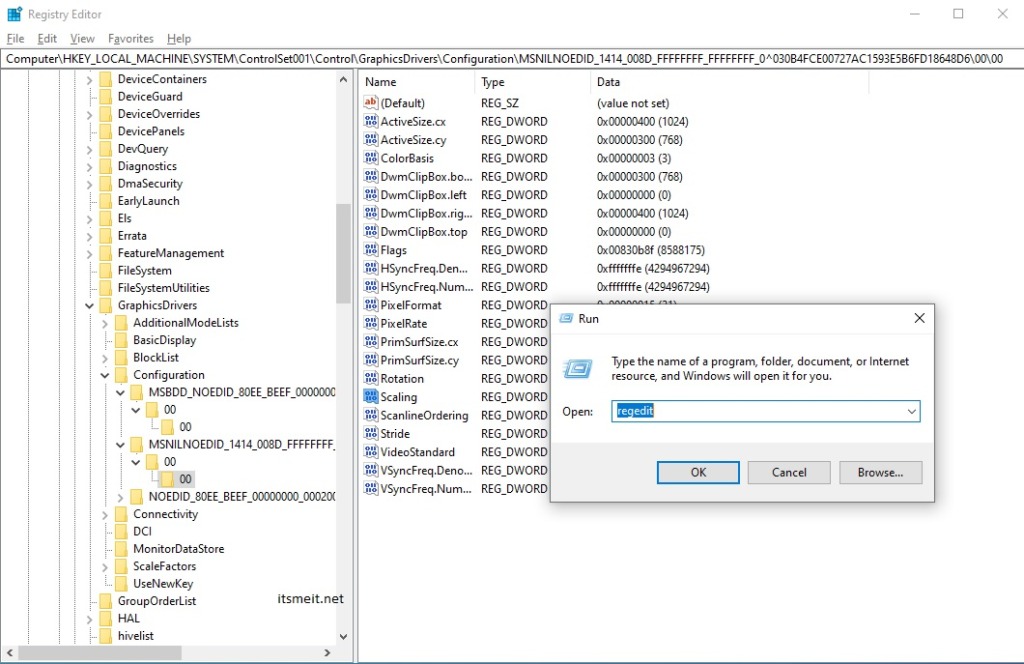
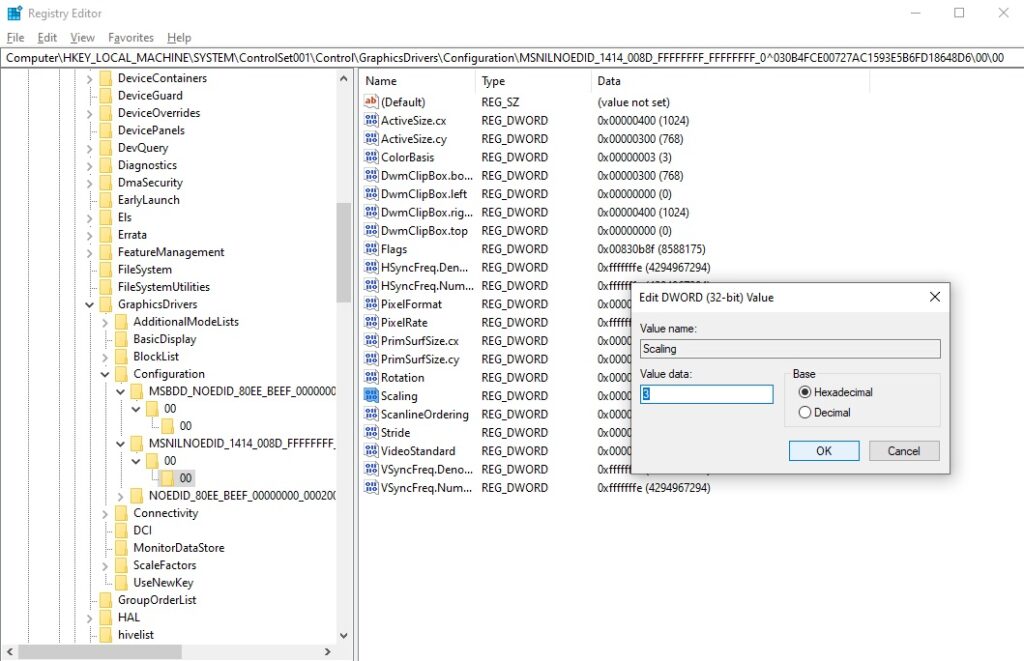
Tips and Recommendations:
- HRC HotKey Resolution Changer software should not be used, although this software can adjust the screen resolution, only for older machines. The new models have a large resolution and especially cannot be used with Nvidia.
- It is recommended to utilize the Registry to fix the Scaling value for AMD and Intel cards, addressing the issue of games not opening in full-screen mode.
From now on, you can play games with great screen resolution, including some favorite games like AOE, Audition, Warcraft III… that every gamer wants to experience for the best entertainment.