Many users encounter a frustrating issue after installing Ubuntu in dual-boot mode alongside Windows on a Legacy/MBR system: they can no longer boot into Windows. This typically happens because Ubuntu’s GRUB bootloader overwrites the Windows bootloader (usually the Windows Boot Manager).
If you can’t boot Windows after installing Ubuntu in dual-boot mode, don’t worry! This guide provides a quick and easy solution using a tool called BootIce.
Why This Happens
When you install Ubuntu in dual-boot mode with Legacy/MBR, the GRUB bootloader is installed on the Master Boot Record (MBR) of your hard drive. The MBR is the first sector of the hard drive and contains information about the installed operating systems, guiding your computer on which one to boot.
Sometimes, the GRUB installation process overwrites the Windows Boot Manager, preventing your computer from finding and booting Windows.
Fix GRUB Errors Dual-Boot Ubuntu vs Windows for Legacy (MBR)
BootIce is a free, lightweight, and powerful tool that allows you to manage and repair bootloaders on your hard drive. To fix the “Windows not booting” issue after installing Ubuntu, you can use BootIce to restore the Windows Boot Manager.
Requirements: A bootable USB drive with tools to access your Windows recovery environment. You can refer to [this article] if you do not already have one.
Important Note: Make sure to back up any important data before proceeding with these steps.
Here’s a step-by-step guide:
Step 1: Download BootIce: You can download the latest version of BootIce here.
Step 2: Run BootIce: Extract the downloaded file and run BootIce as administrator (right-click on the BootIce.exe file and select “Run as administrator”).
Step 3: Select the Hard Drive: In the BootIce interface, make sure you select the correct hard drive where Windows and Ubuntu are installed.
Step 4: Click the “Process MBR” button.
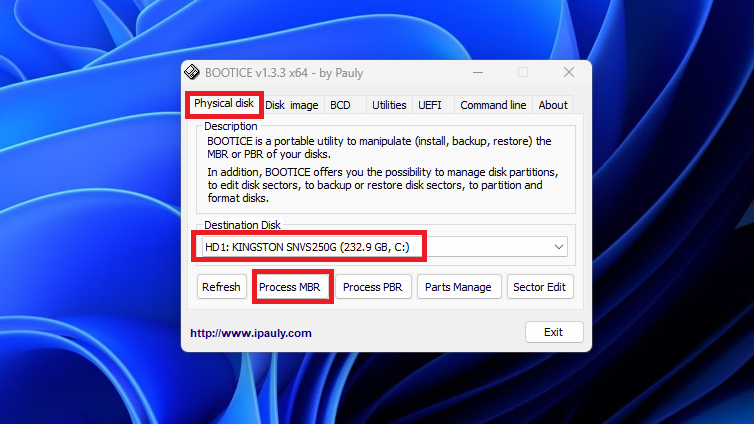
Step 5:Choose GRUB2: In the “Master Boot Record” window, select “Grub 2.00” and click the “Restore MBR” button.
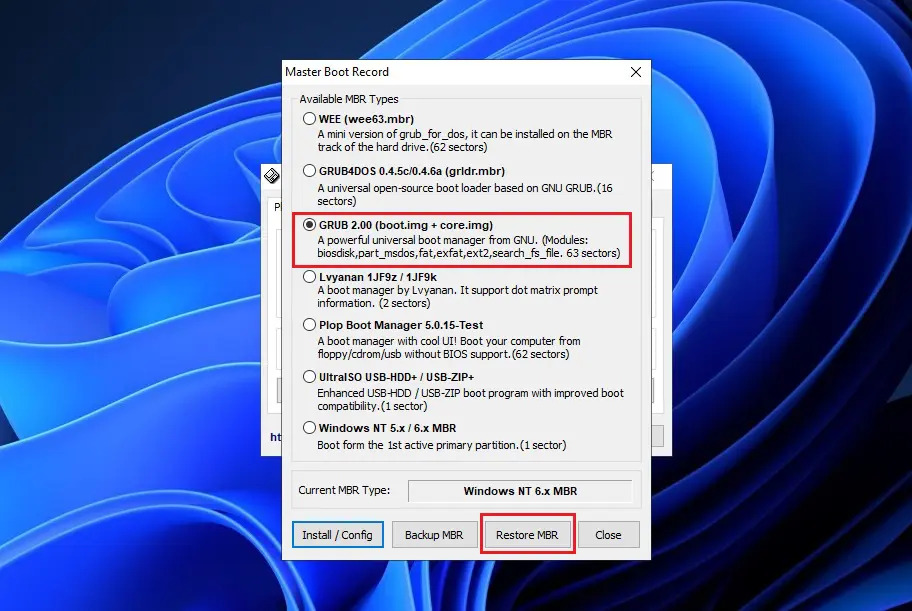
Step 6: Select the GRUB2 File: A new window will appear asking you to select the *.bin file containing Ubuntu’s GRUB2. Download Grub2_Ubuntu here.
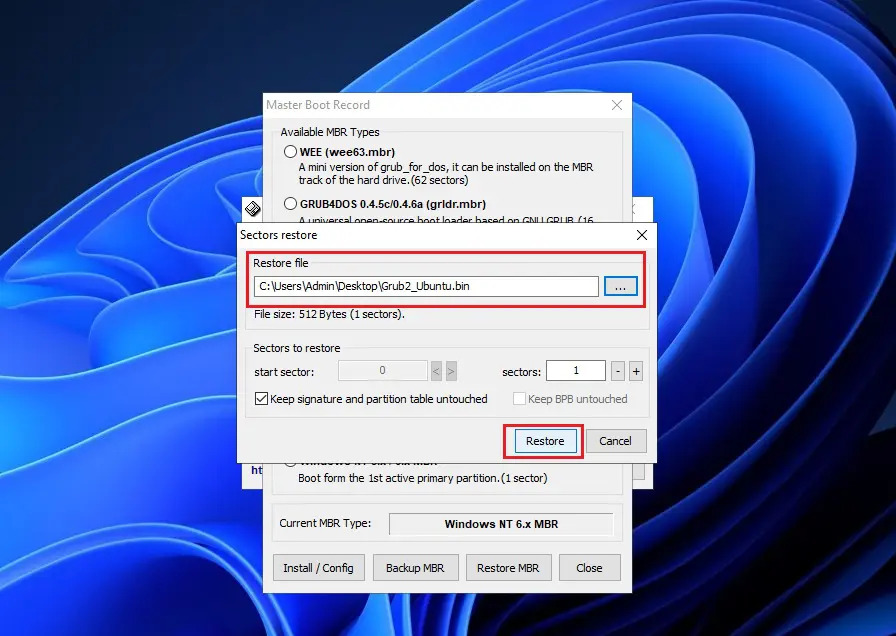
Step 7: Click “Restore,” restart your computer, and your dual-boot system should now allow you to choose between Windows and Ubuntu.
If the previous method didn’t work, there’s another option to repair your GRUB2 bootloader for Legacy/MBR. You can use a tool called Boot-Repair, and this article provides a detailed guide on how to use it.
We hope this article helps you resolve the “Windows not booting” issue after installing Ubuntu in dual-boot mode with Legacy/MBR. If you have any questions, please leave a comment below.