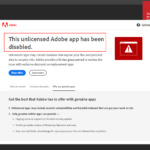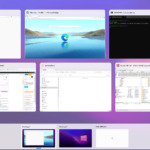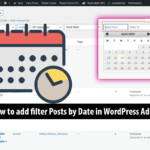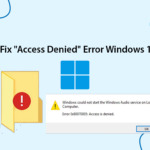How to create a rescue Boot USB with a versatile hidden partition for both UEFI and Legacy, virus protection, support for files over 4GB, and integration with Windows/Ubuntu. This is the 1-Click USB Boot tool by the author anhdv, widely used and highly rated for its convenience, effectiveness, and ease of use.

1-Click USB Boot Feature
- There is an option to create a bootable usb with 2 partitions: 1 hidden boot partition and 1 NTFS partition containing data.
- Support creating boot for both USB and external hard drive HDD Box
- Support booting USB / HDD in both UEFI and Legacy standards.
- Feature to show hidden partition of bootable usb.
- Bootloader change feature.
- Features Copy some expansion packs such as: Kali Linux, Mini Windows 7 and 8.
- USB Boot error correction feature shows the wrong partition.
Create a Bootable USB Drive with One Click
Step 1: Download and extract the software
- Download the 1-click Anhdv Boot tool and extract it using 7 Zip or Winrar.
- Important: Temporarily disable Windows Defender antivirus before extracting, as some files might be mistakenly identified as viruses.
- Copy the downloaded file to a drive, such as your D drive, and extract it there. (Extract directly to that drive)
Step 2: Create the bootable USB with a hidden partition
Connect your USB drive to the computer. Then, run the One_Click_Anhdv_Boot_2021.bat file from the extracted folder.

Press number 2 to switch the language to English and then carefully select the correct drive letter for your USB drive (refer to the screenshot). If this is your first time running the tool, you’ll see some “*.sys” files being copied to your computer. This is normal! 1-click Anhdv Boot uses Aomei Disk Assistant to set up the partitions on your USB drive, and Aomei needs to copy these driver files to work correctly on your system.
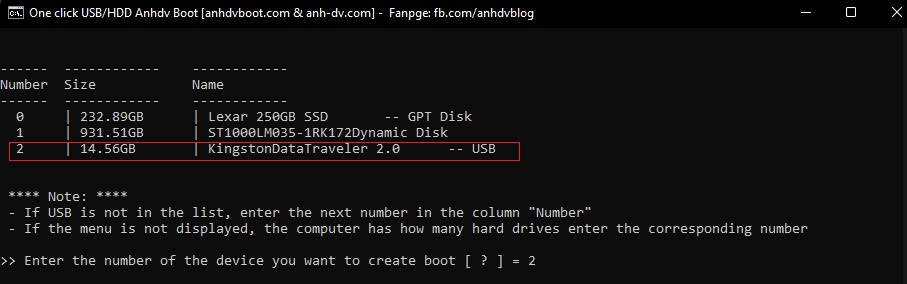
Next, enter the required capacity for the bootable USB. The USB will be divided into two partitions: one hidden partition containing Anhdv Boot and one NTFS-formatted partition for storing data such as software, ISO files, etc.
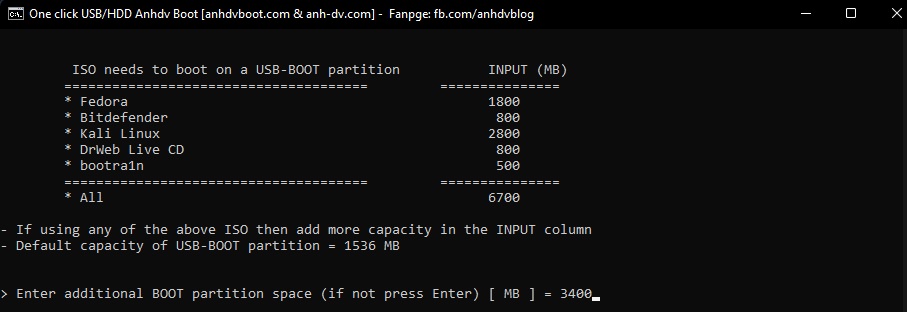
For example, in the image above, I used Ubuntu 22.04 LTS, which requires an additional 3400 MB, making the boot partition capacity 2150 MB (default) + 3400 MB = 5550 MB. If you don’t need any packages from the list, press Enter to skip.
A notice that all data on the usb will be lost, if you agree to continue to create boot for the usb, enter Y.

Now, just wait until you see the success message! If the process fails for any reason, close tool, restart your computer, and try again.
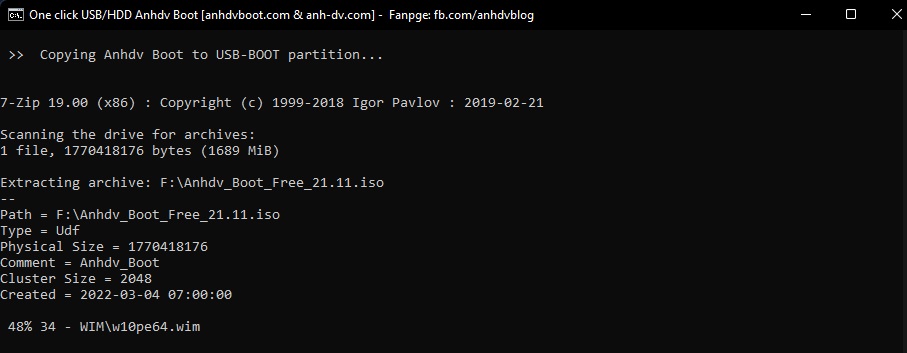
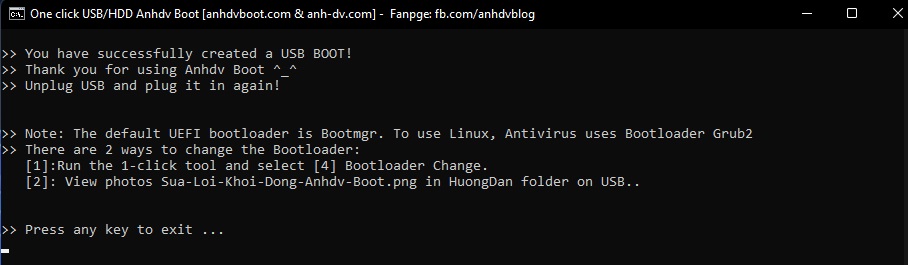
Finally, you can boot from your USB drive to install Windows or troubleshoot your operating system.
How to show hidden boot partition USB-BOOT
Run the tool One_Click_Anhdv_Boot.bat. After selecting the language and USB, the following options will be available:
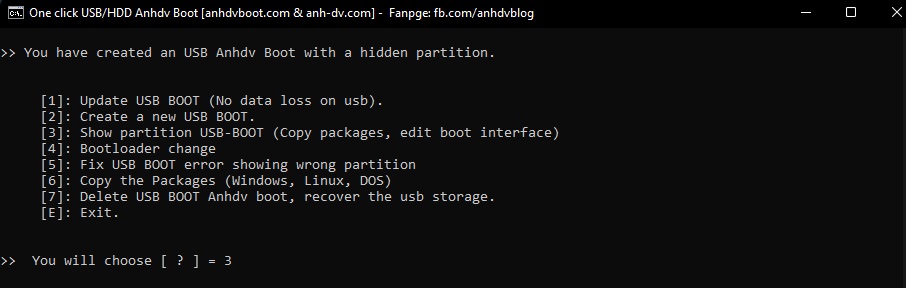
Press number 3 to show the hidden USB-BOOT partition on your USB drive. This lets you copy ISO files, like those for Linux/Ubuntu, to the ISO folder within the USB-BOOT partition. You can also use this to customize the boot menu.
If you want to hide the USB-BOOT partition again, enter the number 2.
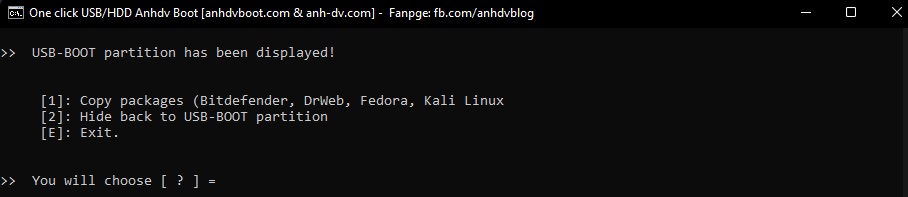
If you encounter any errors while showing/hiding the USB-BOOT partition, just press the letter Y on your keyboard. The software will automatically try to fix the problem.
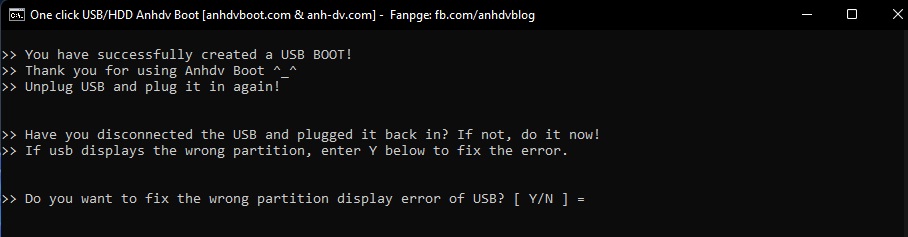
That’s how to create a multiboot USB drive with a hidden partition for both UEFI and Legacy systems using a simple 1-click tool. This software also has even more features and advantages in the premium version. (Check it out at anhdvboot.com).
Note: On UEFI devices, there may be a black screen USB boot error, caused by the tool 1click usb boot using the default Grub 2.0.4 (Grub2-204.7z). To fix it, you need to show the USB-BOOT partition again, find the file (Grub2-202.7z) and Extract -> Yes All. If you want to go back to Grub 2.0.4, the same goes for Grub2-204.7z Extract -> Yes All.