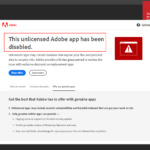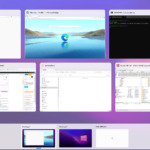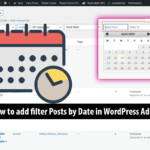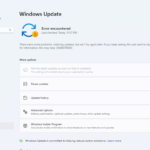During computer startup, accessing the Boot Menu Option Keys is achieved by pressing specific keys, typically Esc, F2, F8, F10, or F12, depending on the computer brand or motherboard. In this article, we compile the BIOS boot menu keys that appear during startup, providing guidance for both laptops and desktop computers.
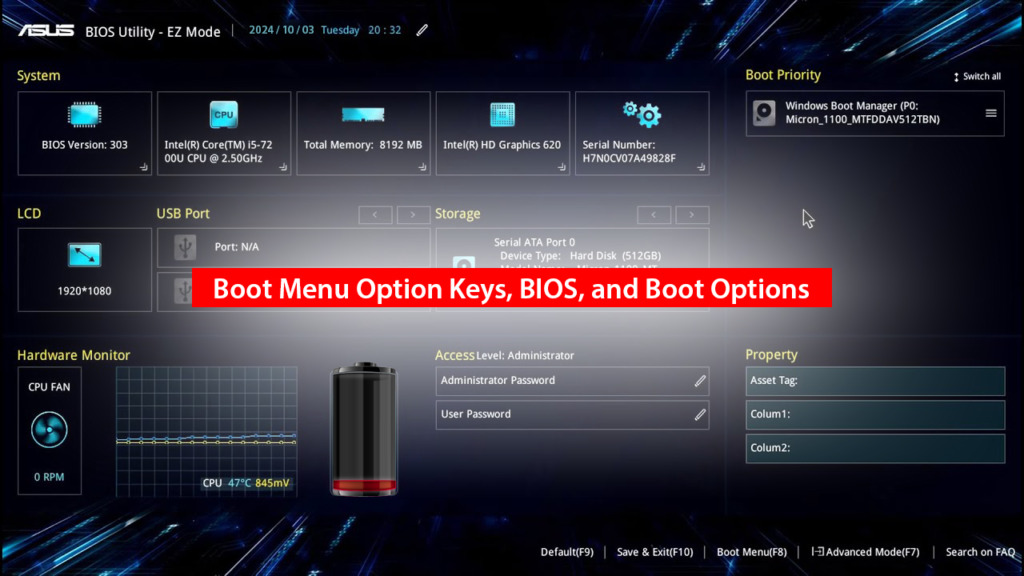
Understanding Boot Menu Option Keys, BIOS, and Boot Options
BIOS (Basic Input/Output System) – BIOS Is a group of instructions stored on a firmware chip located on the motherboard (mainboard) of the computer. BIOS check, controls and connects computer components. Using BIOS you can: select the preferred device when booting, set the machine to boot in UEFI or Legacy mode
Boot Options Means the option to start the computer. That is, here you can optionally start the computer from the hard drive, USB, DVD drive, or via LAN (PXE). Usually, we can choose the boot priority in the >BIOS. But using the Boot Options shortcut is much more flexible.
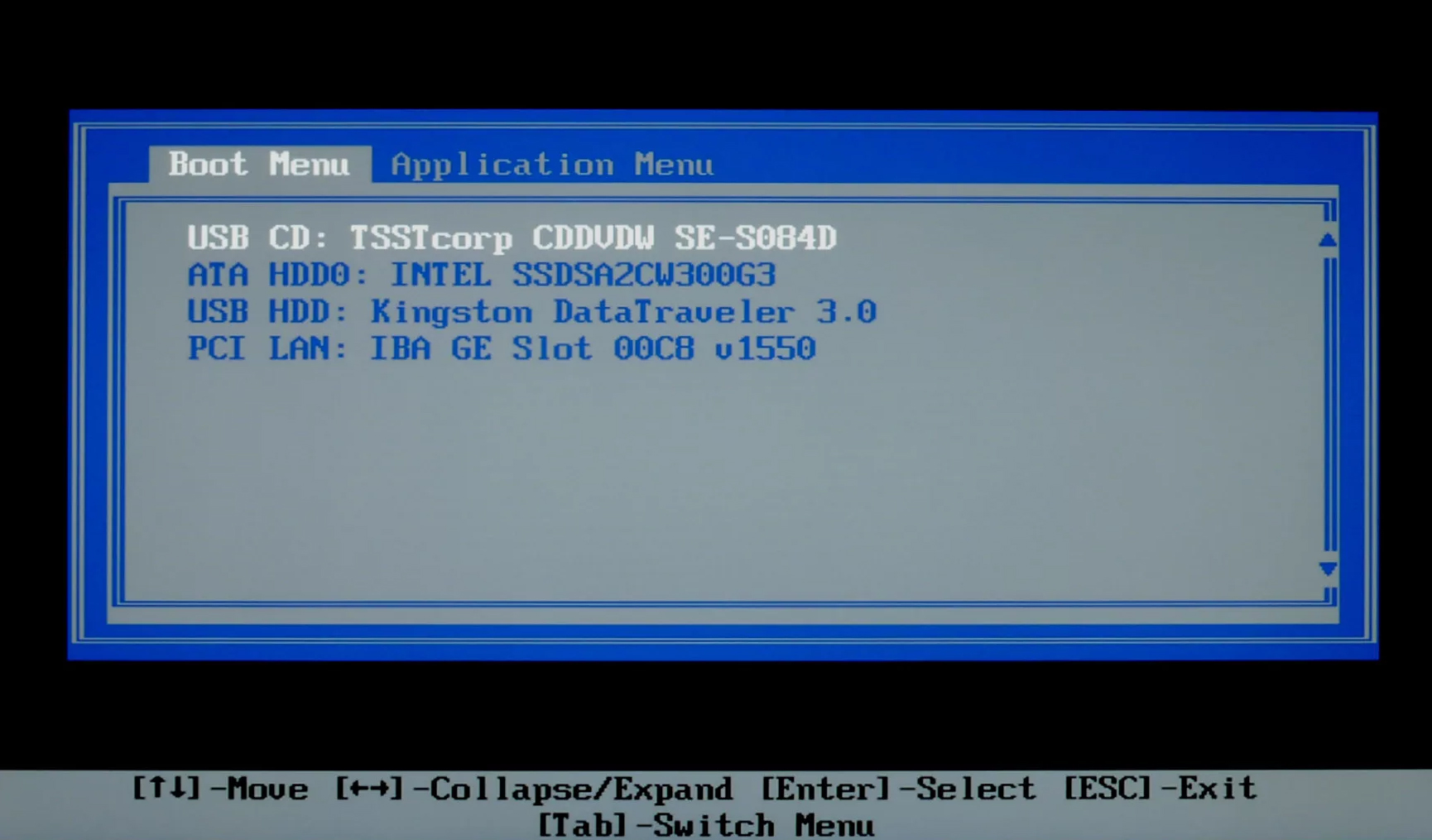
BIOS Boot Menu Keys and BIOS Settings
Note: For certain machines configured in the BIOS, you may need to press the Fn key in conjunction with the boot menu option keys below. On some older motherboards, the BIOS is typically accessed with the Delete key, and Boot Options can be accessed using F12 or ESC
HP
- BIOS: F10
- Boot Options: F9
Dell
- BIOS: F2
- Boot Options: F12
Lenovo
- BIOS: F1 or F2
- Boot Options: F12, F8, F10
Asus
- BIOS: F2 or Delete
- Boot Options: ESC or F8.
Acer
- BIOS: Delete or F2
- Boot Options: F12 or ESC, F9
Sony
If the device has its own Assist button, power on using the power button and briefly press the Assist key to access the boot menu option keys, including BIOS (F2) and Boot Options (F11).
- BIOS: F1, F2, F3
- Boot Options: F11 or ESC or F10
Toshiba
- BIOS: F2, F1, ESC
- Boot Options: F12
Samsung
- BIOS: F2, Ativ Book series is F10
- Boot Options: Ativ Book series is F2
eMachines
- Boot Option: F12
- Bios: Tab, Del
Fujitsu
- Boot Option: F12
- Bios: F2
Note: Shortcuts for accessing Boot and BIOS Options frequently display during computer boot. Therefore, carefully observe to select the appropriate shortcut. Press the Pause key when the boot logo appears to easily identify the shortcut.
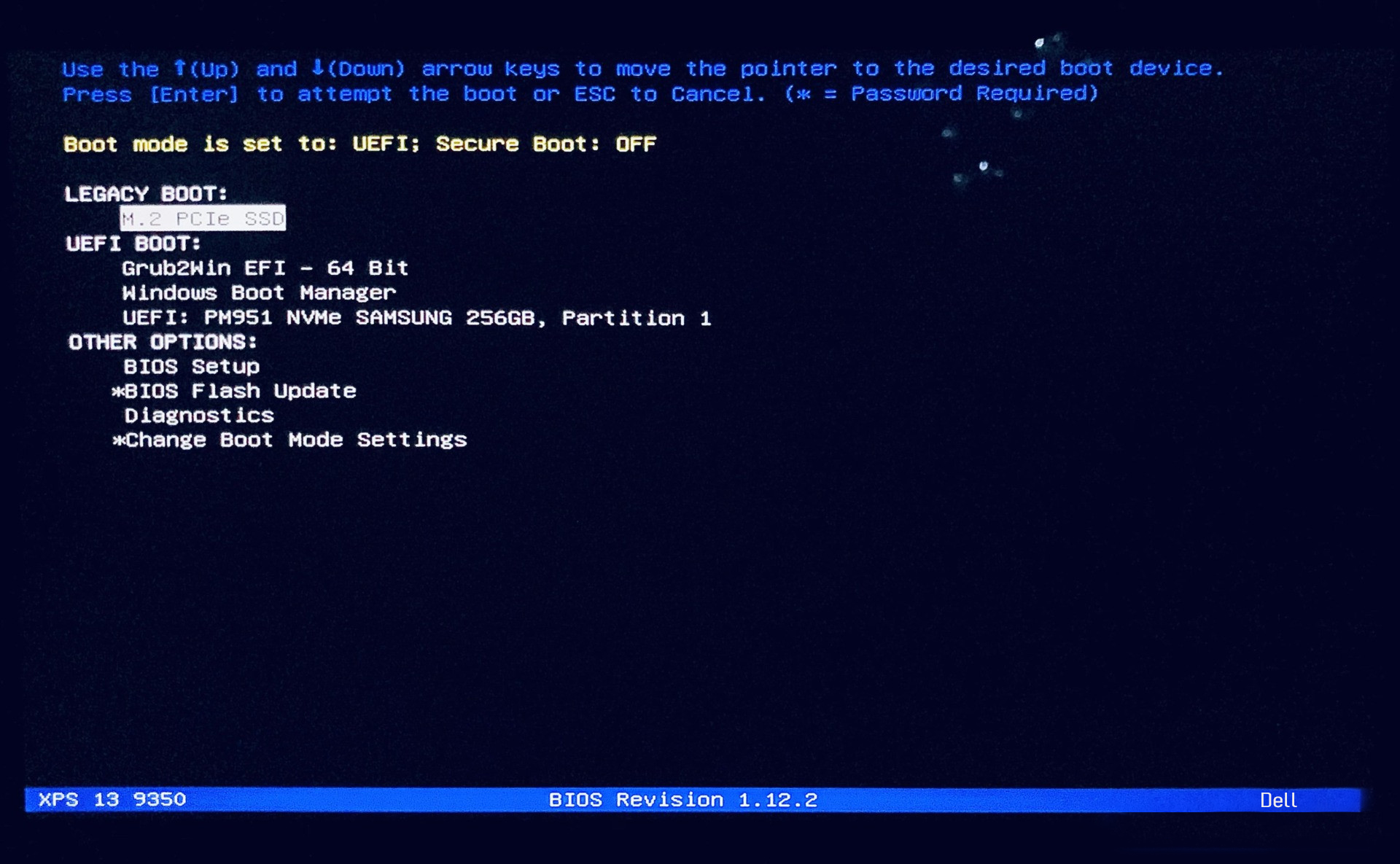
Shortcut keys to BIOS and Boot Options of Mainboard brands
Asrock
- BIOS: F2
- Boot Options (Boot Menu): F11
Asus
- Bios: popular is Del, also Print or F10, F9
- Boot Options: ESC or F8
Gigabyte
- BIOS: Del
- Boot Options: F12
Foxconn
- BIOS: Del
- Boot Options: ESC
Intel
- BIOS: F2
- Boot Options: F10
Another way to enter BIOS (UEFI Firmware Settings) of UEFI devices
Some UEFI devices also have a BIOS (UEFI Firmware Settings) setting in Advanced Boot Options. You can enter the UEFI machine BIOS in the following way. Hold down the SHIFT key while pressing Restart to start the machine. When the Choose an Options screen appears, select Troubleshoot -> Advanced Options.
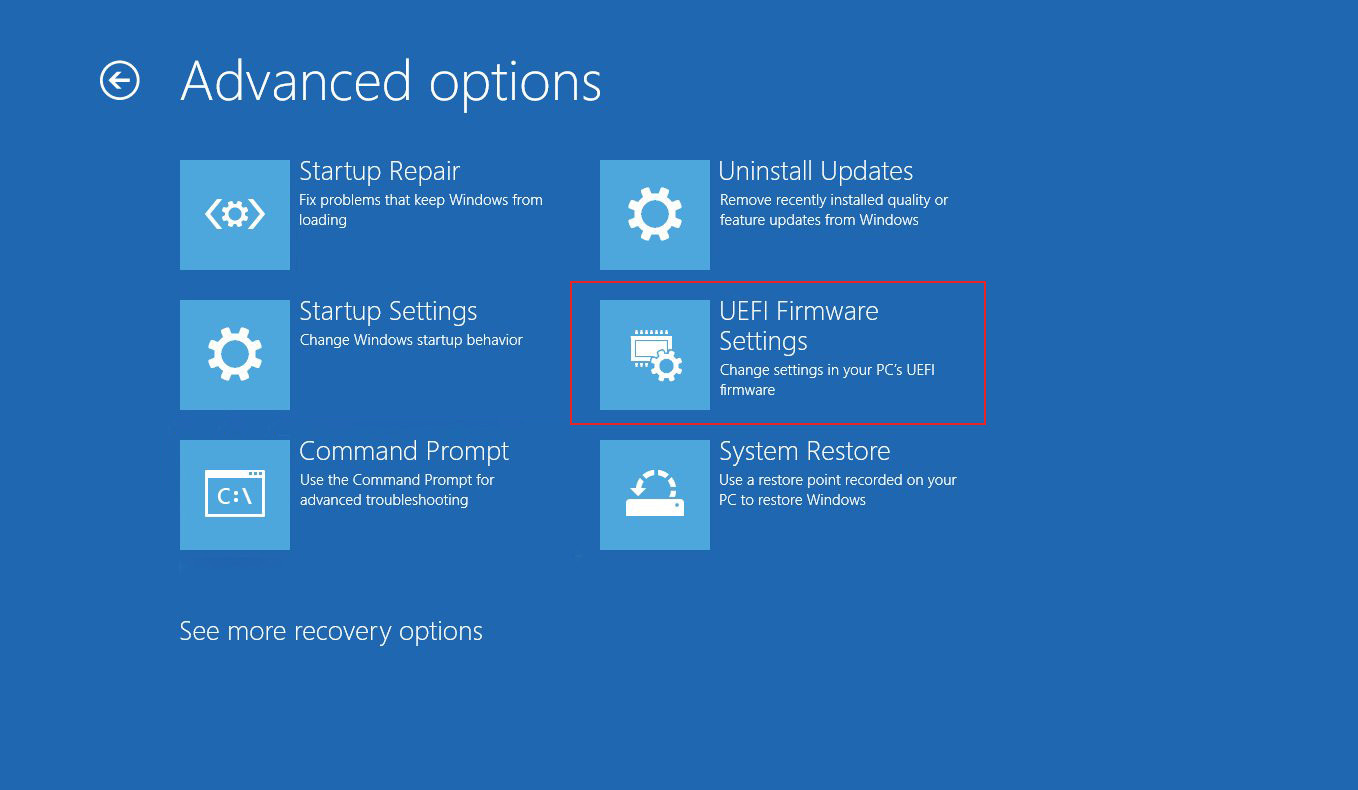
Select UEFI Firmware Settings as shown above to enter BIOS.
This article compiles boot menu shortcut keys for both laptops and computers from various sources, with a special focus on Dell systems. Please note that on some machines, function keys (F1-F12) may be configured as multimedia keys. In such cases, you’ll need to press the Fn key along with the function key to access the BIOS or boot options.