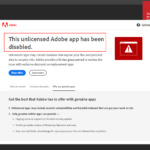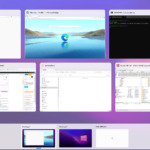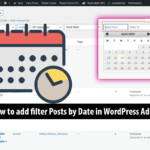Android, renowned for its flexibility, allows users to install applications from various sources beyond the Google Play Store. This feature is known as “Unknown Sources.” However, understanding this feature, how it works, and its benefits and risks is crucial to ensure the safety of your device and data.
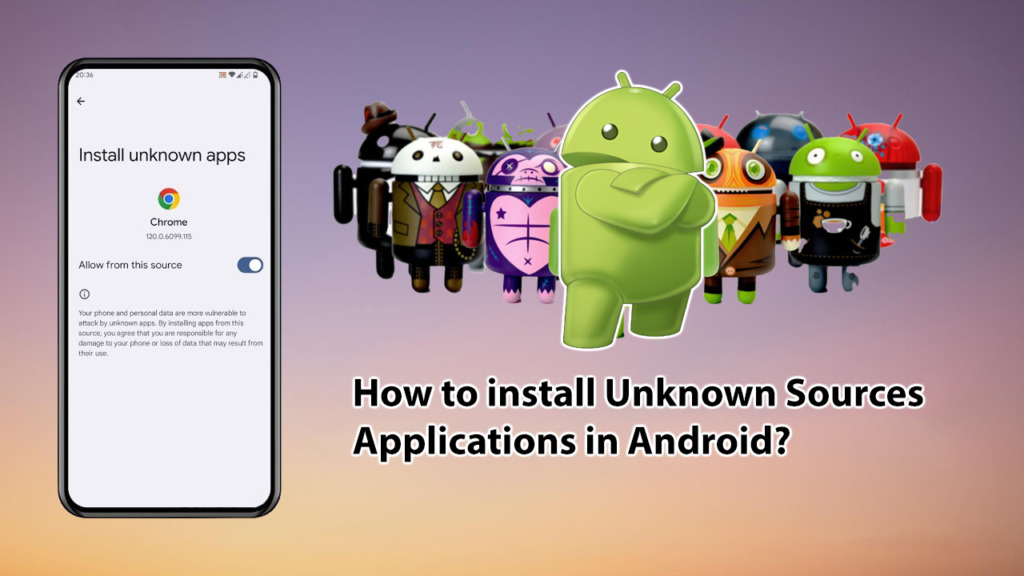
What are “Unknown Sources”?
“Unknown Sources” is a security setting within Android. When enabled, it permits you to install apps from APK (Android Package Kit) files downloaded from websites, platforms, or sources other than the Google Play Store. By default, this option is disabled to protect your device from potentially harmful applications.
Why Install Apps from Unknown Sources?
While the Google Play Store offers a vast selection of apps, there are several reasons why you might want to install apps from other sources:
- Access to apps not available on Google Play Store: Some developers choose to distribute their apps outside of the Play Store, either due to policy restrictions or personal preference.
- Early access to beta versions: Many developers release beta versions of their apps to gather feedback before the official launch. These beta versions are often only available through their websites or other channels.
- Customization and modding: Some users prefer to install modified versions of apps (mods) that offer additional features or customization options not available in the official versions.
How to Enable “Unknown Sources”
The exact steps to enable “Unknown Sources” may vary slightly depending on your Android version and device manufacturer. However, the general process is as follows:
Steps Screenshot:
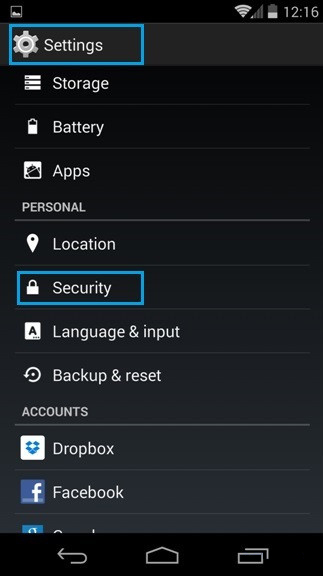
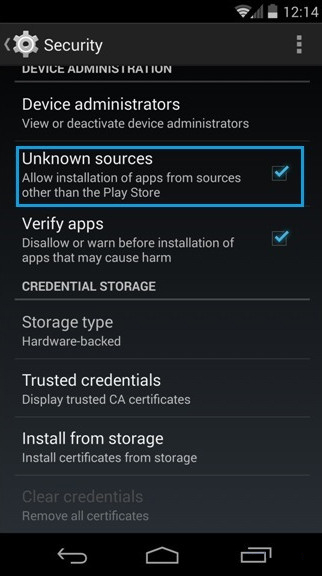
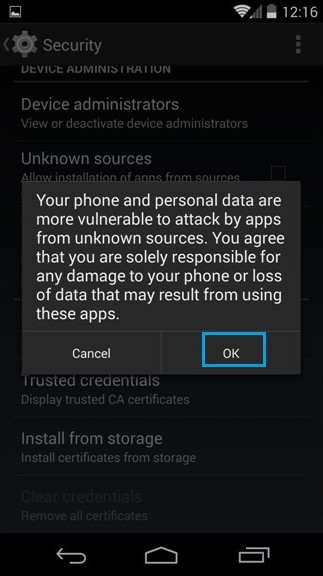
- Open Settings: Go to your device’s settings menu.
- Find Security or Privacy: Look for a section named “Security,” “Privacy,” or something similar.
- Locate Unknown Sources: Within the security or privacy settings, find the “Unknown Sources” option. It may be listed under a subsection like “Device Administration” or “Install Unknown Apps.”
- Enable the Option: Toggle the switch or check the box next to “Unknown Sources” to enable the option. You may see a warning message; read it carefully before proceeding.
How to Install Apps from Unknown Sources
Using a File Manager
- Download the APK or XAPK file from a trusted source.
- Open your device’s file manager app.
- Navigate to the folder where you downloaded the APK file.
- Tap on the APK file to start the installation process.
Using a Web Browser
- In your web browser, go to the website offering the app.
- Download the APK file.
- Tap on the download notification to install the app.
Troubleshooting Installation Errors
Error: “Parse Error” or “There was a problem parsing the package”
- Ensure APK Compatibility: Verify that the APK file is designed for your Android version.
- Re-download the APK: If the APK file is corrupted, try downloading it again from a different source.
Error: “App Not Installed”
- Check for Existing Installations: If the app is already installed, uninstall the old version before trying to install the new one.
- Clear App Data and Cache: Sometimes, leftover files from the old version can cause errors. Clear the app data and cache of the package installer and try installing again.
- Contact the App Developer: If you’re still encountering errors, contact the app developer for assistance.
Important Note:
Always exercise caution when installing apps from unknown sources. Only download APKs from trusted sources, and be sure to read reviews and do your research before installing any app. Installing apps from untrusted sources can expose your device to malware and other security risks.