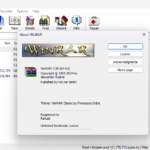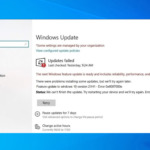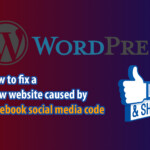Many Android devices come with pre-installed apps from manufacturers or carriers, like Alibaba or YouTube on Xiaomi devices. These apps often can’t be deleted, limiting storage and customization. In this guide, we’ll show you how to disable or remove default apps on Android to free up space and easily install third-party or modded apps.

Important notes before proceeding:
- You need to make sure you understand what you are doing, be sure to do the right thing with the application you want to delete/remove.
- Back up data before uninstalling default applications on your phone.
Method 1: Use the Alliance Shield X application on your phone
Alliance Shield X is a useful tool to uninstall pre-installed applications on Android phones. This application is highly appreciated and favored by many technology users.
Benefits of using Alliance Shield X:
- Uninstall Android default/system applications without ROOT
- Free up memory and device capacity
- Remove/disable unnecessary bloatware and root apps
- Experience a smoother and more optimized Android operating system.
Steps Screenshot:
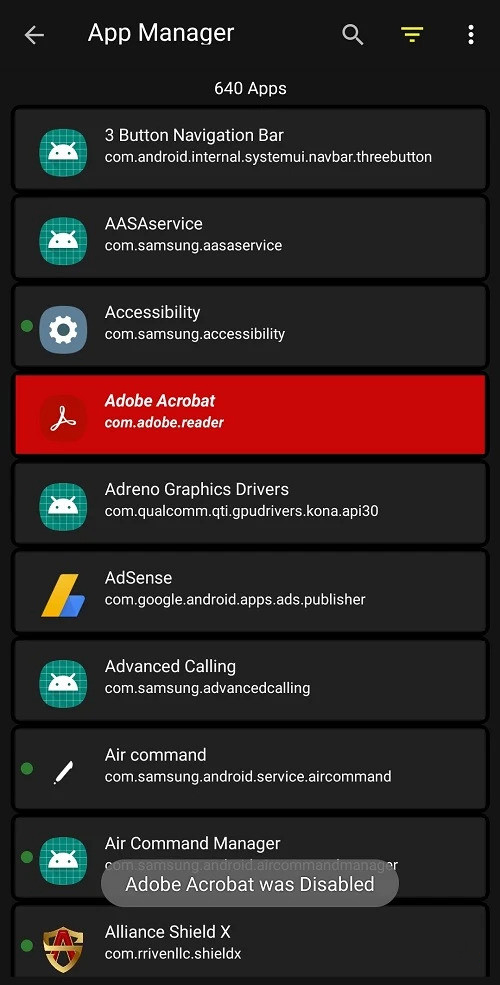

Cons: This app requires account registration and can be a bit complicated because it has to go through many steps. Also, if you cannot use Alliance Shield X to uninstall applications, you can try other methods below.
Steps to remove the application
- Download and install Alliance Shield X from Play Store.
- Start the application, enable the “Device Admin” feature and grant Knox access.
- Select “App Manager” and find the bloatware/default app you want to remove.
- Tap “DISABLE” to remove/disable that app from your phone.
With the simple steps above, Alliance Shield X will help you easily delete unwanted applications pre-installed on your Android device, free up memory and provide a more optimal usage experience.
Method 2: Use App Inspector to remove stubborn apps on Android
App Inspector is also a tool to manage and remove default applications and bloatware on Android without needing ROOT permission. With a simple, easy-to-use interface, App Inspector displays the entire list of applications installed on the phone, including system applications and default applications.
To delete system default apps on Android using App Inspector, you can do the following:
- Install the “App Inspector” app from the Google Play Store.
- Open the application and grant superuser permissions.
- Find the default app you want to remove.
- Click the “Disable” or “Uninstall” button like the screenshot below.
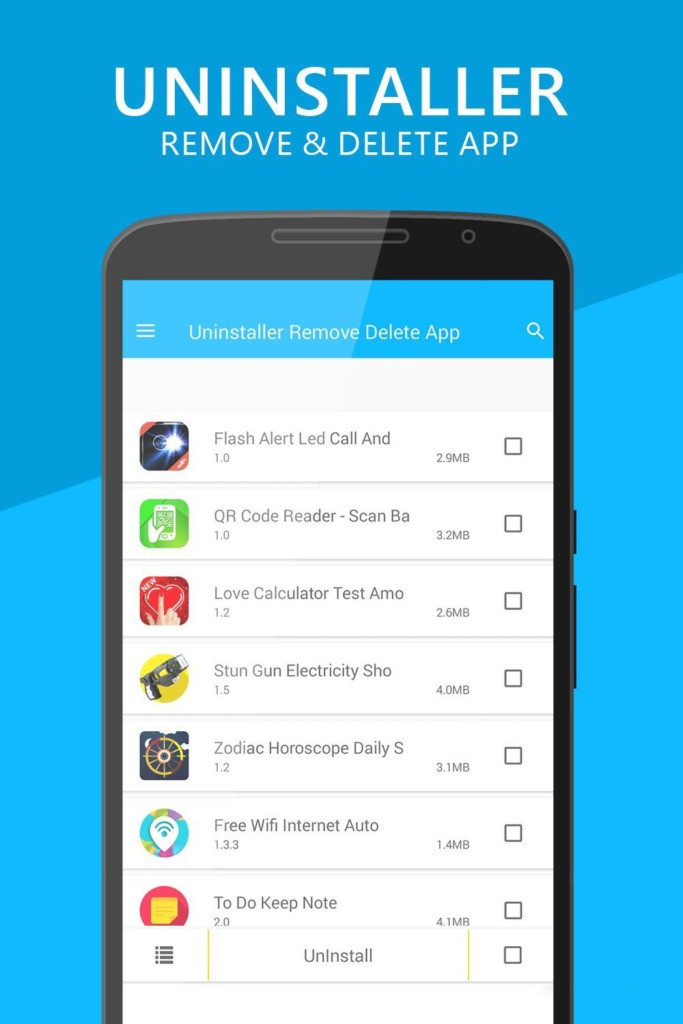
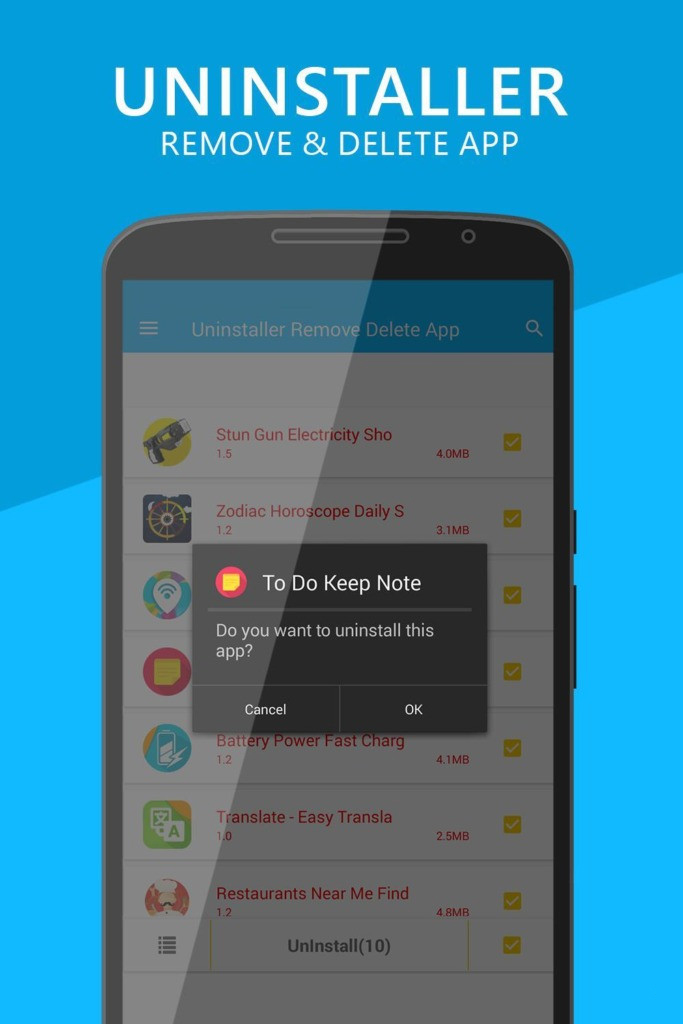
Method 3: Delete the phone’s default applications using a computer
This method will require installing some support tools and some knowledge about using ADB on Windows computers. If you don’t have experience, try to slow down and read the instructions carefully once before starting to do it.
Step 1: Download USB driver for Windows computer
Step 2: Enable developer mode on your Android phone. Go to Settings > About (or About phone or Version information). Then repeatedly click on the “Build number” option until it says “Developer mode” is enabled.
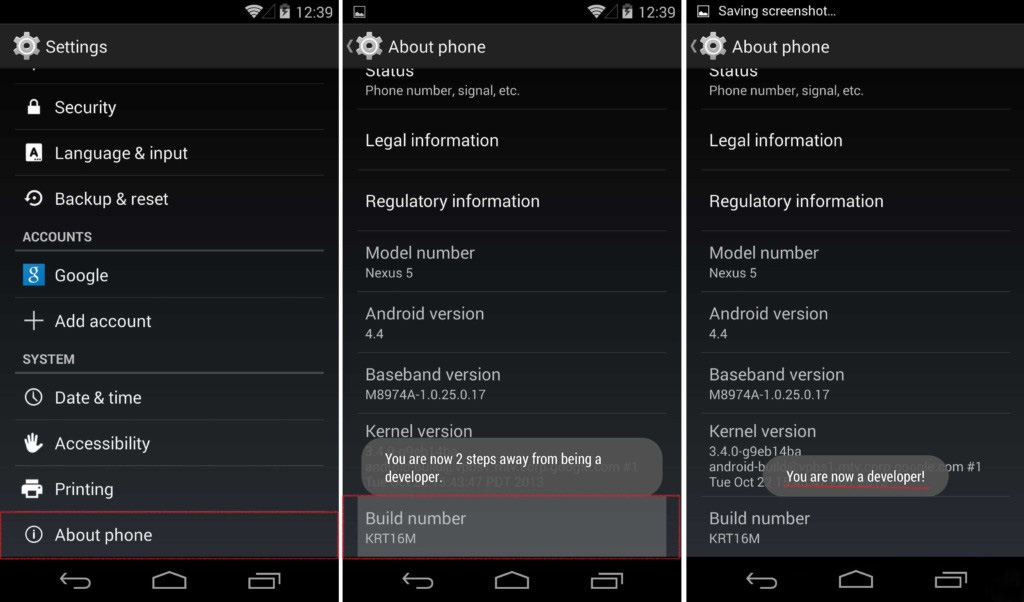
Step 3: Turn on USB debugging: Open Settings, search for “Developer options”, find and enable the “USB debugging” function.
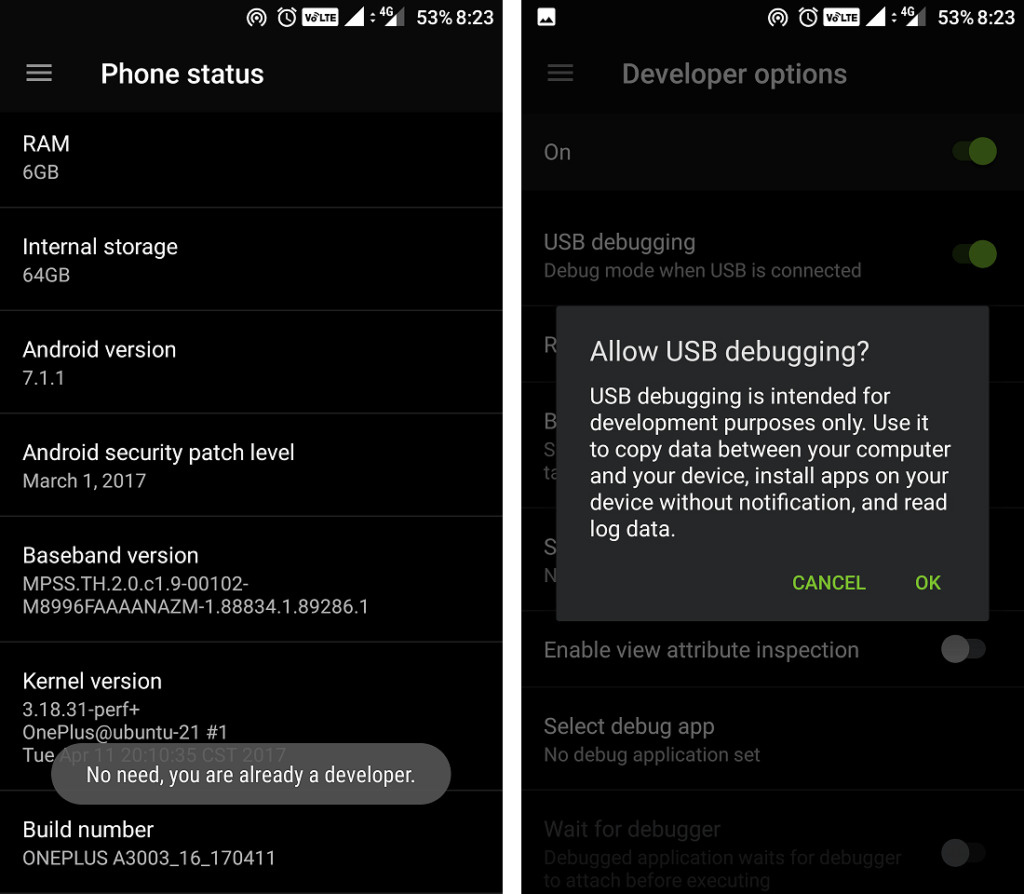
Step 4: Download and install the tool minimal_adb_fastboot_v1.4.3.
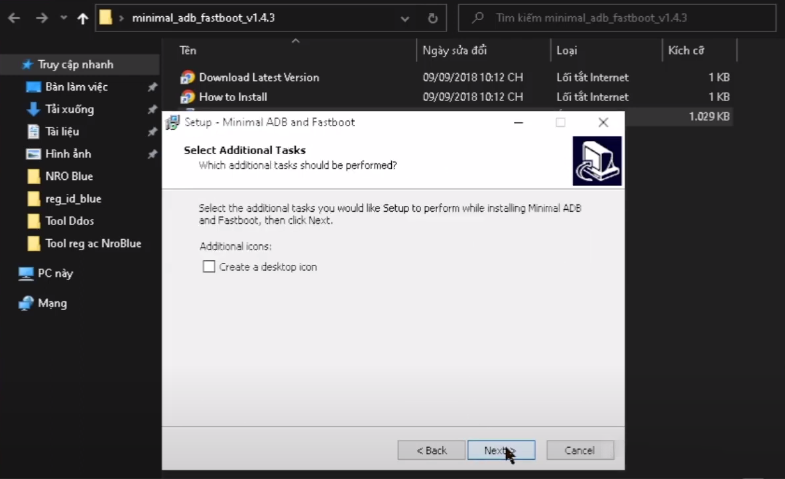
After successful installation, click to open the Minimal ADB and Fastboot tool (you can find it in the Windows search menu).
Step 5: Connect your phone to the computer using a USB cable, select the file transfer (MTP) mode. If you’re running ADB for the first time, your phone will ask if you want to allow the connection to this computer, press “OK” to proceed to the next step.
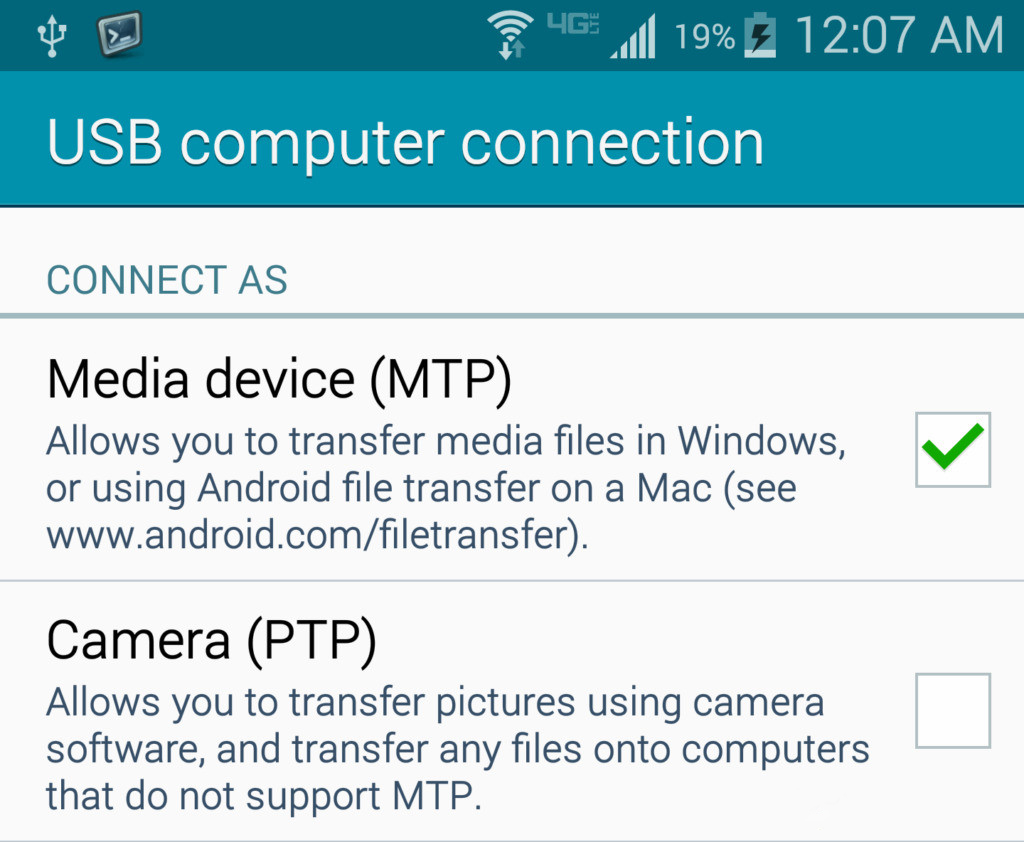
Step 6: On the Minimal ADB and Fastboot (CMD) interface : Run the command adb devices and adb shell to create and start the ADB daemon.
adb devices adb shell
Step 7: Continue entering the command pm list packages to list the software installed on the phone, it includes all system applications.
pm list packages
Step 8: Identify Bloatware (application name that needs to be deleted/removed): You can install the App Inspector tool from the Play Store. Open App Inspector > App List > select the application to view. In the details view, you’ll see the package name right below the app name (e.g. com.niksoftware.snapspeed).
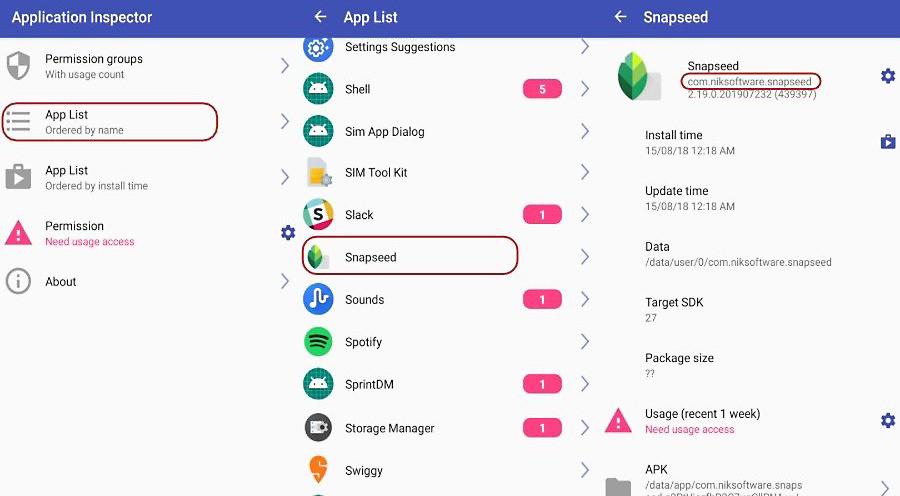
Step 9: To uninstall the app, run the command: pm uninstall -k --user 0 <package name>. For example, the command below uninstalls the default Android YouTube app.
pm uninstall -k --user 0 com.google.android.apps.youtube
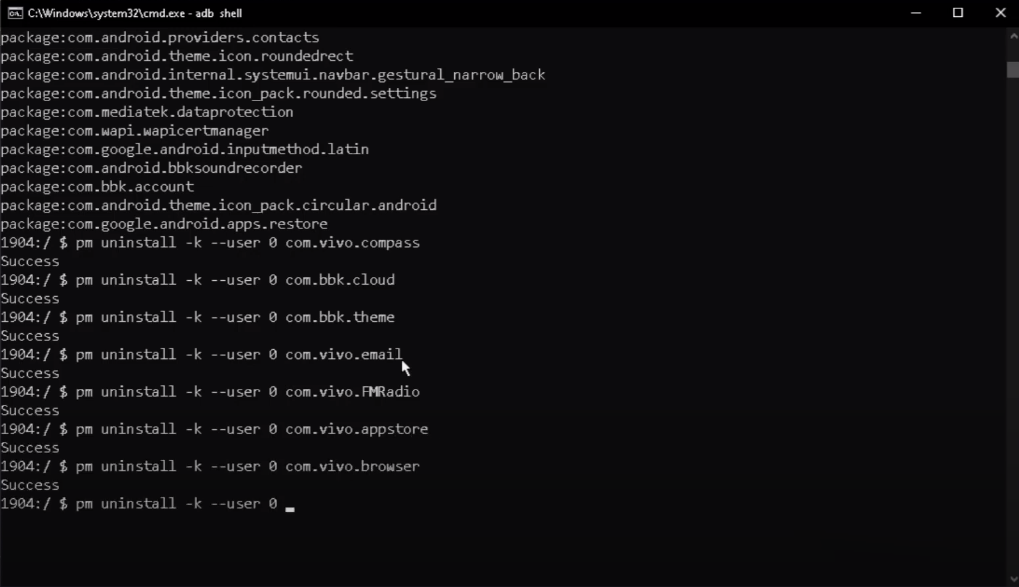
Similarly, to remove stubborn apps or bloatware, use “App Inspector” to find the package name of the app you want to delete. Then, enter the command pm uninstall -k --user 0 <package_name> in CMD to uninstall it. Once done, disconnect the USB cable and restart your phone to complete the process.
Wishing you success in cleaning your phone!