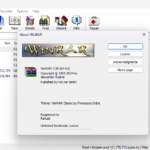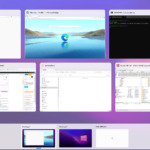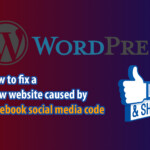The IPA file (.ipa) is used to install applications on iPhones and iPads, containing the source code, images, audio, and other resources necessary for the app to function. There are several ways to install IPA files on iPhones without needing to jailbreak. In this article, we’ll share methods to install any third-party app with an IPA file on all iPhone/iOS devices.
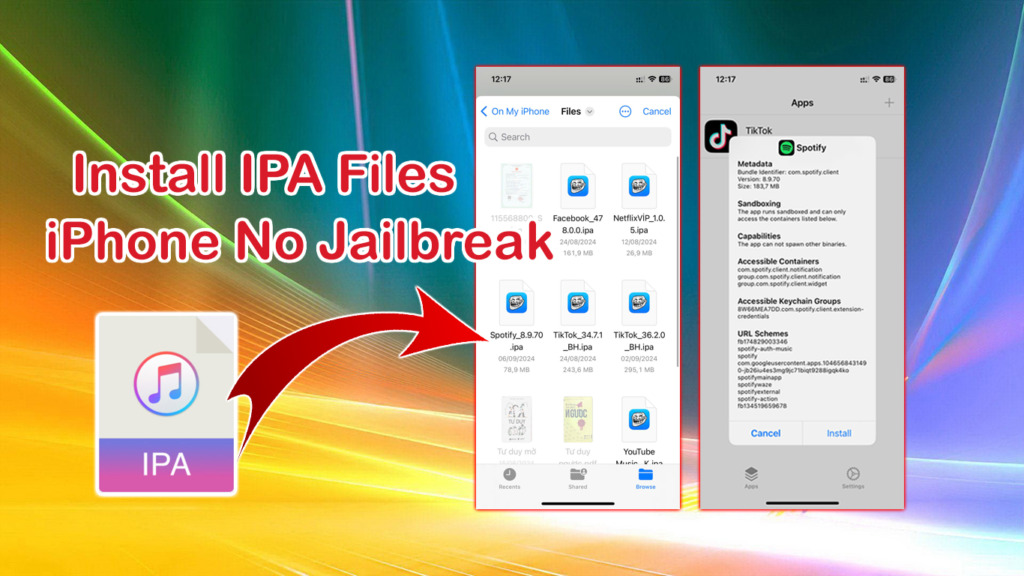
4 Easy Ways to Install IPA Apps on Non-Jailbroken iPhones
Note: Before you begin, ensure that Developer Mode is enabled on your iPhone.
1: Installing IPA files for iOS using Sideloadly
Sideloadly is a tool that helps users install apps or games from outside the App Store on iOS. It allows you to sideload directly onto your iPhone safely, without needing to jailbreak the device.
Details: How to use Sideloadly to install IPA files on iPhone
2: Use 3uTools to install IPA file from computer to iPhone
3uTools is an independently developed iPhone management software that offers a wide range of features beyond what iTunes provides. It allows users to check iPhone details, usage time, charge count, battery life, and more. Additionally, 3uTools enables you to copy and transfer music from your computer to your iPhone without relying on iTunes.
Here’s how to install IPA file on iPhone without jailbreak using 3uTools:
Step 1: Install 3uTools on your Windows computer
Download 3uTools and install it on your computer. This is also very easy, after downloading, click on the file 3uTools_v(xx)_Setup.exe and click Next until Finish.
Step 2: Connect the USB cable
Open 3uTools application, a dialog box will appear asking to allow access, you need to unlock iPhone screen and press “Trust” when you connect your iPhone to computer with USB cable first time.
In the 3uTools software interface => click “ Apps => Import & Install ipa ” => then find the *.ipa file that you are trying to install on your iOS device.
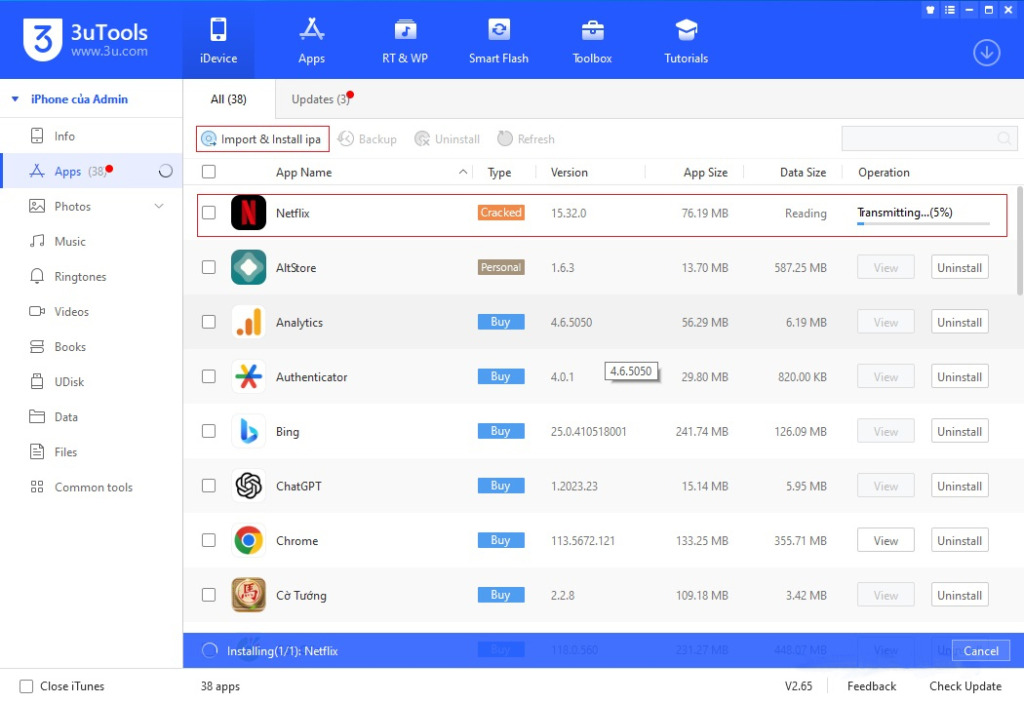
When the installation is finished, on your iPhone or iPad, open Settings -> General -> VPN & Device Management => select the name of the app developer you just installed or iCloud account and click “Trust”. Now you can open the installed application and experience it.
In addition to installing the application via the IPA file for iPhone, you can also use 3uTools to download music videos or photos to your iPhone , details you can click on the link to refer to the instructions.
3: Install and use TrollStore to install IPA file
The next way to install ipa file on iPhone without Jailbreak is to use the TrollStore tool. TrollStore is an app that takes advantage of the AMFI/CoreTrust bug that skips the check of the valid app certificate and will allow you to install the IPA file on your iOS device.
How to install TrollStore with TrollHelperOTA (easiest):
- On your phone, open the following link in the Safari browser: https://api.jailbreaks.app/troll.
- Tap on “Install” (or the equivalent in your device’s language).
- After the installation, an application called “GTA Car Tracker” will appear on the screen (if not, restart the device).
- Open the “GTA Car Tracker” application and select “Install TrollStore”.
- Wait for a moment as the device resprings (soft-restart), and the “TrollStore” application will appear.
- Delete the “GTA Car Tracker” app.
- Open TrollStore, go to Settings, and tap on “Install Idid” and “Install Persistence Helper” (Note: This Helper will override a system application, so it is advisable to choose one that you will never use, such as “Tips”).
- You’re done! Now you can install applications with the .ipa extension on your iPhone or iPad device.
4: Install .ipa app on iPhone Using AltStore
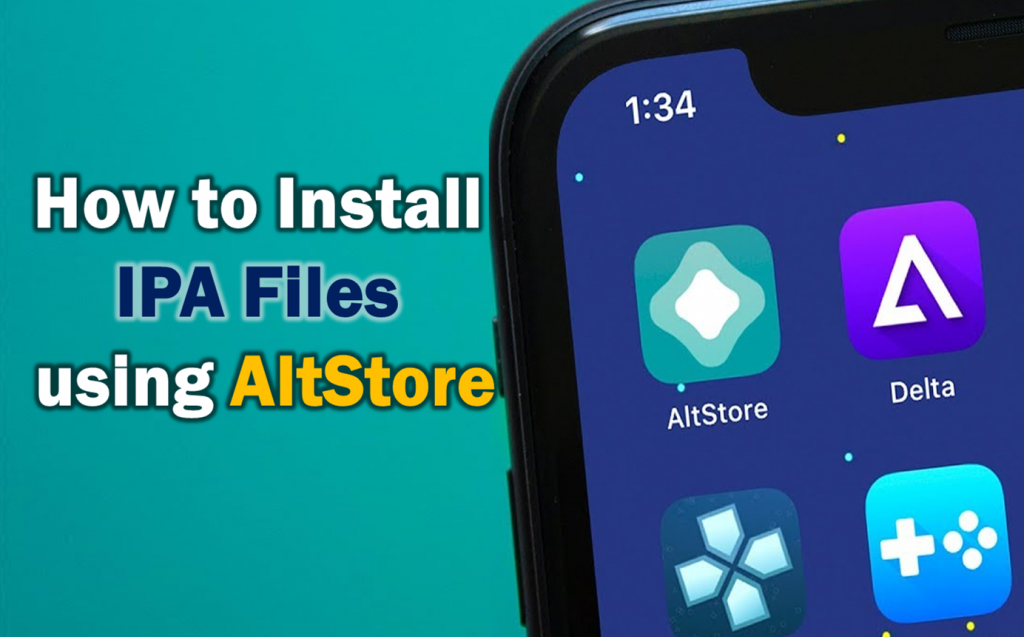
AltStore is an application and tool that allows users to install .ipa applications on devices running the iOS operating system. Developed by Riley Testut, it is one of the popular methods for sideloading (installing from outside) apps that are not available through the official Apple App Store. We have a separate guide on how to install an IPA file on iPhone using AltStore. You can click on the link for reference.