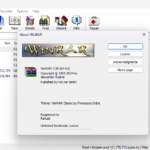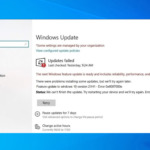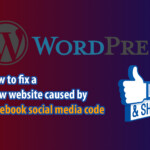When you are using a stable version of iOS and do not want the operating system to update automatically to the new version when a message is displayed on the phone, in this guide, we will show you how to permanently turn off notifications and block iOS update for your iPhone in a simple way.

Why block iOS update?
Block iPhone update is a personal decision, and there can be various reasons for choosing to do so. Here are some common reasons why people might want to block iOS update on their iPhone:
- Avoid changes in appearance and features: Whenever Apple releases a new version of iOS, it often introduces changes in the user interface and adds new features. Some individuals may prefer the look and feel of their current iOS version and wish to avoid any alterations.
- Prevent instability and bugs: Some individuals believe that updating to a new iOS version can introduce instability or other software bugs to their devices. This may result in decreased performance, compatibility issues with apps and peripherals, or other problems that can impact the user experience.
- Maintain app compatibility: Certain applications may not be compatible with the latest iOS versions. Users may choose to retain their current iOS version to continue using specific apps without encountering compatibility issues.
- Manage memory and battery usage: New iOS update often require a significant amount of storage space on the device. Users with limited memory or those who wish to optimize battery life may opt to avoid updating to the new iOS version.
It’s important to note that blocking iOS updates means forgoing the benefits of security patches, bug fixes, and new features that come with the latest iOS versions. Users should carefully consider the potential trade-offs before deciding to block iOS update on their devices.
Prevent automatic update of new iOS on iPhone
- Step 1: Go to Settings -> Select General.
- Step 2: Select Software Update -> Tap Automatic Update.
- Step 3: Turn off the feature “ Download iOS update ”.
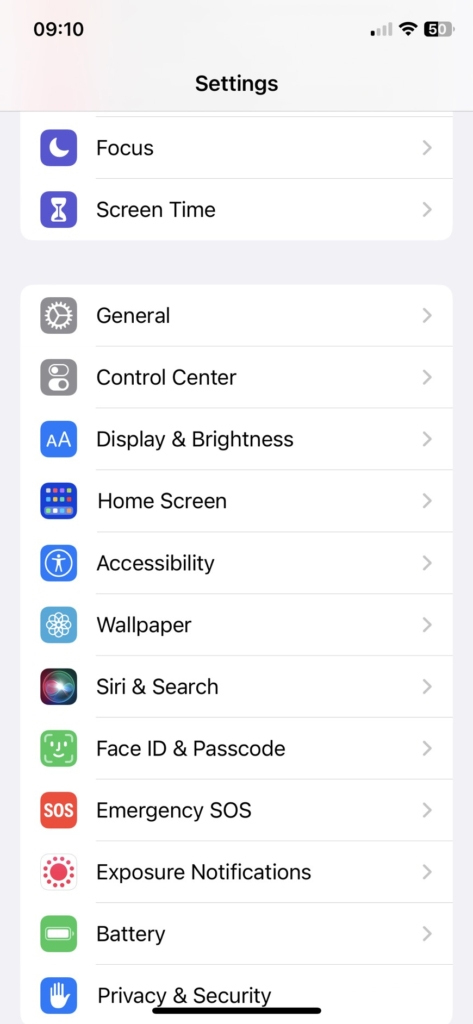
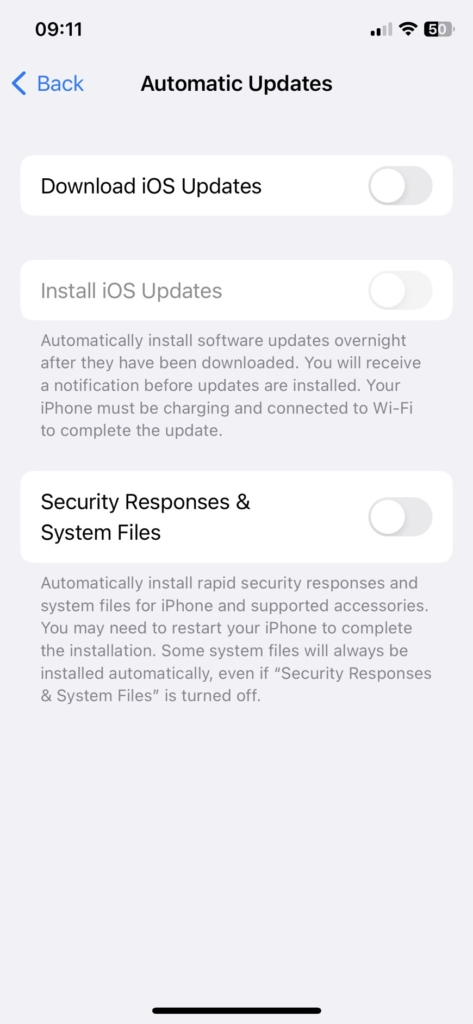
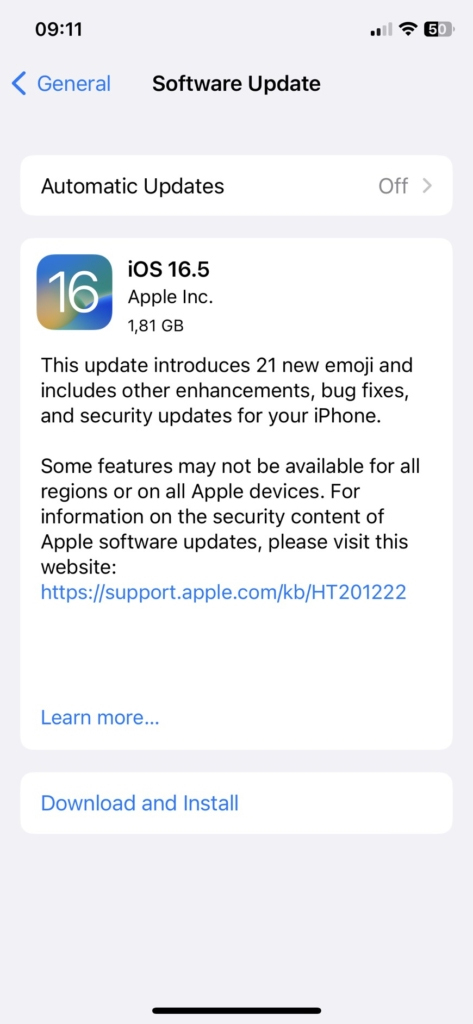
That’s it! By following the steps mentioned earlier, your phone will no longer notify you to automatically update iOS to the new version. If you decide to update in the future, you can simply enable this function and allow the notification.
Install tvOS to turn off notification and block iOS update permanently
- Before the name open the Safari browser and click here to download tvOS Profile.
- In the message window that appears, click “Allow” to accept the installation.
- Open the app “Settings -> General -> VPN & Devices Management”.
- Click on tvOS_xx_Beta that you just installed -> tap “Install” to perform iOS update blocking.
Screenshot of Steps:
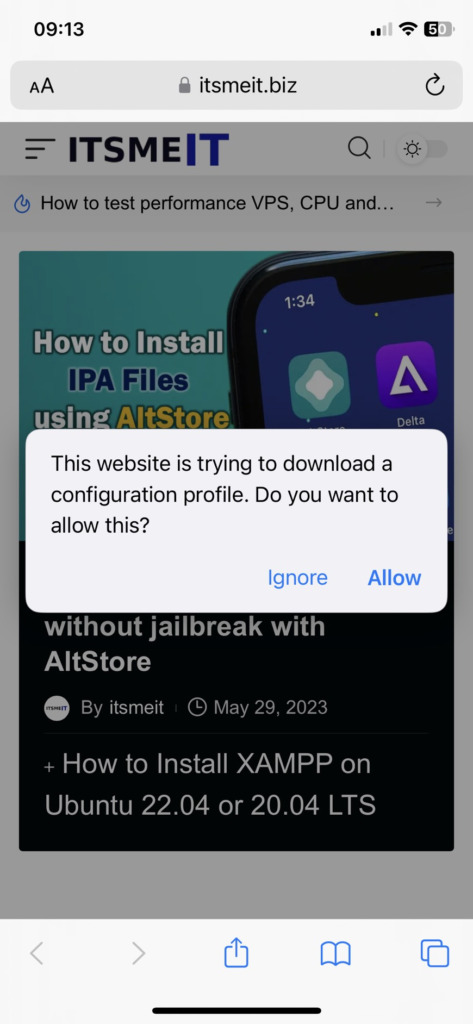
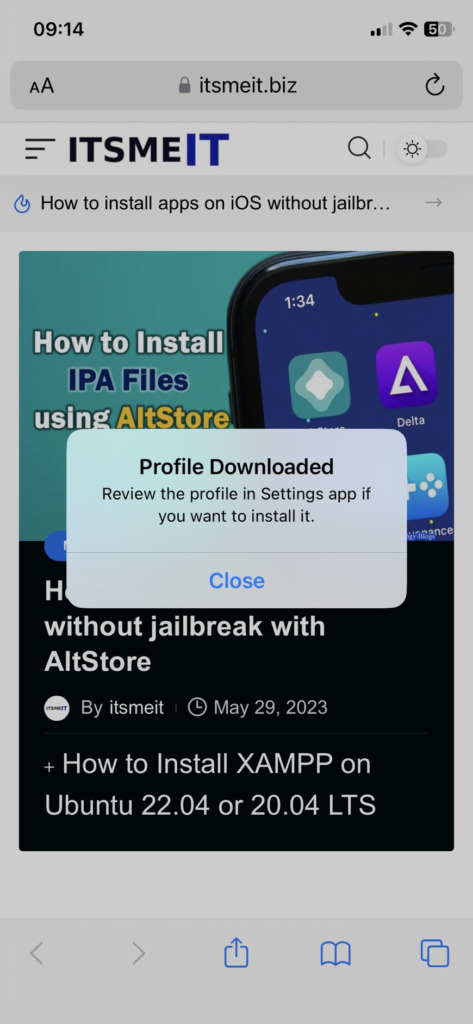
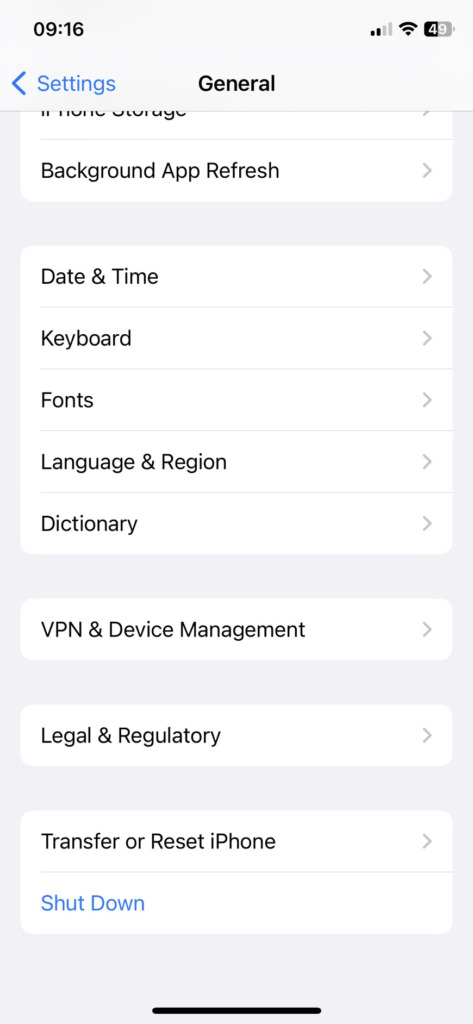
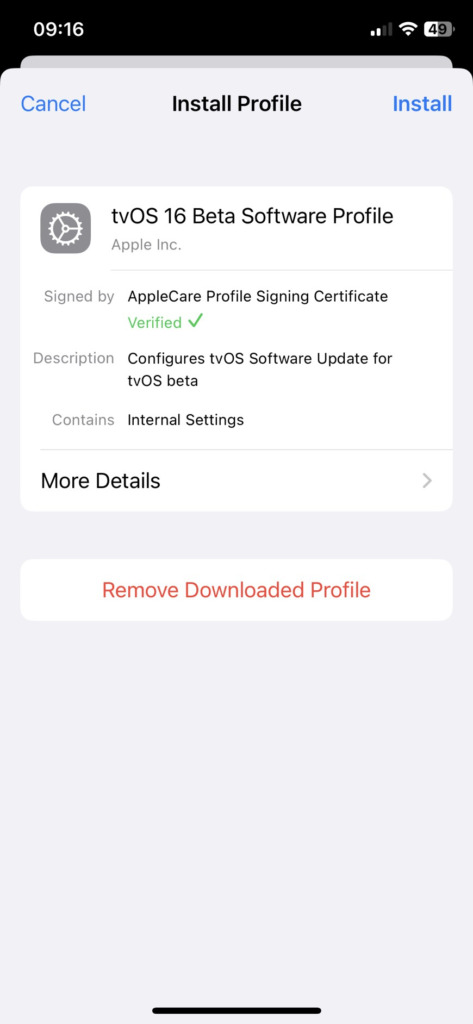
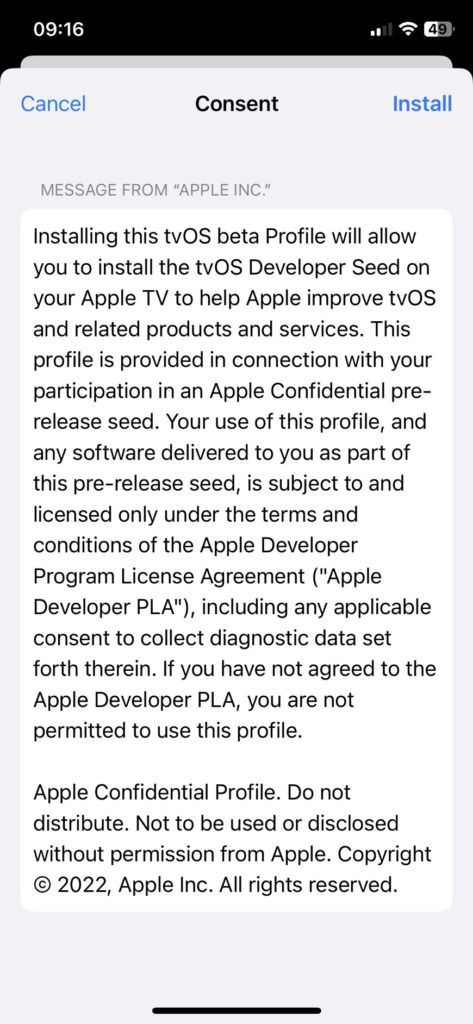
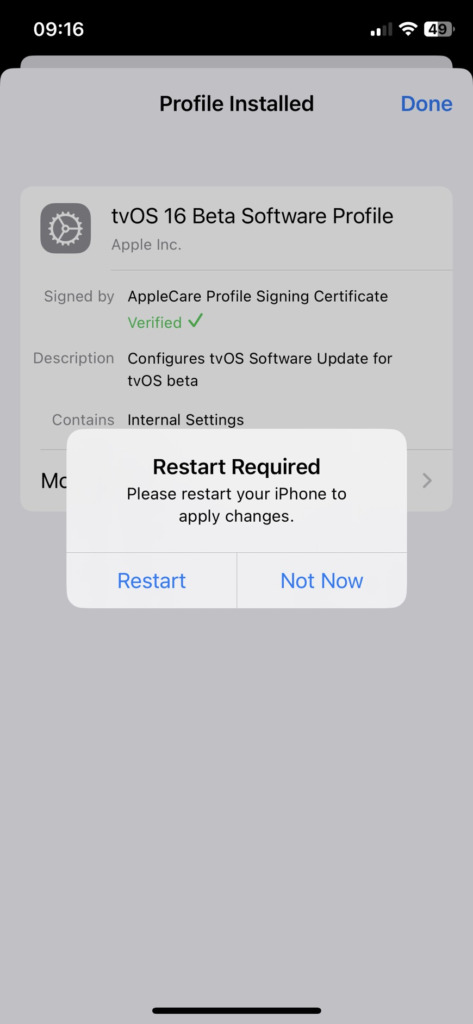
To ensure that the changes take effect, restart your iPhone when the message is displayed. From that point forward, you won’t have to worry about accidentally pressing the wrong iOS update and updating to a new version.
To verify if the blocking of iPhone updates has been successful, you can navigate to “Settings -> General -> Software Update.” If it shows “iOS has been updated,” then you have successfully blocked iPhone updates.
To turn off the notification badge (red circle) on the Settings icon, you can follow step 1 mentioned earlier in the guide.
How to delete downloaded software update on iPhone and iPad
In case you have already downloaded the update and always receive a message asking to update your phone, then follow these instructions to remove and disable the update notification
- Step 1: Go to “Settings -> General -> iPhone Storage” .
- Step 2: Under “ iPhone Storage ”, scroll down to find “ Updates -> Remove Updates ” .
Note: If you want to use the new iOS version update feature again, you can open “Settings -> General -> VPN & Device Management” and click on “tvOS_xx -> Delete Profiles-> Reboot your iPhone”.
Those are simple steps to block iOS update on Iphone without jailbreak. However, it’s important to note that blocking iOS update can mean ignoring the patches, new features, and security improvements that the new iOS version may offer. This can affect the performance and security of your phone in the long run.