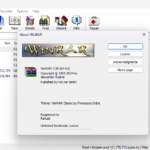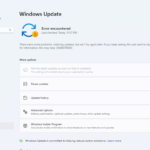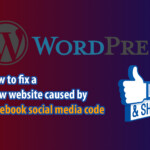If you are using an iPhone, you are probably familiar with Siri, the smart personal assistant on Apple devices. Siri can be set up to announce the battery percentage when you plug in or unplug your device or interact with it by voice, such as asking questions or requesting essential tasks, even when you’re busy.
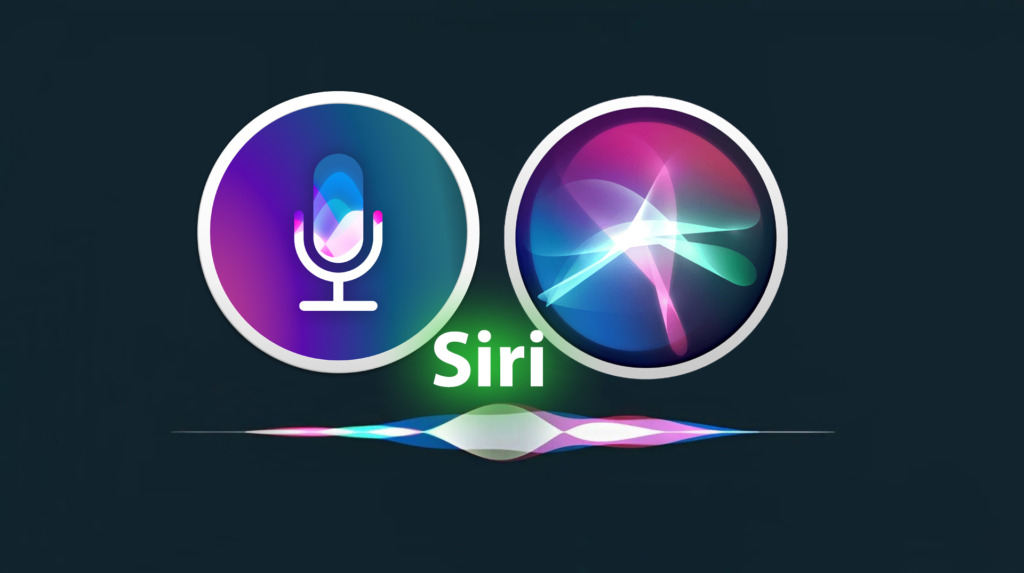
In this article, let’s explore another cool trick with Siri to take advantage of on iPhone and iPad. You can make Siri announce (speak) custom text and report the remaining battery percentage every time you plug or unplug the charger, or whenever the battery increases or decreases to a certain level.
Enable Siri for Battery Percentage Updates When Connecting or Disconnecting iPhone
How to Have Siri Speak the Battery Percentage When Plugged In
– Step 1: On your iPhone screen, find and click “Shortcuts”.
– Step 2: Click “Create Personal Automation”.
– Step 3: Scroll down the screen and find “Charger”. Leave the default “Connected” and click “Next”.
– Step 4: Click on the plus sign “+ Add Action”.
Steps Screenshot:
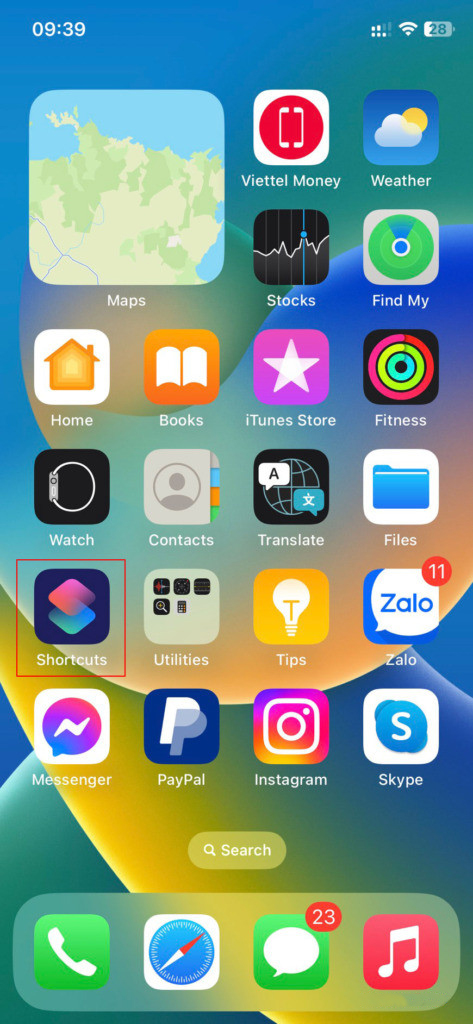
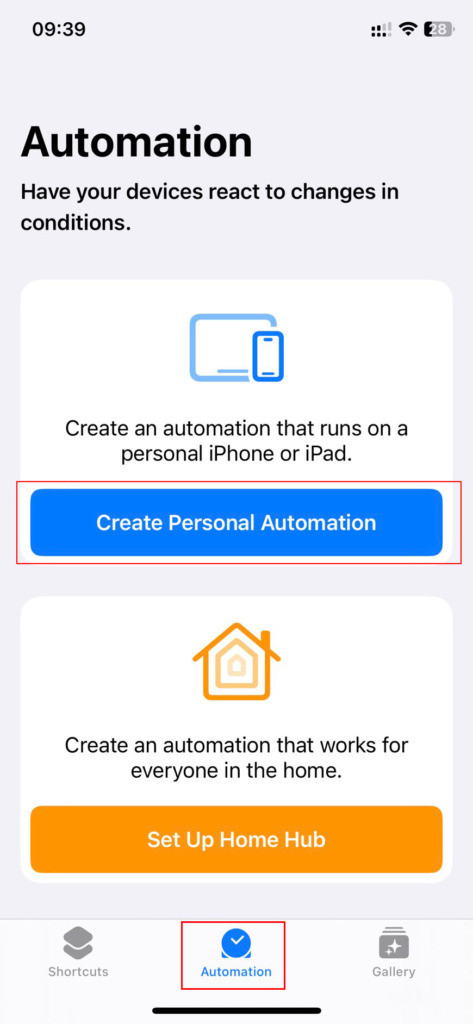
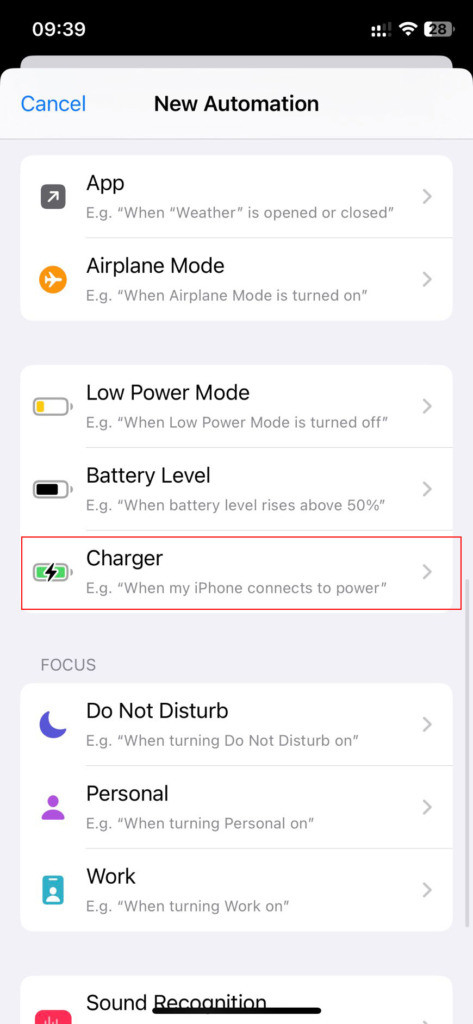
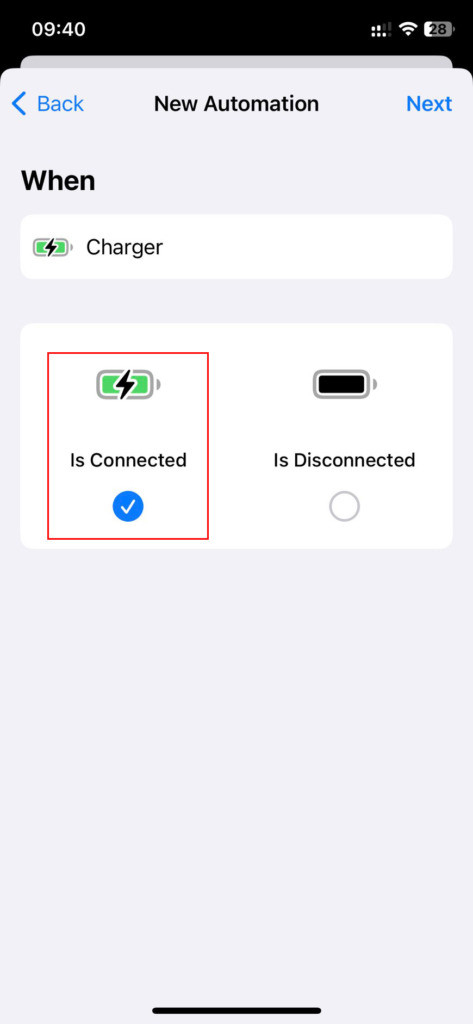
– Step 5: In the search bar, search for “battery” and select “Get battery status” or “Get battery level information”.
Steps Screenshot:
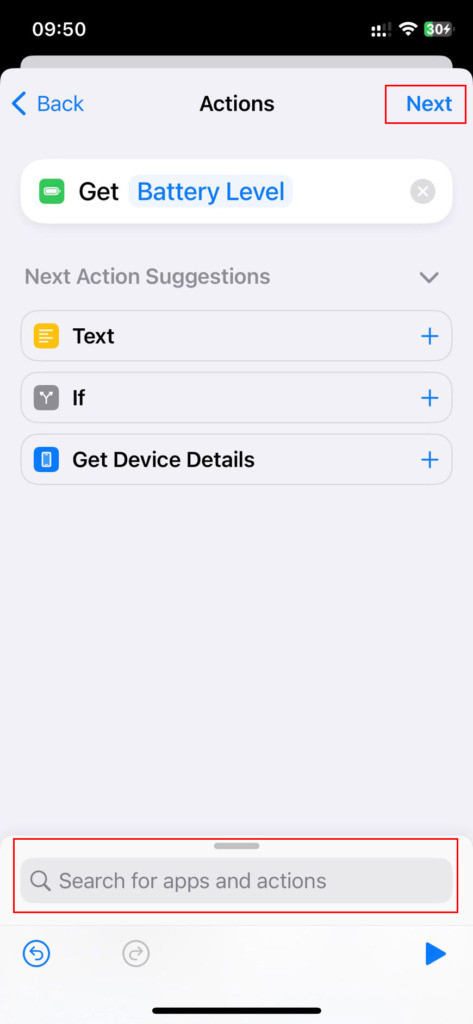
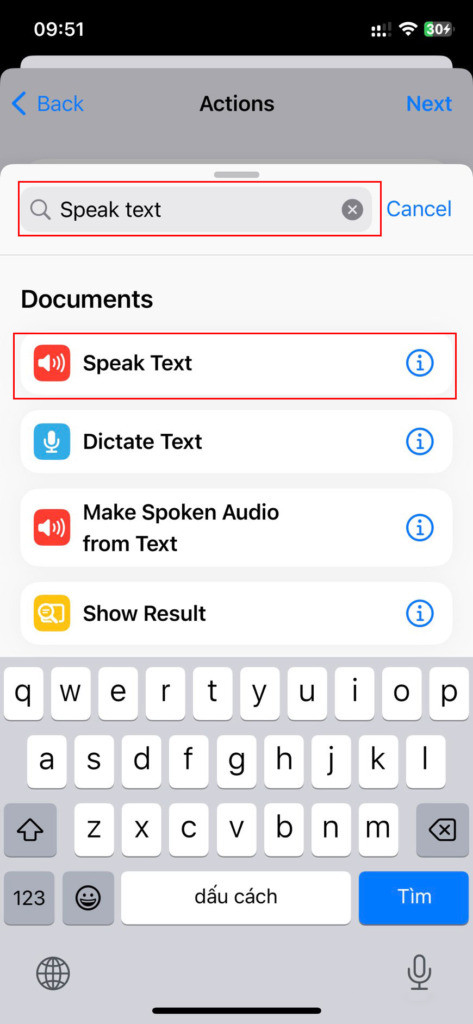
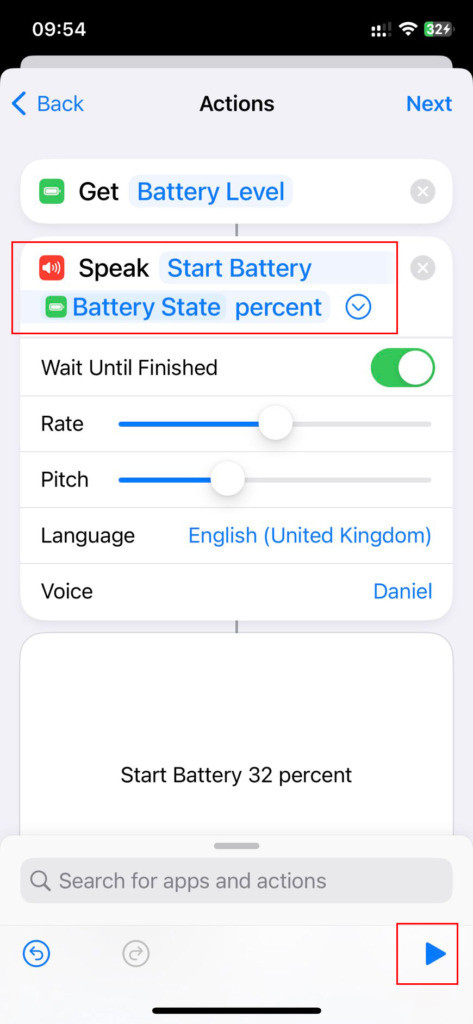
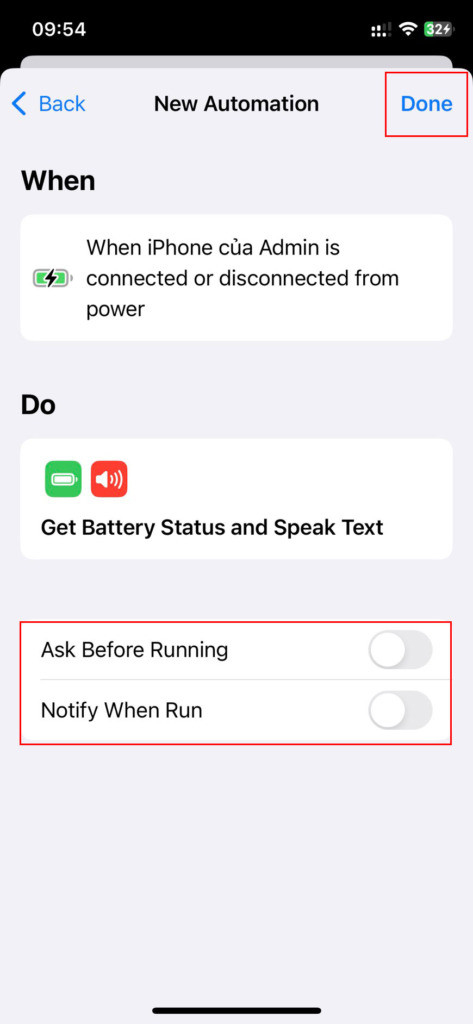
– Step 6: Continue searching for “Speak” and choose ‘Speak text.’ Then, tap on the battery status line to add text and set up Siri to speak the battery percentage when the device is plugged in.
– Step 7: Customize: You can remove the ‘Battery Percentage’ variable to only have Siri announce your custom text. Alternatively, you can add text before and after the battery percentage variable. For example, ‘Power is being used (Filter percentage) percentage.’ You can then listen to it first by pressing the blue play button in the bottom right corner.
– Step 8: Click ‘Next.’ On the next screen, turn off “Ask before running” and click “Done”, Now, every time you plug in your charger, Siri will announce the text you’ve set. Pretty interesting, isn’t it?
How to Configure Siri to Announce the Battery Percentage When You Unplug the Charger
Similar to asking Siri to speak the battery percentage when plugging in the charger, to configure Siri to announce the battery percentage when unplugging the charger, you can follow these steps:
– Step 1: Find the “Shortcuts” icon on the phone screen and click Automation.
– Step 2: Tap the plus sign (+) in the top right corner of the screen and select “Create Personal Automation”.
– Step 3: Scroll down the screen and find “Charger”. Select “Disconnected”, uncheck “Connected” and click “Next”.
The subsequent steps are the same as the ones mentioned above for setting up Siri to speak the battery percentage when plugging in the charger.
How to Set Up Siri to Speak Battery Percentage Changes
Similar to the two methods for customizing Siri to announce the battery percentage when unplugging or plugging in the charger, you can also configure Siri to speak text whenever the battery level increases or decreases by following these steps:
– Step 1: In the “Shortcuts -> Personalization” section, locate and select “Battery Level”. Here, you will find three options: “Equal”, “Increase” or “Decrease”, based on the battery percentage you specify.
– Step 2: Type “Speak” in the search bar and select “speak text” and click “Next”.
– Step 3: Tap on the ‘Text’ field and enter your desired sentence or custom text for Siri to announce. For example, we set the battery level trigger to 20% and enter the text as ‘I’m so hungry, uncle.’ When your iPhone’s battery drops to 20%, Siri will speak this text. Quite interesting!
In addition to setting Siri to announce the battery percentage when unplugging or plugging in the charger, there are many other features, such as alarms, receiving emails, Wi-Fi, and more, that you can customize and personalize following similar instructions as those shared by us. Good luck!