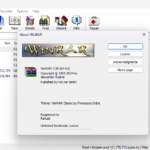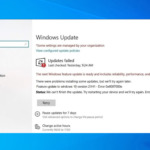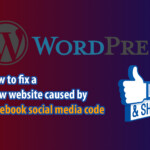Bullfrog Assistant lets you sign certificates (“sign cert”) and modify IPA files on your iPhone and iPad. You can inject dylibs or make other changes to apps and then install them without an Apple developer account.
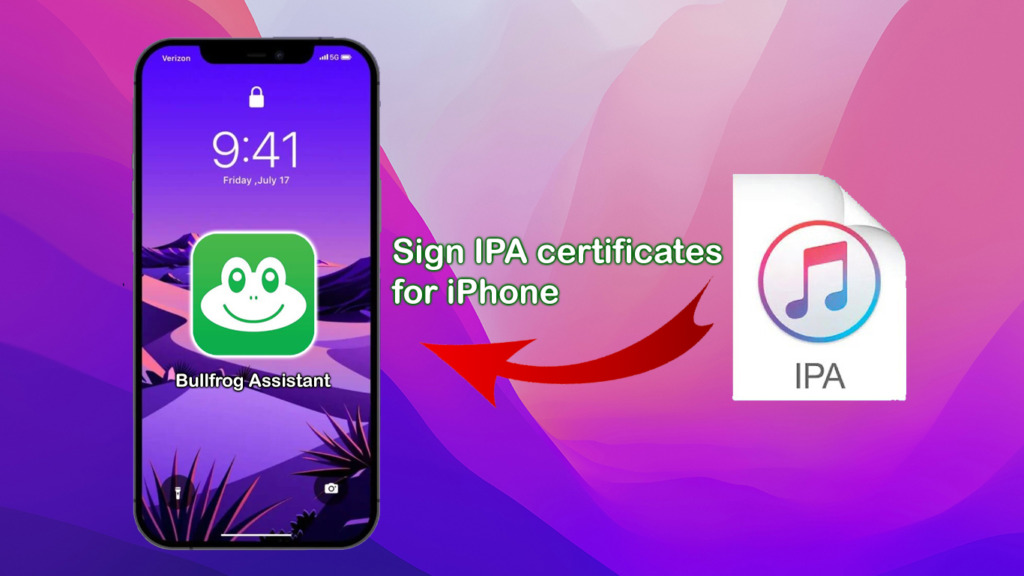
Step 1: Preparing for the Installation
– You will need a computer running Windows 10 or higher, or macOS.
– Ensure you have a Lightning or USB Type-C charging cable for data transmission between your computer and iPhone.
– Download and install the latest 64-bit or 32-bit version of iTunes directly from Apple.
– Make sure you have successfully installed iTunes and connected your iPhone to it using a USB cable.
– Turn on developer mode on IOS if you are using IOS 16 or higher.
Step 2: Download Install BullFrog Assistant
– Visit https://ios222.com/, click on the Windows or macOS icon to download the version suitable for your computer.
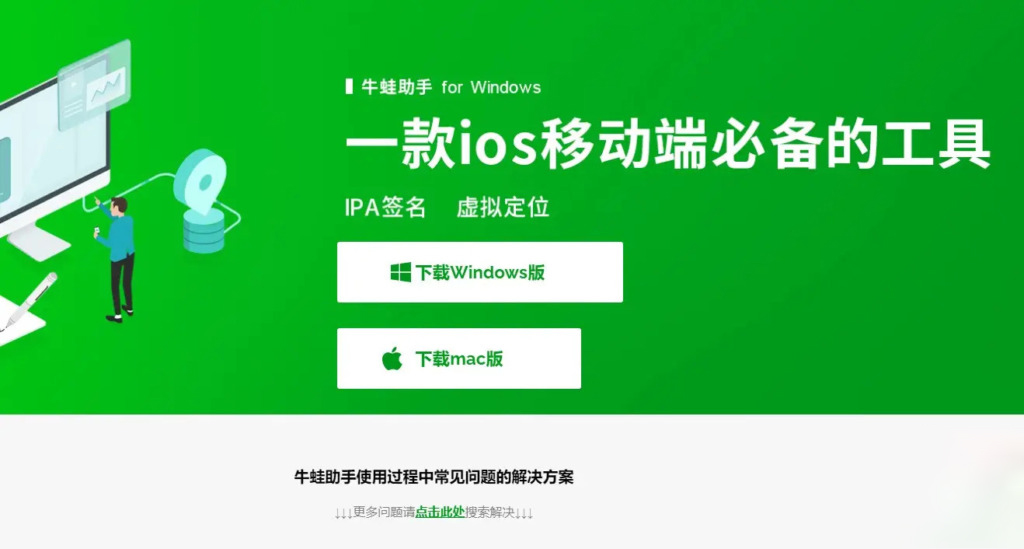
When redirected to the download page, click on any yellow download icon (in Chinese) to download the file ‘BAInstaller.exe’ (see screenshot).
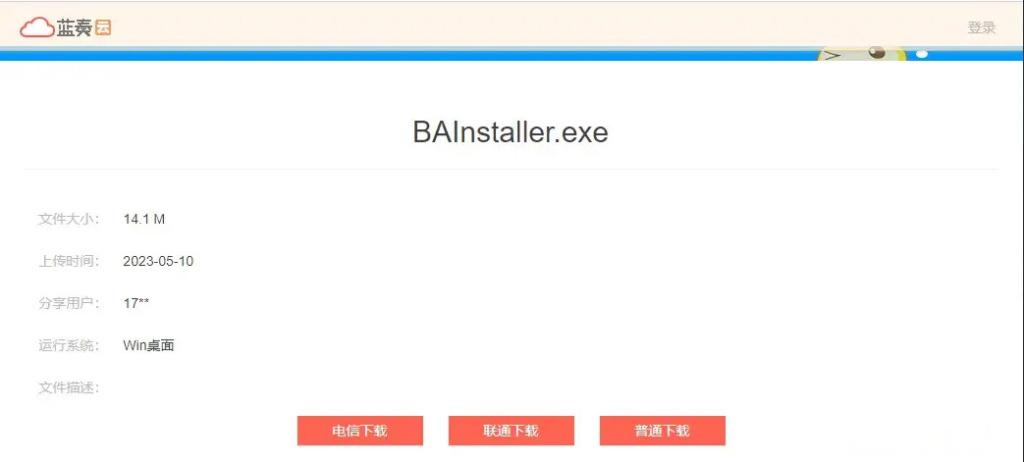
– Connect your iPhone to the computer using USB.
– Temporarily disable Windows Defender: Find “Windows security” on the Windows search bar, select “Virus & Threat Protection settings” -> select “Manage settings” then turn off “Real-time Protection” (After installing, turn it back on). Or you can also download the Defender Control tool to disable Windows Defender.
– Click on the file “BAInstaller.exe” to open the green frog software. If you see UDID: xxx and “device connected” displayed, click Install to start BullFrog Assistant signs IPA/iOS certificate.
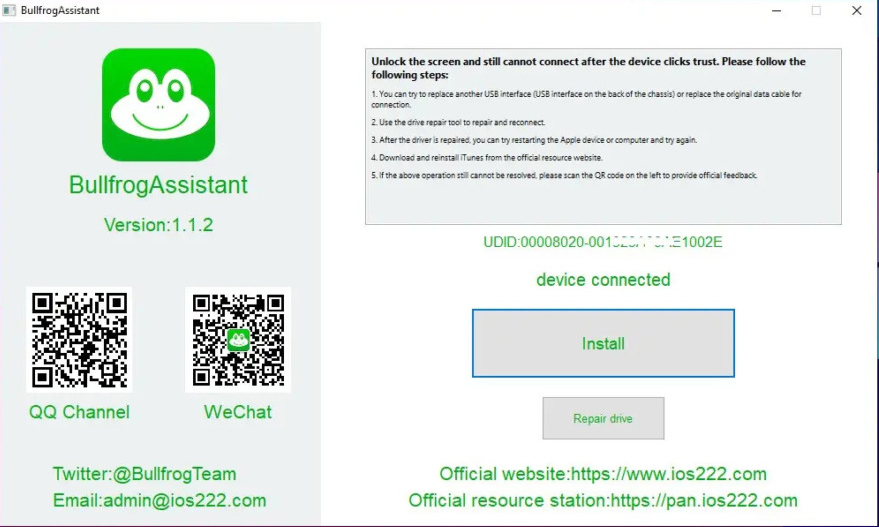
– Then wait for the “success” message, and afterwards, turn on your phone and check if the “BullFrog Assistant’ app is available. If you see BullFrog Assistant, it means you have installed it successfully. Now, unplug the USB cable and complete the steps on your phone.
Step 3: Configure BullFrog Assistant app
– Open the BullFrog Assistant app (the green frog icon) on your phone and click on the blue text in Chinese, as shown in the screenshot below. You will be redirected to the browser to download the VPN profile configuration. You will need this VPN configuration when installing IPA files later.
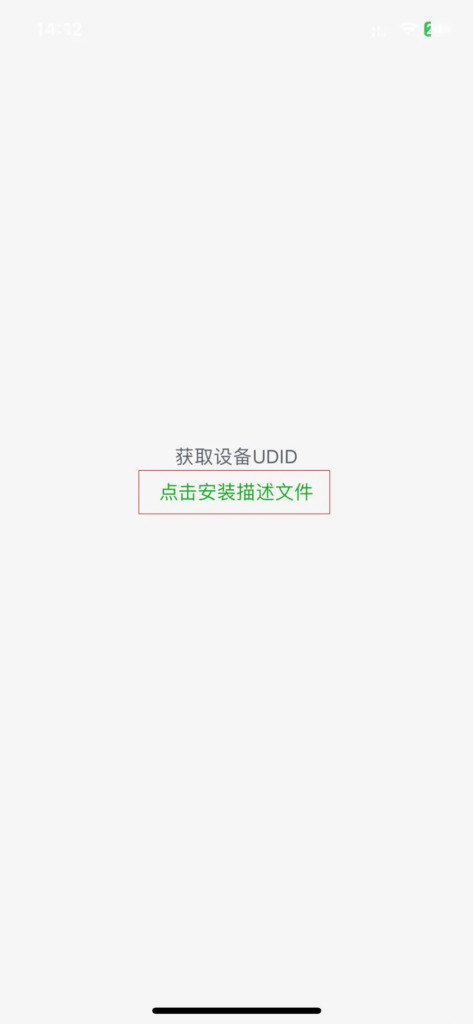
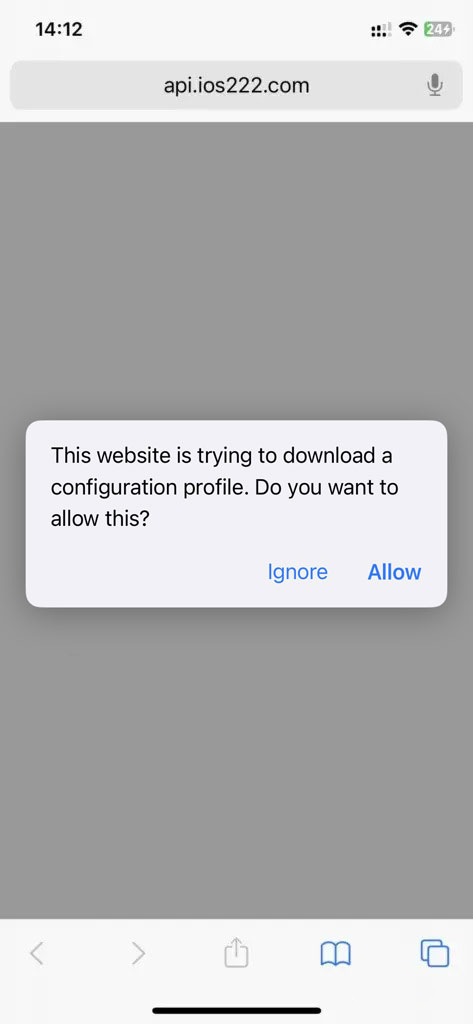
When the browser displays a prompt, click “Allow -> Install” to download and install the BullFrog Assistant VPN configuration to your iPhone. When you install the IPA file, this configuration will be enabled for certificate signing.
Okay, after completing the above steps, you can use the green frog app (BullFrog Assistant) to install application files and games directly on your iPhone/iPad.
Note: BullFrog has a 7-day expiration period for installed IPA apps. The advantage of BullFrog is the convenience of renewing the certificate without having to reinstall.