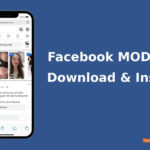Is your iPad keyboard suddenly shrunk or split, making it difficult to type? Don’t worry, this issue usually happens due to accidentally activating certain features on the iPad. This article will guide you on how to quickly and easily restore your iPad keyboard to its original state.
Restoring a Shrunken iPad Keyboard
The iPad keyboard can be easily resized. To enlarge it, use two fingers to spread outward; to shrink it, pinch your fingers together. This allows you to adjust the keyboard size to fit your needs.
Step 1: Place two fingers on the floating keyboard.
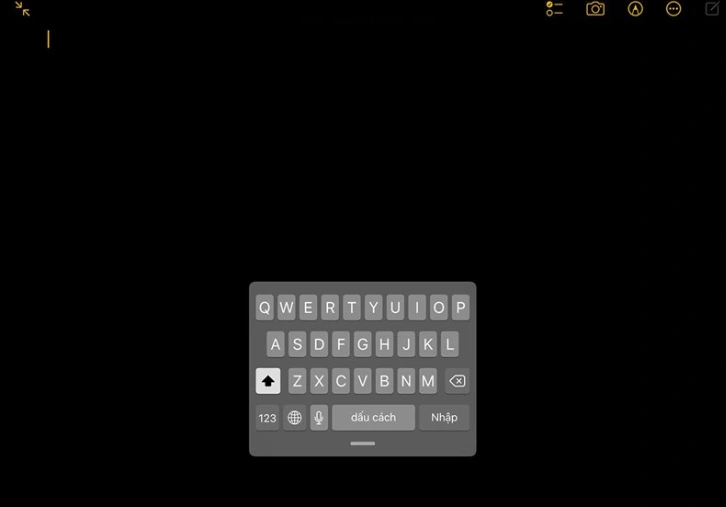
Step 2: Expand the keyboard by pinching outwards with your fingers until it reaches its full size, then release your fingers.
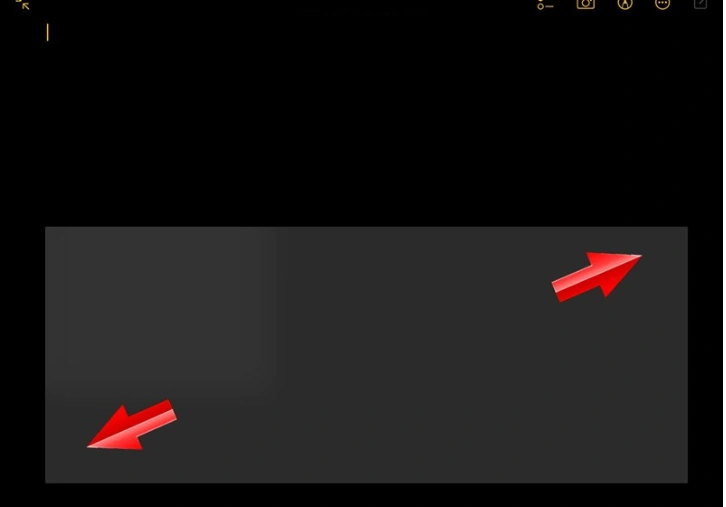
Step 3: Voila! Your keyboard will revert to its default size, ready for effortless typing.
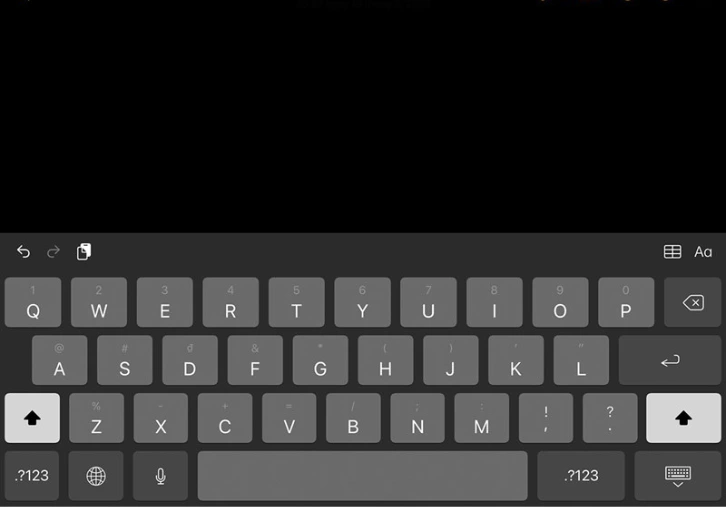
Fix a Split-Screen iPad Keyboard
Step 1: Open any app requiring keyboard input to make the keyboard appear.
Step 2: Long-press the keyboard icon located at the bottom right corner of the virtual keyboard.
Step 3: Select “Merge” from the options that appear, and watch as your keyboard seamlessly snaps back together.
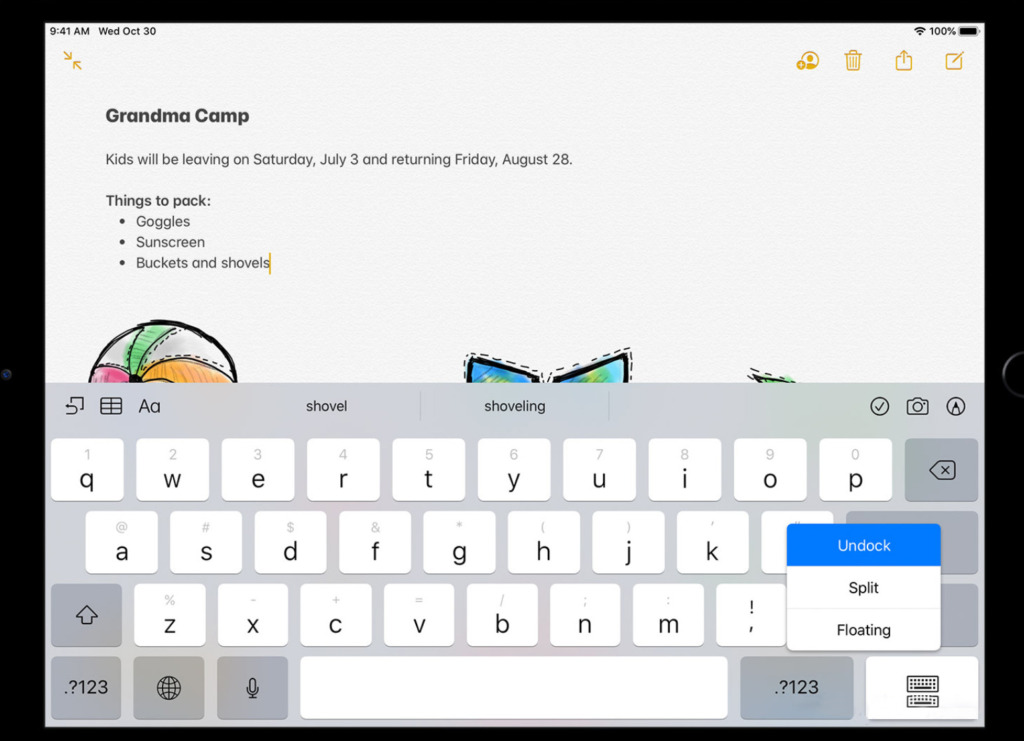
Alternatively, choose “Merge and Dock” to not only merge the keyboard but also return it to its default position at the bottom of your screen.
By following these easy steps, you can quickly resolve the inconvenience of a shrunk or split iPad keyboard. Whether you’re a seasoned iPad user or new to the device, these tricks will surely come in handy. Don’t forget to share these helpful tips with others!