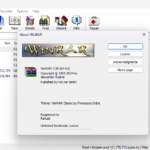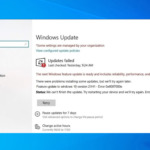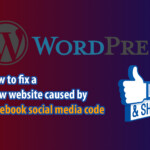If you’re using an iPhone and nothing happens when you try to add your Gmail account—while other email services like iCloud, Yahoo, or other providers work fine—this article will show you how to fix the problem of not being able to add your Google account to use Gmail on your iPhone or iPad.
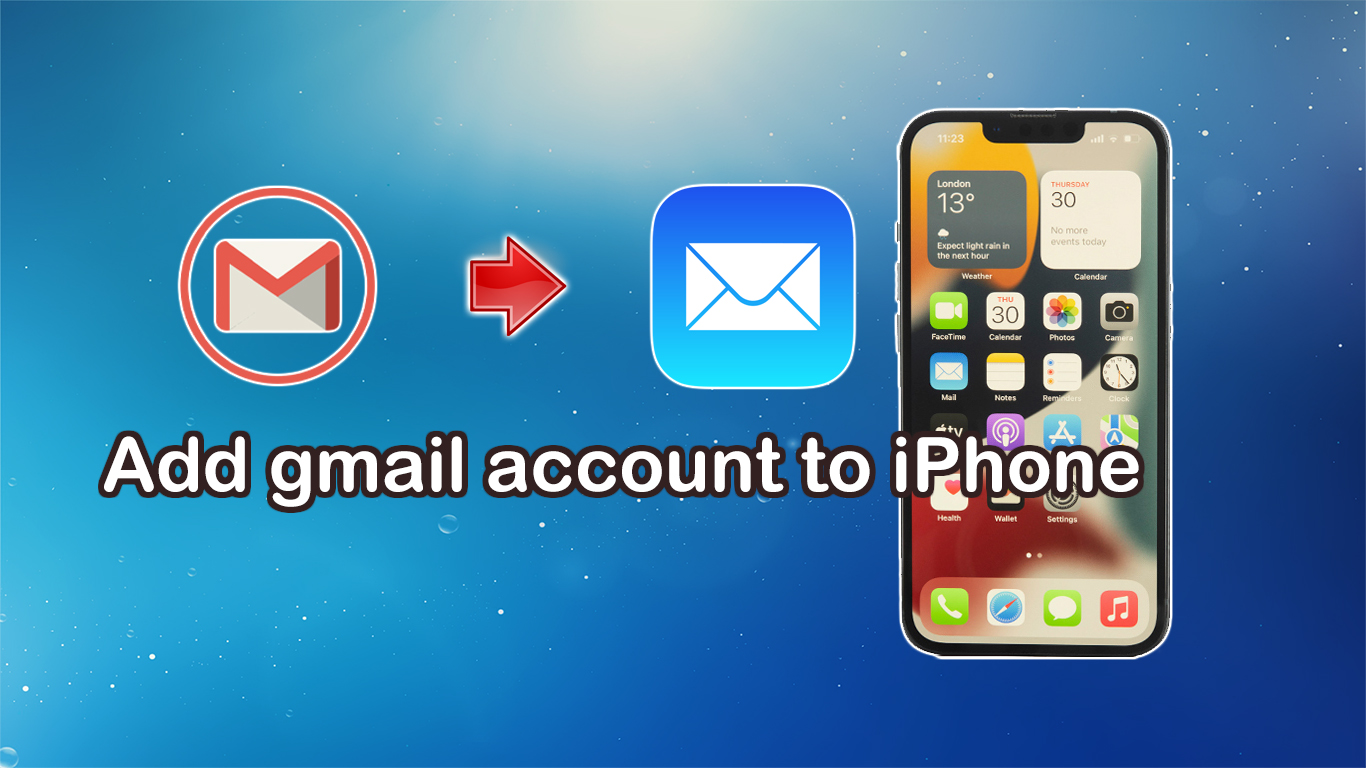
Reasons why you can’t add a Google Mail account
There are a few potential causes such as compatibility issues with iOS apps and the iOS version, operating system errors, software conflicts, etc. However, the main reason is likely your internet connection. To explain further, all current internet services provide both IPv4 and IPv6 addresses, but Google Mail is unable to resolve your IP address, leading to the error preventing you from adding a Google account to your iPhone.
How To Fix Gmail Not Working on the iPhone/Ipad
As we explained the cause before, to fix this error you can use 3G/4G/5G or change Google DNS or Cloudflare DNS. Usually, DNS will help you solve the problem can’t add gmail account to iPhone or iPad.
In addition, when you use DNS, your network speed will likely be accelerated and when accessing the web or application will go through DNS, so your personal information will be more secure and safe. DNS will also help you access geo-blocked websites.
Change DNS on iPhone Using Wi-Fi:
– Step 1: Open settings -> Wifi. Click on the letter icon (i).
– Step 2: Scroll the screen down, click “Configure DNS” -> select “Manual”.
– Step 3: Delete all default DNS including IPV4 and IPV6.
– Step 4: Click on the + sign “Add server” and enter Google DNS 8.8.8.8/8.8.4.4 or Cloudflare 1.1.1.1/1.0.0.1.
– Step 5: Click save, turn off/on Wifi again. Now open “Settings -> Mail -> Accounts” and add your Google account.
Screenshots of the steps:
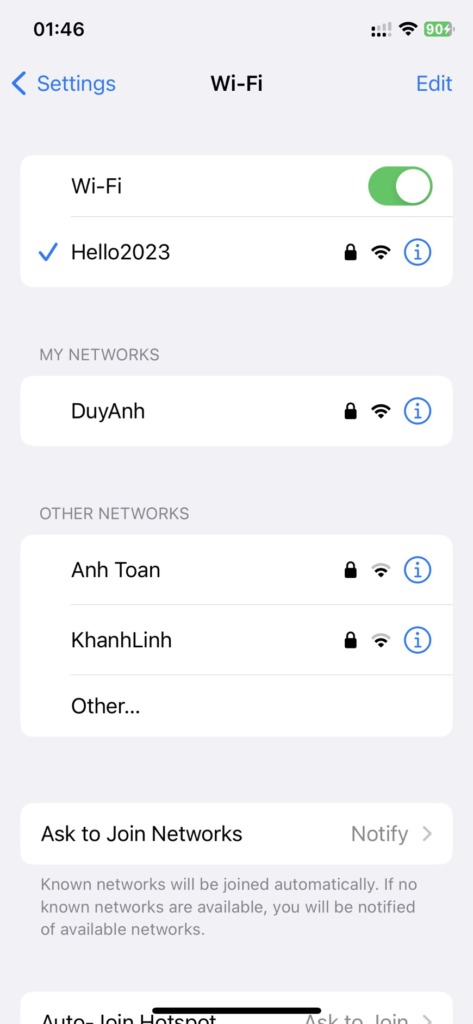
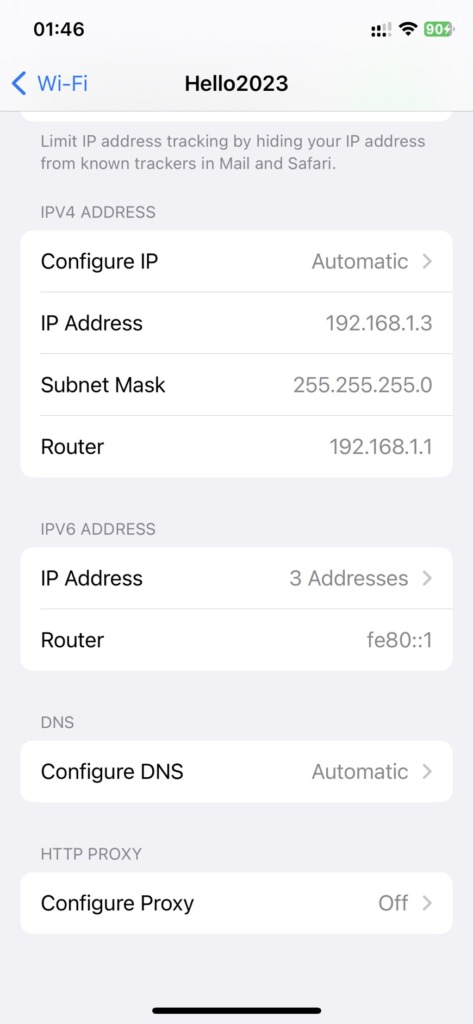
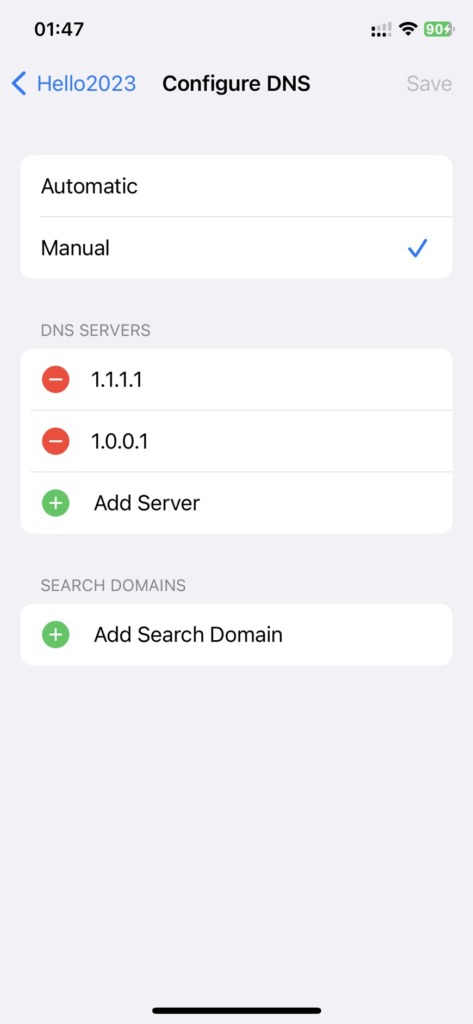
That’s it! Using Gmail on your iPhone lets you easily sync contacts, back up data, and send and receive emails. We hope the solutions above helped you fix the issue and successfully add your Google account to your iPhone!