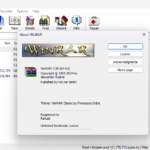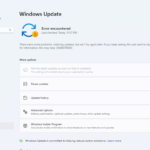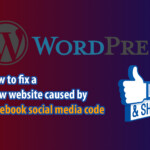Developer mode on iOS is an important feature that allows you to explore and unleash the full potential of your smartphone. In this article, we’ll learn how to enable developer mode on iPhone iOS 16 and 17+, allowing you to install IPA files or your favorite software.
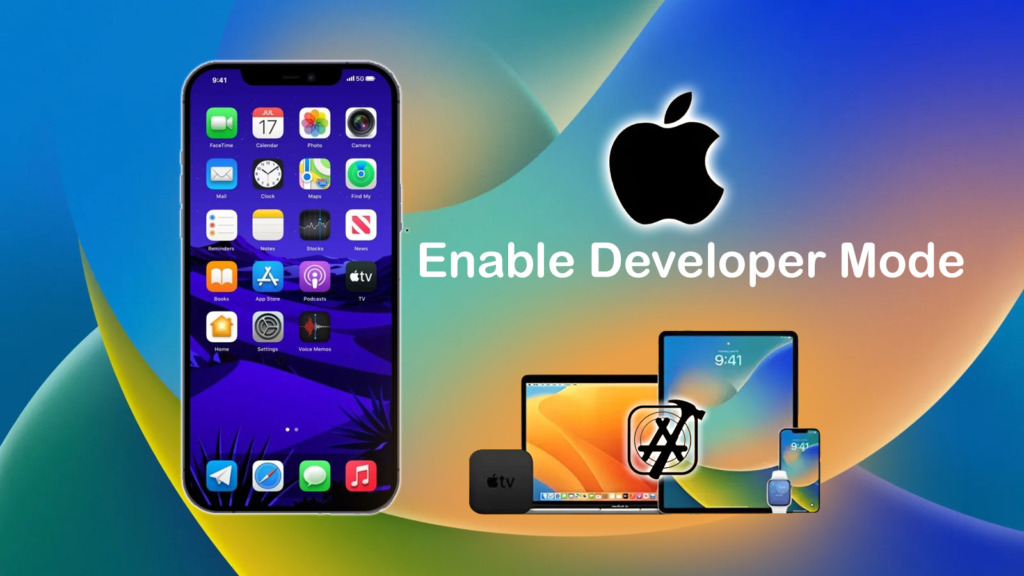
Enable and Fix Developer Mode Not Showing Up on iPhone iOS 16/17+
What is developer mode on iPhone for?
Developer mode on iPhone has the following specific goals and applications:
- Application Development and Testing: Enables developers to install and test their applications from the Xcode development environment, ensuring application stability and quality before releasing to end users.
- Debug apps: When you enable developer mode on your iPhone, you can identify and fix errors in apps, helping to ensure that apps run smoothly and don’t cause unexpected problems. for users.
- Testing on real devices: Allows application testing directly on real devices, helping to ensure compatibility and realistic experiences across different versions and screens.
- Performance optimization: Use performance analysis tools to optimize the application, ensuring it runs smoothly and does not consume a lot of system resources.
- App deployment: Set up an app deployment and testing environment, prepare for app release or update on the App Store.
Is it safe to enable developer mode on iPhone?
Enabling developer mode on iPhone is not dangerous to your device when done properly and used with care. However, the following points should be noted to ensure the safety and security of the device:
- Do not download and install applications from untrusted sources.
- Turn on 2-layer security and turn on login notifications on new devices for your social network accounts, bank accounts, etc.
- Add mobile phone number, email to 2-layer security of your social network accounts.
How to enable developer mode on iPhone IOS 16.x
To enable developer mode on iPhone running iOS you can follow these steps:
– Step 1: Open “ Settings ” on your iPhone.
– Step 2: Scroll down to find and open “ Privacy & Security ”.
– Step 3: Continue scrolling the screen to the bottom and click on developer mode.
– Step 4: Click restart phone when asked.
Steps screenshot:
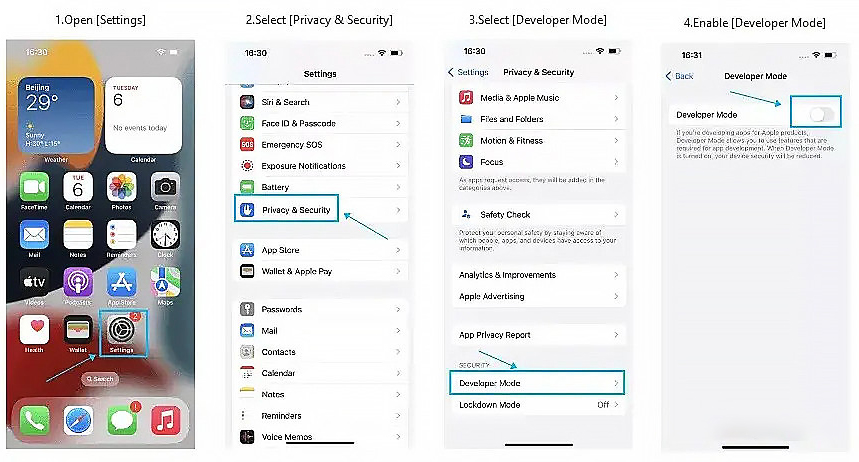
– Step 5: When you unlock your iPhone, a prompt will appear on the screen asking if you want to enable Developer Mode on your device. Click “ Enable ” to complete.
How to fix error of not displaying developer mode on iPhone/Ipad
Since the stable release of iOS 16, the option to enable developer mode has been removed from the settings by Apple, as part of their effort to enhance security for users. Consequently, if you wish to activate developer mode on your iPhone, you’ll need to utilize Xcode or third-party software. This guide will walk you through the process of activating “developer mode” using the iCareFone tool on a Windows computer.
– Step 1: Visit iCareFone download page, click “FREE download” to download for free.
– Step 2: Click on “icarefone.exe” to perform the installation.
– Step 3: Open the software, connect iPhone with USB cable and select Trust.
– Step 4: Click on the edit icon (pen image) like the screenshot.
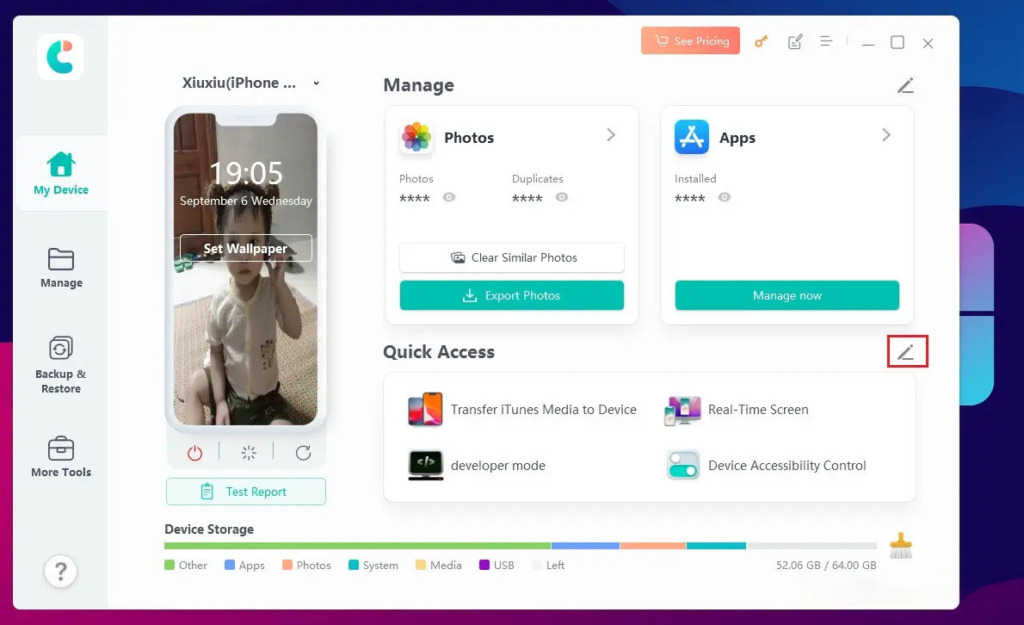
– Step 5: You’ll see the line “Selected 4/4,” which means the free version only allows you to select up to 4 apps. To add a new app, you need to remove an existing one by tapping the minus sign (-). Then, tap the plus sign (+) next to “Developer Mode” and tap “Save” to add the app to the list (see screenshot).
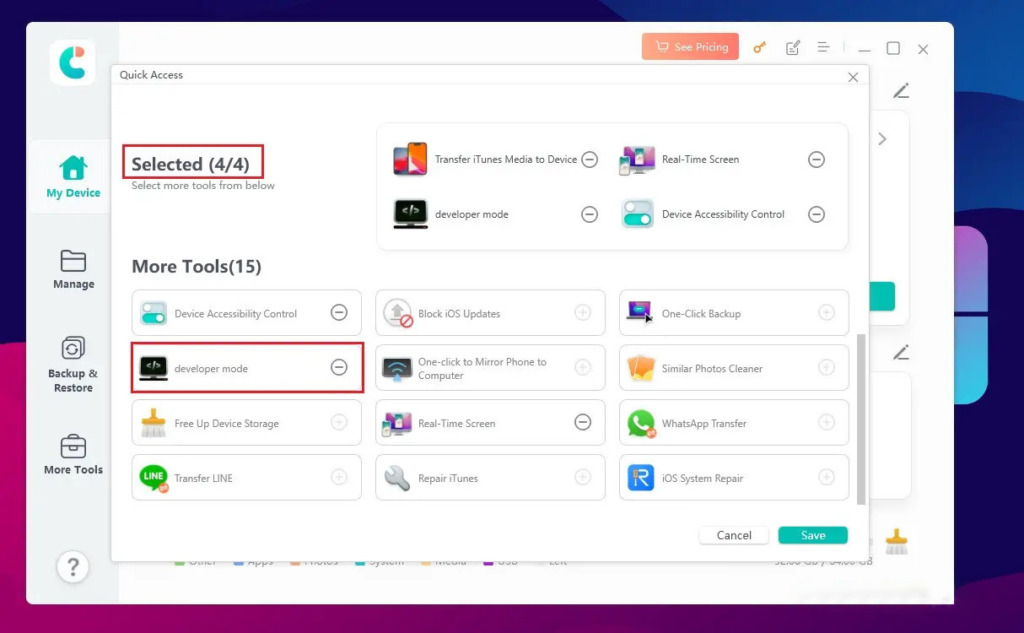
– Step 6: Return to the “My Device” screen, click twice on “developer mode”, continue to click “Open” to open this function for your iPhone.
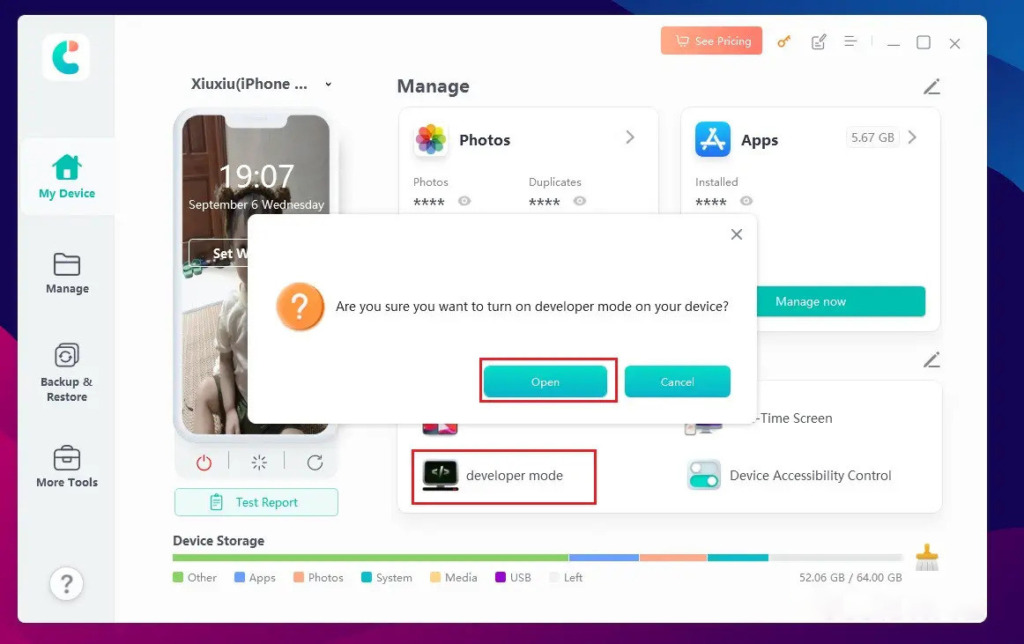
– Step 7: You’re done! The issue of not displaying the developer mode on iPhone has been resolved. Now, open the iPhone settings and follow the same steps to enable developer mode on iPhone iOS 16.x.
Developer mode on iPhone provides a range of important tools and features for app developers so they can develop, test and optimize their apps efficiently and qualitatively. If you are not an IOS application developer, you can also enable it to discover and install third-party applications with the IPA extension. Good luck!