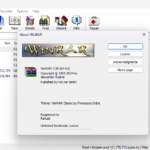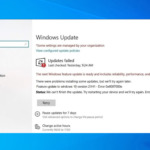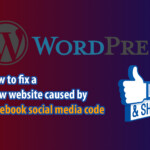To speed up app downloads, you can disable the app download password requirement on the App Store for your iPhone. When downloading apps, your iPhone prompts you to enter your Apple ID password. This can be time-consuming and inconvenient, especially when downloading multiple apps.
No need to enter password when downloading apps from App Store on iOS devices
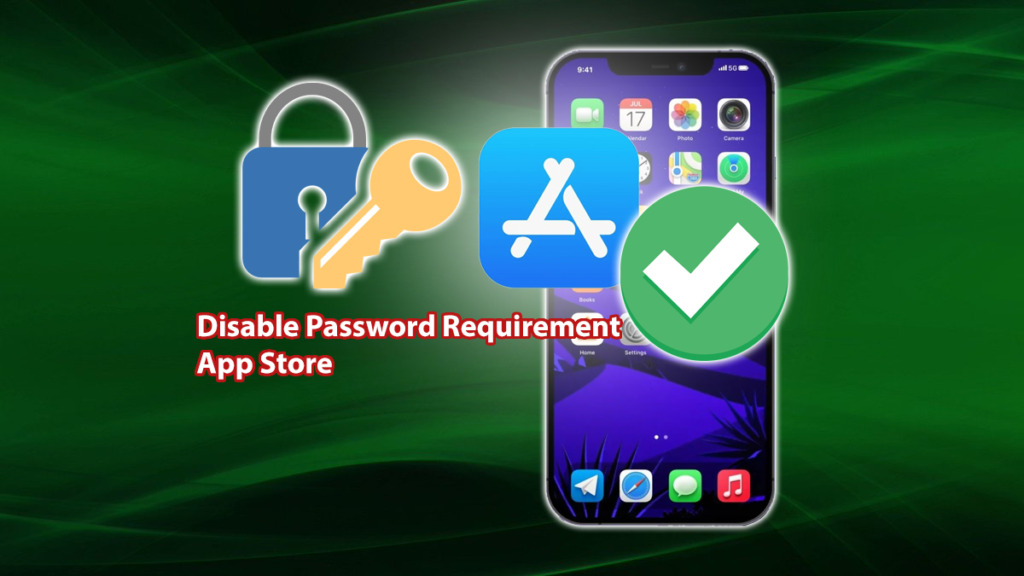
Step 1: Turn off Password App Store
- Open Settings on your iPhone.
- Tap on your iCloud account.
- Select “Media & Purchases” and then tap on Password Settings.
- Turn off Require Password.
Steps Screenshot:
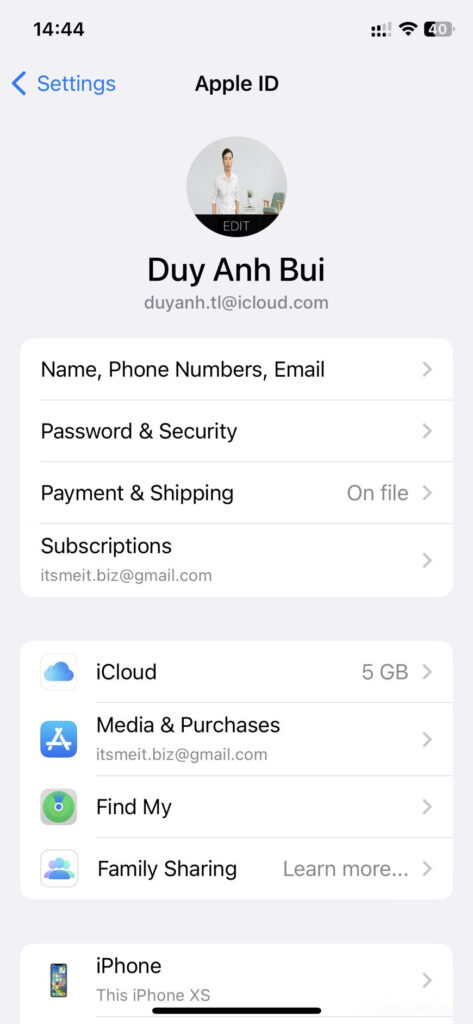
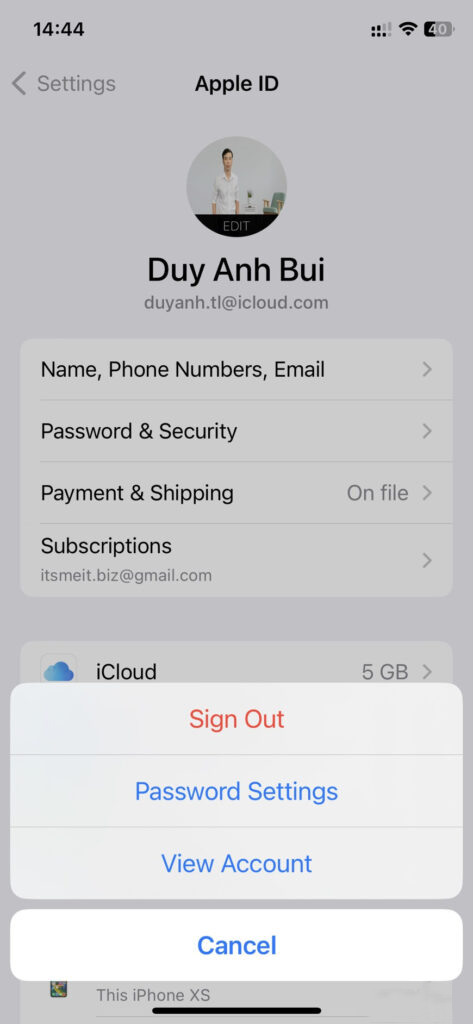
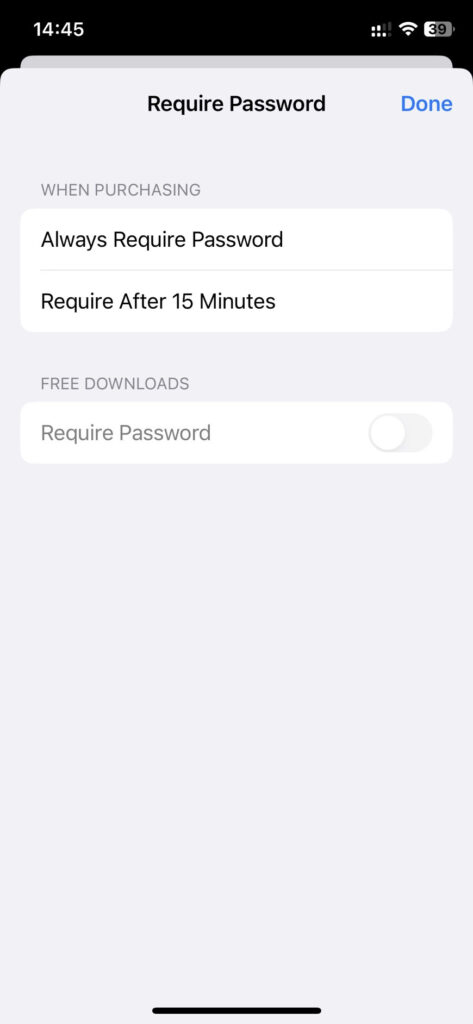
Step 2: Turn off Face ID
- Open Settings on your iPhone.
- Tap on Face ID & Passcode.
- Find and turn off the iTunes & App Store option.
Steps Screenshot:
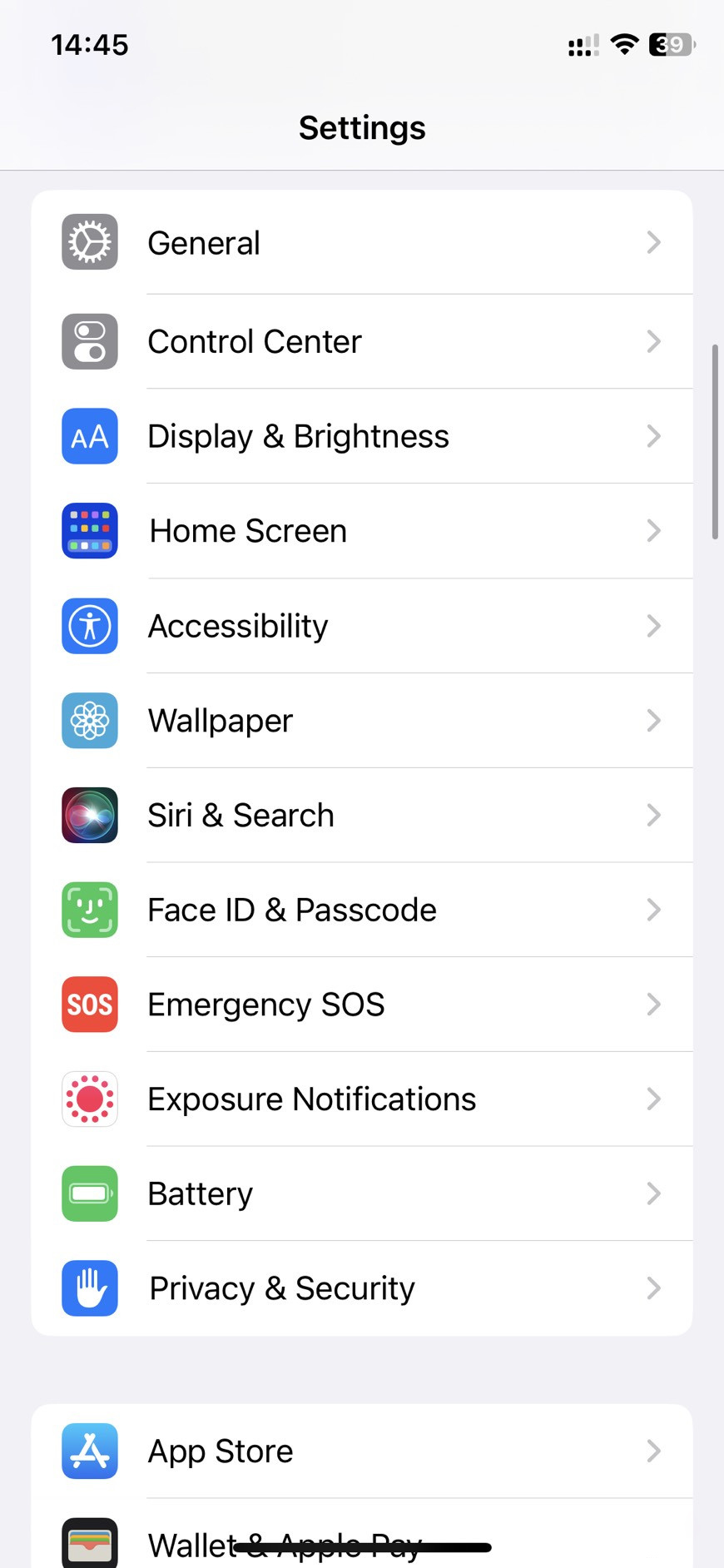
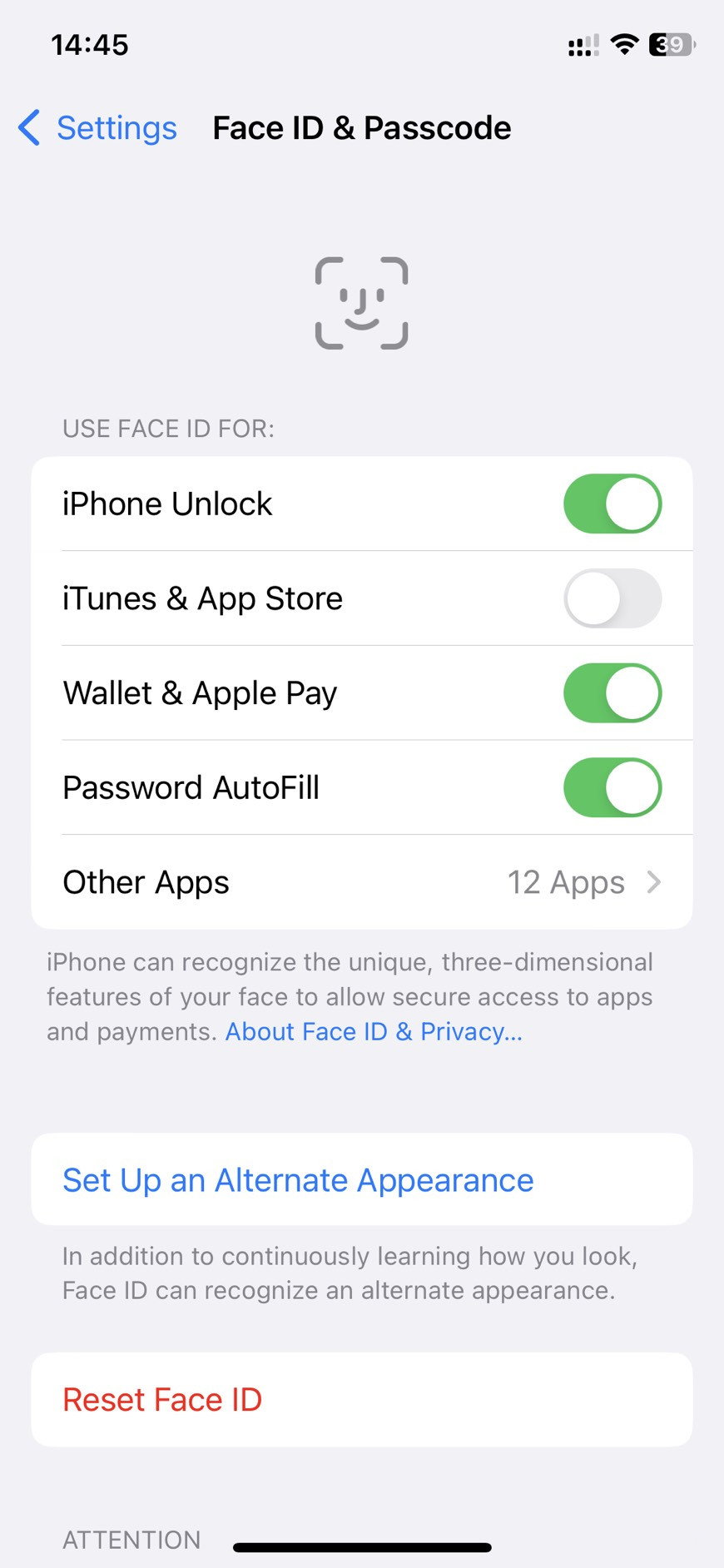
Notes on Not Using a Password:
When you turn off password app store, anyone can download apps from your iPhone without confirmation. This can pose a security issue if you frequently lend your iPhone to others.
How to Re-enable App Download Password:
To re-enable the app download password, follow these steps:
- Open the Settings app on your iPhone.
- Tap on iTunes & App Store.
- Under the Password section, tap on Require Password.
- Choose one of the following options:
- Always Require
- Require After 15 Minutes
- Require After 1 Hour
Disabling the app download password can help you download apps faster. However, it’s important to be aware of the security risks involved and only disable the password if you trust those who may access your iPhone.
We hope this article is helpful. If you have any questions or concerns, please leave a comment below.