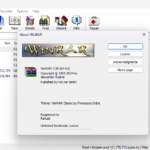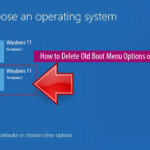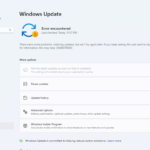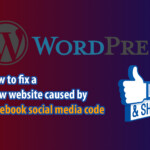Create your own ad-free, background playback YouTube ReVanced with additional exciting features! This guide will walk you through installing the necessary tools, downloading the source code, and building the official YouTube ReVanced APK, allowing you to customize your YouTube experience to your liking.

Build your personalized YouTube ReVanced
ReVanced does not provide APK Youtube MOD files; instead, they offer patches that allow you to customize the original application. In this guide, we will demonstrate how to install official YouTube ReVanced and automatically modify the APK file of the YouTube app.
While this guide demonstrates the process on a phone, you can simplify the steps by using a Windows PC with the BlueStacks Android emulator. The larger screen and mouse controls make the process much easier.
Step 1: Download and install MicroG
Download and self-mod YouTube by installing MicroG. If you’ve previously installed MicroG, you can skip this step, or you can choose to download and update it if your MicroG version is outdated.
Add the MicroG app to the battery optimization exclusion list to prevent interruptions while it runs in the background. To do this:
- Click on “MicroG Settings” > “Self-Check.”
- Scroll down and tap “Battery optimizations ignored,” then select “Allow.”
- Alternatively, you can go to the Applications menu, find MicroG, access its Permissions (enable all permissions), and disable battery optimization.
Step 2: Download and install ReVanced Manager
- Enable Unknown Sources app on device.
- Download the latest “reVanced-manager.apk” file from the official ReVanced website.
- Locate the downloaded APK file in your device’s Downloads folder.
- Tap on the file to begin the installation process.
- Once installed, open the ReVanced Manager app to start modifying YouTube on your Android phone. Please refer to the screenshot below.
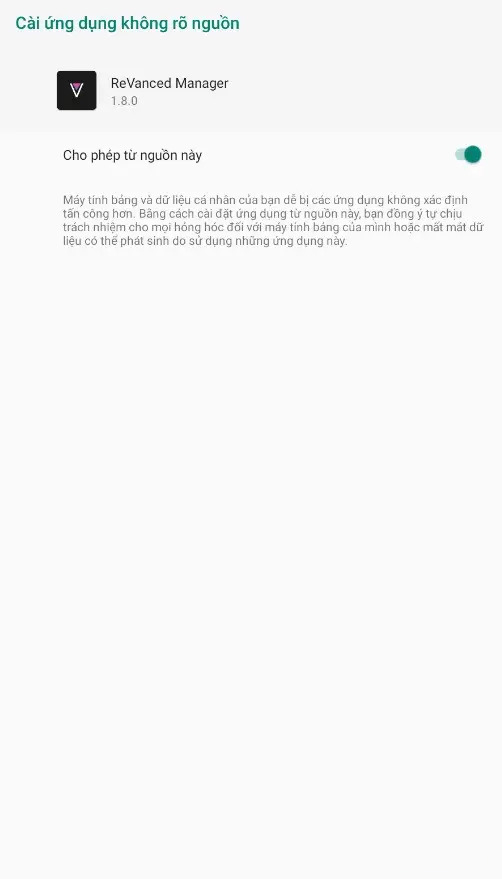
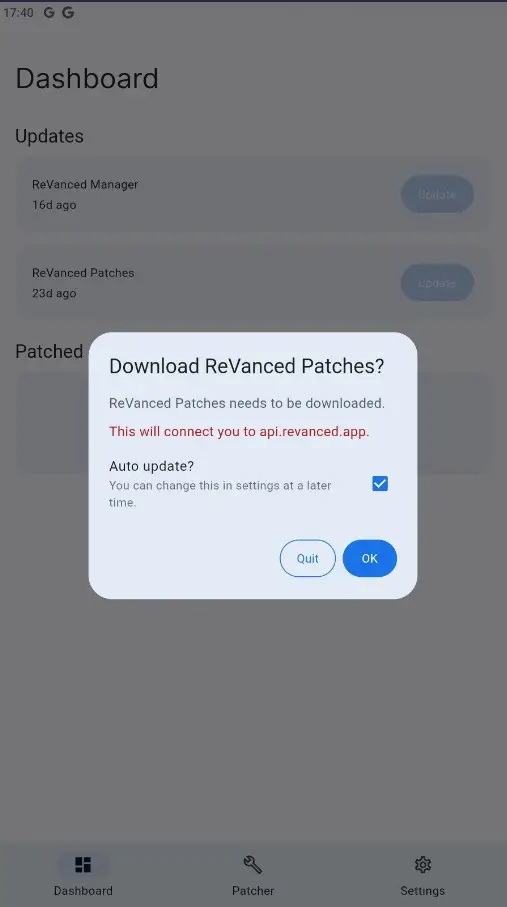
Step 3: Download the original Youtube APK file
- Open the ReVanced Manager app and tap “Patcher” -> “Select an Application.”
- Search for ‘YouTube’ and select the app from the list. Pay attention to the ‘App info’ section, which shows the recommended YouTube version (e.g., 18.xx.xx, as shown in the screenshot).
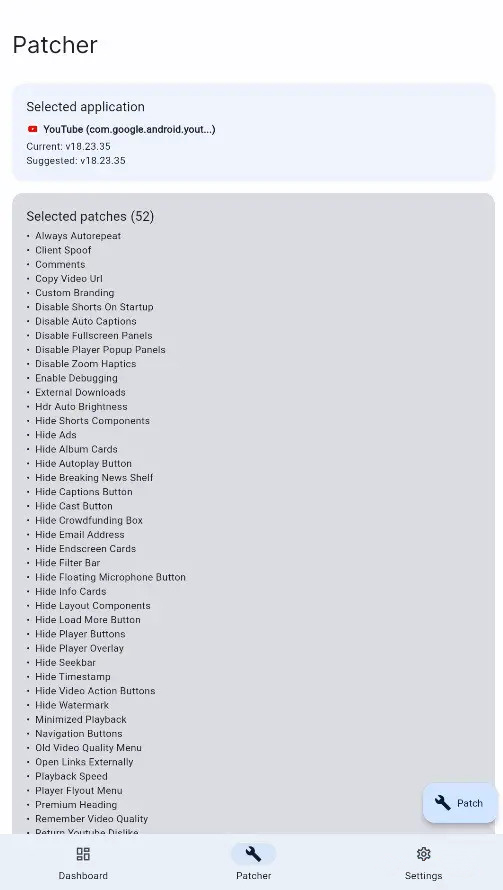
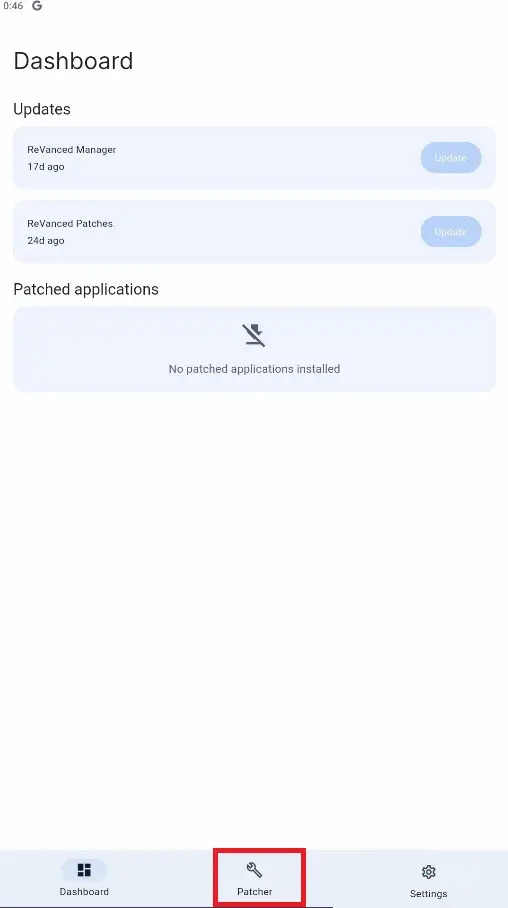
- Visit the APKMirror website to download the original YouTube APK in the version previously recommended by Revanced.
- In the search bar, enter “YouTube” and select the app from the results.
- Locate the version that matches the one shown in ReVanced Manager (e.g., 18.xx.xx) and download the corresponding APK file. Please refer to the screenshot below.
Step 4: Create the APK and MOD YouTube
- In the ReVanced Manager interface, click on “Patcher -> Select an Application > Storage”‘ ” to locate the original YouTube APK file you downloaded in step 3.
- The app will analyze the APK and display the available customization options.
- Tap “Selected patches (xx)” to customize which features you want to modify or remove.
- Press “Done” when you’re finished.


Note:
- The process of creating the MOD YouTube APK may take a few minutes.
- The default patch (MOD) settings include ad-blocking and background playback, which are the most popular features of YouTube ReVanced.
- If you customize those options, make sure you understand the meaning of each change.
After the MOD (patch) is complete, ReVanced Manager will display a notification. You can then choose to ‘Install’ the modified APK directly on your device or ‘Export’ to share the APK file with others.
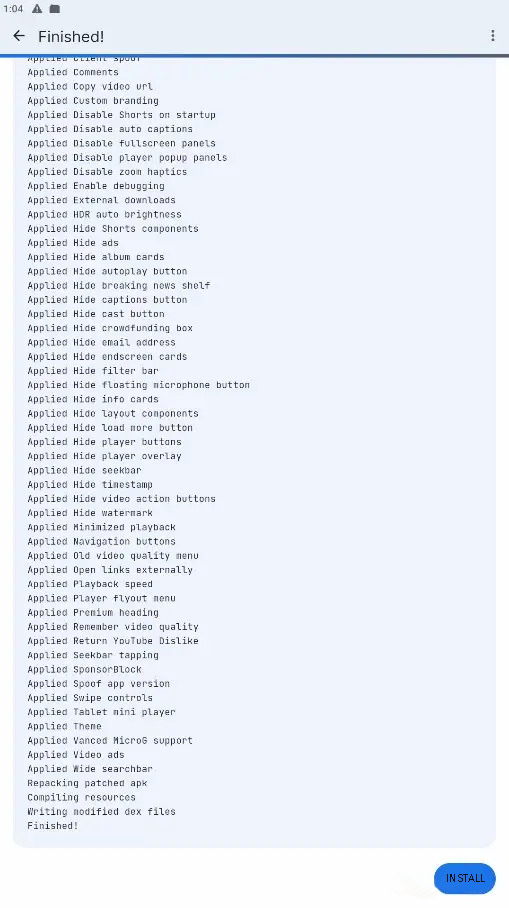
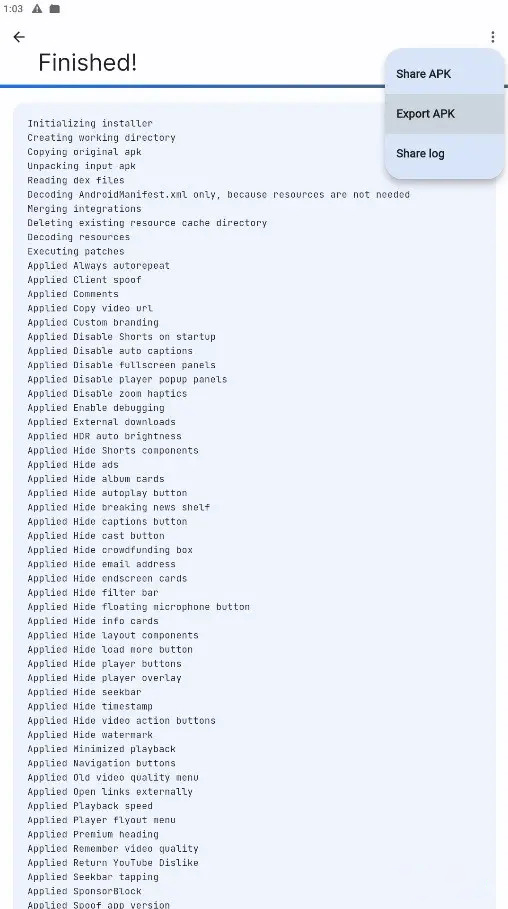
Now you have your own personalized YouTube ReVanced! Enjoy a customized YouTube Premium experience without ads and with additional features.