During the Windows 11 boot process, the computer still displays multiple boot menu options, necessitating the user to make a specific selection to proceed. Deleting these old boot menu options can streamline the boot menu, leading to a quicker computer startup.
Reasons for Multiple Boot Options on Your Windows
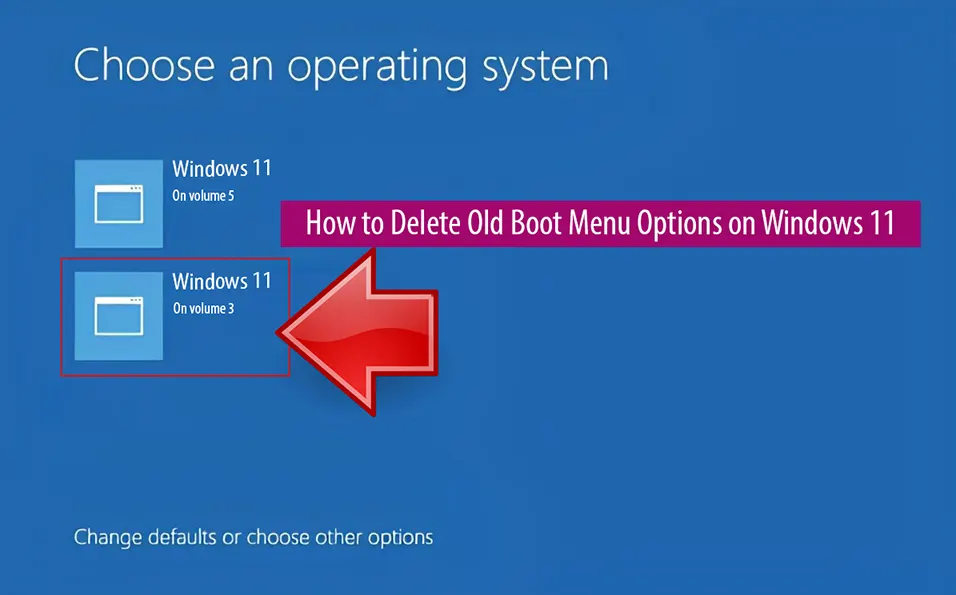
When upgrading from Windows 10 to Windows 11 or performing version updates, the Boot menu may display outdated options that are no longer in use.
Use MSConfig to Delete Old Boot Menu Options
To delete old boot menu options on Windows 11 during startup, follow these steps:
– Step 1: Press the Windows + R key combination or enter msconfig in the search bar on the Start menu to open the System Configuration Manager.
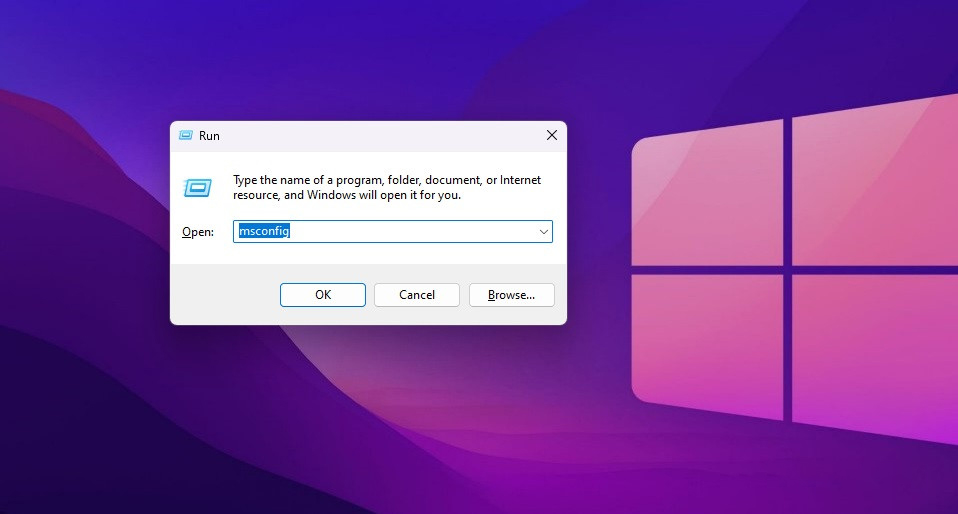
– Step 2: Click on the “Boot” tab.
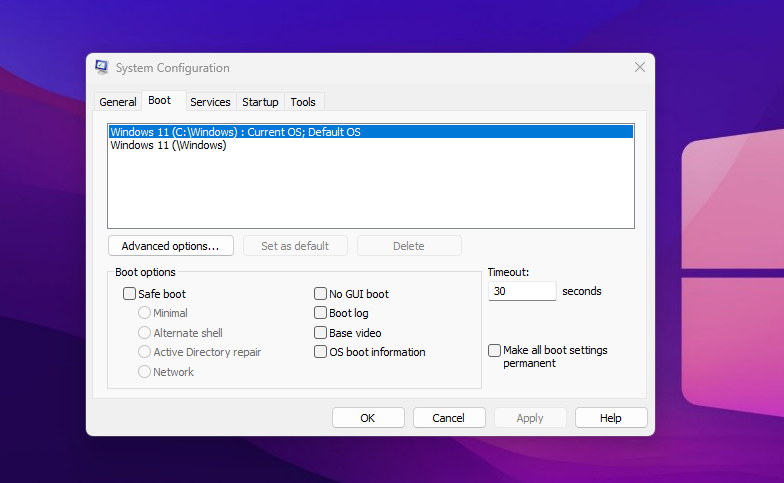
In the Boot tab, you will see the listed Boot options. Select the Boot entry you want to remove and click “Delete -> Apply -> OK.” From now on, you won’t need to manually select a Boot option every time you start your computer.
Important Note: Do not delete the Boot menu line with the phrase “Current OS; DefaultOS” as it represents the current Boot your computer is using.