Not all machines have access to Microsoft Store — especially those in enterprise environments restricted by Group Policy, or those running editions like LTSB/LTSC. However, you can still install WSL2 entirely via command line. This guide walks you through each step in detail.
System Requirements
Before starting, ensure your system meets the following conditions:
- Windows 10 version 2004 or later, build 19041+
→ Open Run (Win + R), typewinver, and check your version/build. - Virtualization enabled in BIOS
→ Typically listed as VT-x (Intel) or AMD-V (AMD). If not enabled, WSL2 won’t work. - Administrator privileges
Refer to BIOS guides by manufacturer:
- Enable VT on ASUS
- Enable VT on Lenovo
- Enable VT on HP
- Enable VT on Dell
- Check Virtualization Enabled or Disabled
Step 1: Enable Required Features
Open PowerShell as Administrator and run the following commands one by one:
dism.exe /online /enable-feature /featurename:Microsoft-Windows-Subsystem-Linux /all /norestart
dism.exe /online /enable-feature /featurename:VirtualMachinePlatform /all /norestart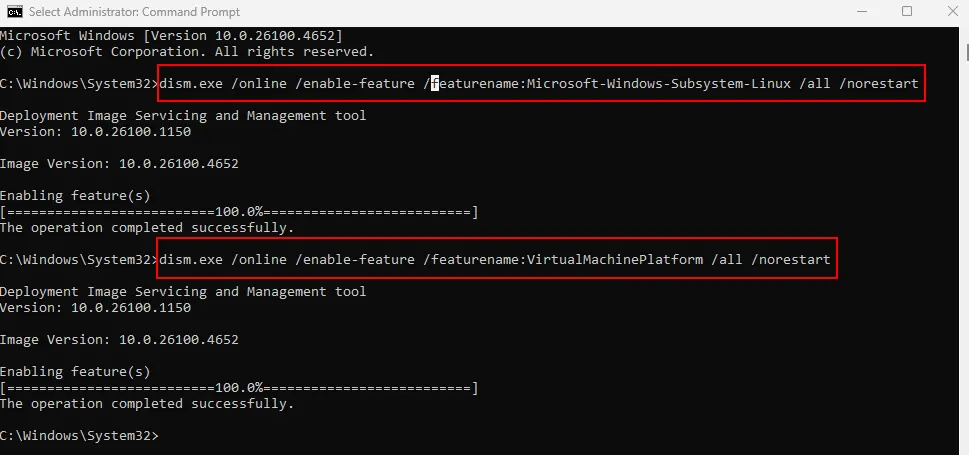
Then restart your computer.
Step 2: Install the Linux Kernel for WSL2
WSL2 requires a separate kernel package, which isn’t automatically installed if you’re not using the Store.
→ Manually download it here:
🔗 https://aka.ms/wsl2kernel
After downloading wsl_update_x64.msi, run and install it like a regular application.
Step 3: Set WSL2 as the Default Version
After installing the kernel, reopen PowerShell as Administrator and run:
wsl --set-default-version 2This ensures any future Linux distributions you install will default to WSL2.
Step 4: Install a Linux Distro via Command Line
On Windows 10 version 21H2 or later, you can install supported Linux distributions directly from the command line — no Store needed.
To check available distros:
wsl --list --onlineExample output:
NAME FRIENDLY NAME
Ubuntu-22.04 Ubuntu 22.04 LTS
Debian Debian GNU/Linux
Kali-linux Kali Linux Rolling
...
To install a distro:
wsl --install -d <distro-name>For example, to install Ubuntu 22.04:
wsl --install -d Ubuntu-22.04After installation, reboot if prompted. Then launch the distro from the Start menu to complete initial setup (create a Linux username and password).
Common Errors
0x800701bc→ Kernel not installed. Download from: https://aka.ms/wsl2kernel0x80370114→ Virtualization is disabled in BIOS or Virtual Machine Platform is missing
WSL2 doesn’t provide a full graphical Linux desktop — it’s primarily command-line based. You can use CMD or PowerShell, click the dropdown icon, and see the Linux distro you installed (see screenshot example).
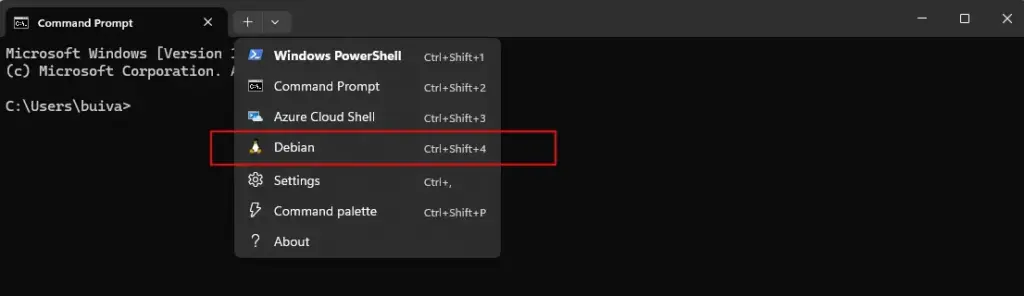
Even without Microsoft Store, you can install WSL2 manually on Windows 10. As long as you enable the right features, install the correct kernel, and load a valid distro, WSL2 will work just as smoothly as the Store-based method. This manual route is especially useful for restricted environments or systems without Store access by default.