PowerToys ain’t for the casual user. It’s a slick set of tools, low-key but hella precise, tackling the everyday gripes of hardcore Windows users. You don’t need to use every feature or go all-in. But when you vibe with the right tool at the right moment, it’s straight-up clutch.
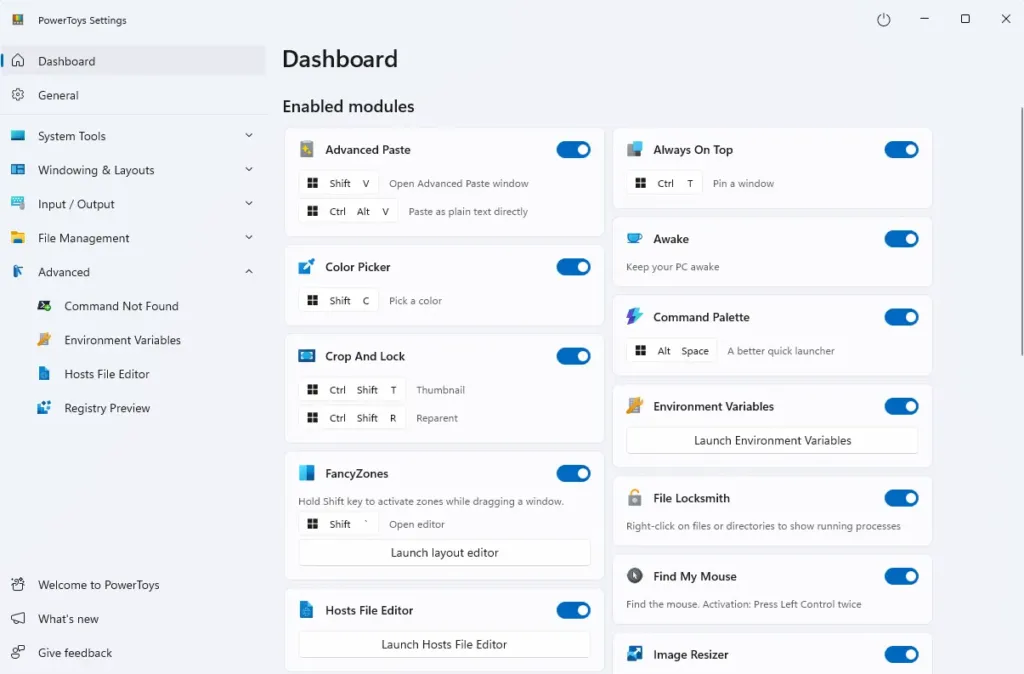
This ain’t a “What’s PowerToys?” explainer—peep the GitHub for that. I’m just dropping what I use, why I’m hooked, and why you should slap this on if you’re grinding on Windows daily.
FancyZones – Not for One-Window Normies
If you’re on a big monitor or flexin’ multiple screens and still dragging windows like a scrub, you’re wasting time. FancyZones isn’t just about splitting screens—it lets you craft your own layout, like:
- A small zone for chat apps (Teams, Slack, whatever)
- A main zone for your code
- A side zone for your browser or docs
Why’s it dope? Hold Shift, drag a window, and it snaps into place like magic. No Alt+Tab, no resize hassle.
This is how I truly learned how to split screen on Windows 11—but better. If you’re coding, writing, or Googling APIs at the same time, this is the first thing you’ll fire up after a fresh install.
PowerToys Run – Zooms Faster Than Your Ex’s Glow-Up
Alt + Space. Type the app. Hit Enter.
It’s quicker than macOS Spotlight, no cap. The real sauce? Plugins.
I use these:
- Check company IP (shell command plugin)
- Pull numbers from clipboard and yeet them into our dialer
- Search files in a specific folder (custom index path)
This became my go-to Windows shortcut to launch apps.
You can snag third-party plugins from GitHub or code your own. Windows Search can’t touch this for speed or accuracy.
Awake – Keeps Your PC Woke, Not Sneaky-Sleepy
Running a long batch job, rendering a video, or leaving an SSH session open? Windows loves to nap when you don’t want it to.
Awake is simple, no fluff: it keeps your PC awake on your terms, no digging through Control Panel or power settings.
I first found it while googling how to keep Windows from sleeping, and haven’t looked back since.
One click or a quick PowerToys Run command. Done.
Image Resizer – Faster Than Photoshop’s Boot-Up
Ever need to resize a gang of photos for a website, email, or report? If you’ve batched in Photoshop, you know the pain of waiting.
Image Resizer adds “Resize pictures” to your right-click menu. Select photos, right-click, pick a preset or custom size, DPI, ratio, whatever.
This solved my problem when I was trying to figure out how to resize multiple images Windows right click—and now I use it for product shots, tech docs, and blog posts.
Hundreds of MBs shrink in seconds.
File Locksmith – Snitches on File-Hogging Apps
Trying to delete a file and Windows hits you with “file in use” but won’t spill who’s hogging it?
File Locksmith fixes that.
Right-click > “What’s using this file?”—boom, you see the culprit process. No Task Manager, no Process Explorer needed.
I literally found this gem after searching see what is using a file in Windows when Excel kept locking a log file.
Fixed it in 10 seconds.
Shortcut Guide – Lit for Mouse-Haters
Hold the Windows key a sec, and you get a cheat sheet of system shortcuts. No Google, no memorizing.
It pops up right when you blank. After a few weeks, you’ll know the shortcuts by heart, and your workflow gets hella fast.
Shortcut Guide doesn’t do more—it just helps you flex Windows the right way.
Customizing & Backing Up – For Multi-PC Ballers
PowerToys lets you back up and restore your whole setup—FancyZones layouts, Run plugins, custom shortcuts, all of it.
I sync my config via OneDrive. New machine? Less than a minute to restore my entire workflow.
When to Skip It?
- Weak PC, under 4GB RAM: PowerToys sips resources but still runs in the background
- If you don’t care about efficiency or speed, it’s overkill
How to Install PowerToys
PowerToys is open-source, dropped by Microsoft for free on GitHub. To cop it:
Head to the official release page:
👉 https://github.com/microsoft/PowerToys/releases/
Scroll to Assets, grab: PowerToysUserSetup-x64.exe (for standard 64-bit Windows)
Download, run the .exe, check “I agree to the license terms,” and hit Install.
Post-install, PowerToys runs in the background, chillin’ in the system tray (bottom-right corner). Right-click to open and tweak.
💡 Most features are pre-enabled with suggested shortcuts—jump in without reading a manual.
PowerToys ain’t for everyone, but if you’re serious about Windows, it’s as essential as Visual Studio Code or your go-to package manager. It takes a hot minute to get the hang of the shortcuts and flow, but it’s mad intuitive. A few days in, you’ll wonder why vanilla Windows doesn’t ship with this sauce.
It’s not a must-have—but once you’re hooked, you ain’t working without it.