On Windows 11, the taskbar clock by default only displays hours and minutes. If you want to show seconds on the Windows 11 taskbar clock, Microsoft has added this option starting with the 22H2 update. This guide explains step by step how to enable it, along with important notes to keep in mind.
Check Your Windows 11 Version
- Press Windows + R, type
winver→ Enter. - If you are running Windows 11 22H2 or later, you can enable seconds directly in Settings.
- If your version is older, update Windows to access this feature.
Enable Seconds on the Taskbar
- Right-click the Taskbar → select Taskbar settings.
- Scroll down and open Taskbar behaviors.
- Check the box: Show seconds in system tray clock.
- The taskbar clock will immediately display in the format: HH:MM:SS.
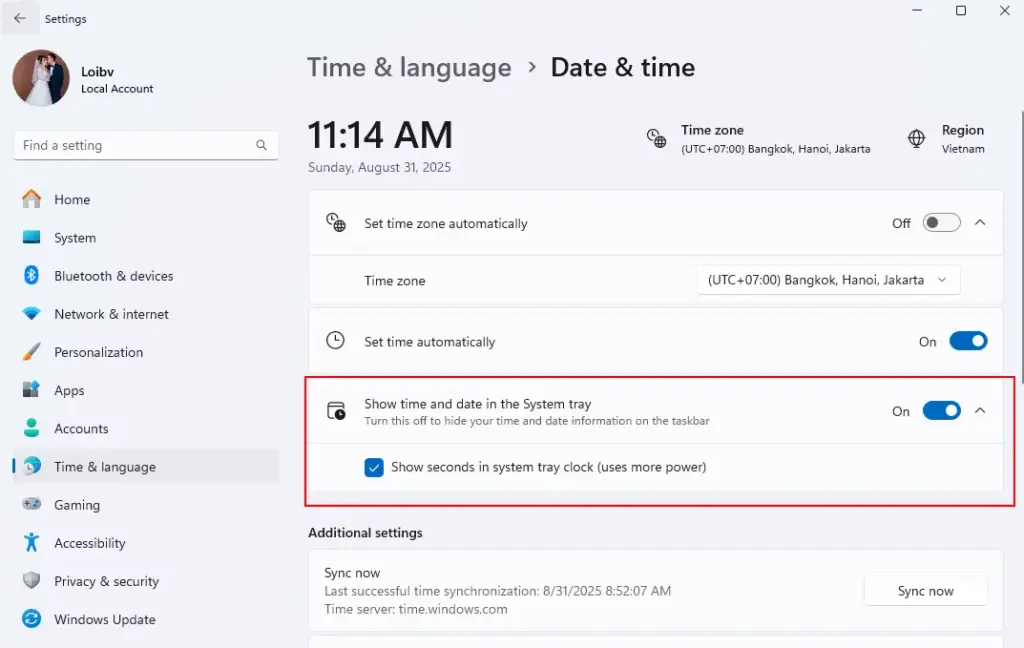
This is the official way to show seconds on the Windows 11 taskbar clock without third-party software.
Use Registry (If Option Is Missing)
For some older builds, you can enable seconds using the Registry:
- Press Windows + R, type
regedit→ Enter. - Navigate to:
HKEY_CURRENT_USERSoftwareMicrosoftWindowsCurrentVersionExplorerAdvanced - Create a new DWORD (32-bit) Value named:
ShowSecondsInSystemClock - Set its value to 1 → restart Explorer or reboot your PC.
Note: Editing the Registry requires caution. Back up first to avoid system issues.
Extra Tips
- For more customization (extra time zones, different formats), try apps like ElevenClock from Microsoft Store.
- Showing seconds updates the clock every second, which may slightly increase battery usage on laptops.
Enabling seconds on the Windows 11 taskbar clock gives you more precise time tracking, especially useful for tasks that demand accuracy. With just a few steps, you can activate this feature easily.