Compare Windows 11 Home and Pro, analyze the differences and outstanding features to support the decision to choose between these two versions.
Windows 11 Home vs Windows 11 Pro: Here are the differences
1. Similarities between Windows 11 Pro and Home
In both Windows 11 Home and Pro editions, this includes a centered Start menu, the new Microsoft Store, Snap Layouts, Microsoft Teams chat integration (which can be turned off), Widgets, and more.
The Windows Subsystem for Linux (WSL) is available in both versions. Even on the gaming front, the much-touted AutoHDR feature is present in both Windows 11 Home and Pro versions.
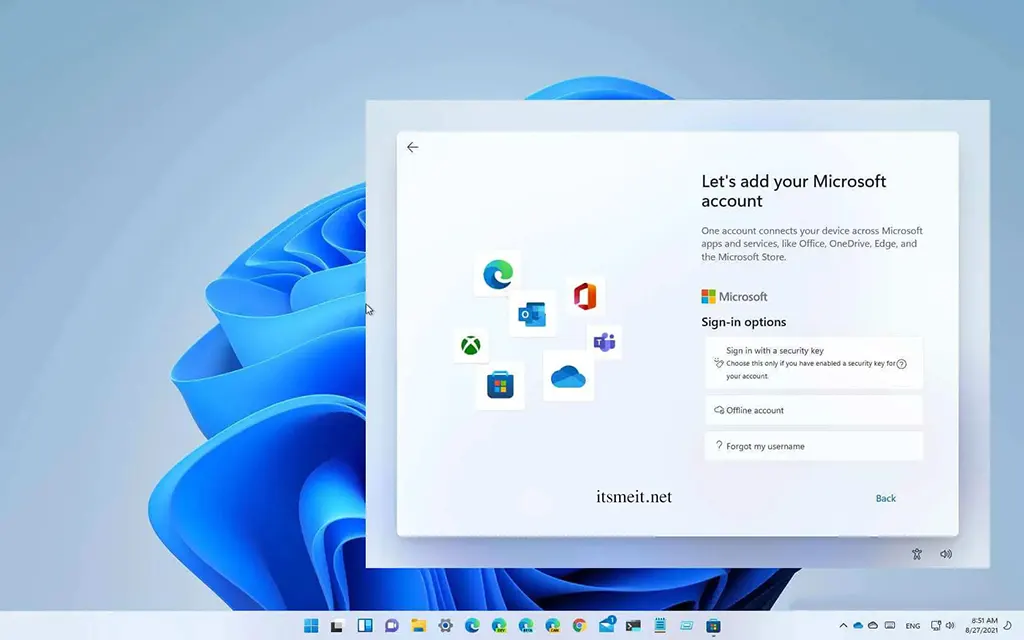
Regarding other similarities, you also have support for Windows Hello, Windows Security, Parental Controls, Kids mode in Microsoft Edge, multiple virtual desktops, touch, pen, and voice input, among other features.
The minimum hardware requirements to run Windows 11 are the same, and all outstanding features are available in both versions.
For an ordinary user, any version will suffice. However, if you are a Pro user, you may desire additional features.
2. Local account
Setting up Windows 11 Home requires an internet connection, which can be inconvenient. Unfortunately, there is no option to set up Windows 11 Home using a local account.
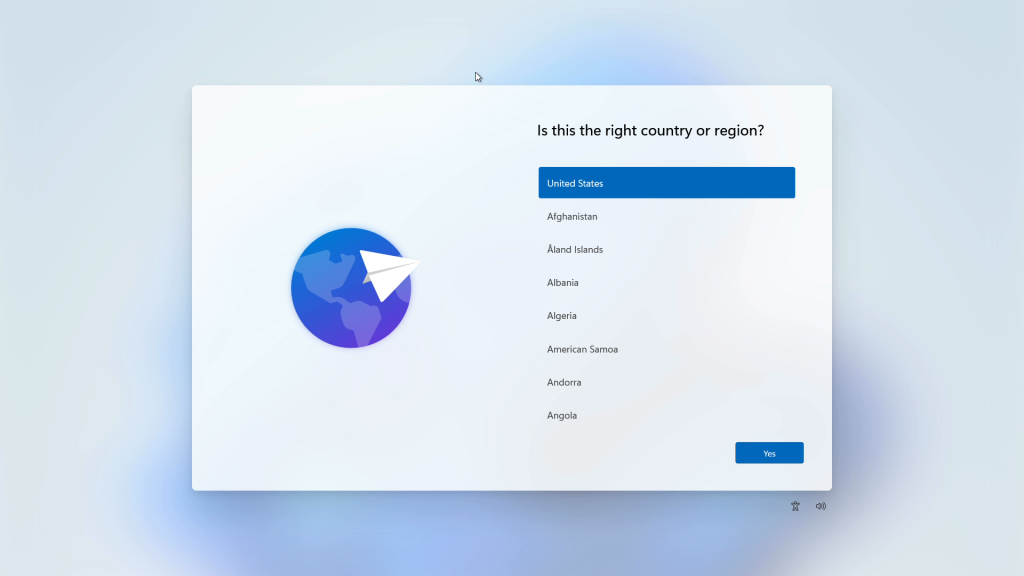
On the other hand, Windows 11 Pro allows you to set up using a local account. However, Microsoft has made this process less straightforward by hiding the local account option within Sign-in options.
3. Bitlocker device encryption

BitLocker encryption, utilizing the AES encryption algorithm, enables the encryption of entire hard drives and volumes. A notable distinction between Windows 11 Home and Pro lies in BitLocker Device Encryption. Windows 11 Home lacks BitLocker encryption, while Windows 11 Pro supports this crucial feature.
For those with sensitive data, Windows 11 Pro offers enhanced security against unauthorized access in the event of theft. It utilizes TPM (Trusted Platform Module), a prerequisite for upgrading from Windows 10 to Windows 11, to securely store encryption keys.
In summary, if heightened data security is a priority on Windows 11, opting for the Pro version is advisable.
4. Group Policy
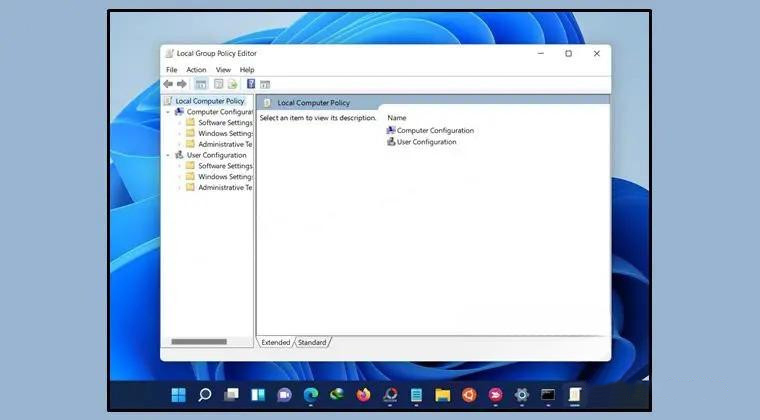
Another significant feature absent in Windows 11 Home is access to Group Policy. This limitation means you cannot control the Group Policy your computer utilizes to operate in the Home edition. For users seeking comprehensive control over their PCs, opting for Windows 11 Pro is the more logical choice. However, it’s worth noting that there is a solution to bring the Group Policy Editor to Windows 11 Home.
5. Hyper-V Support
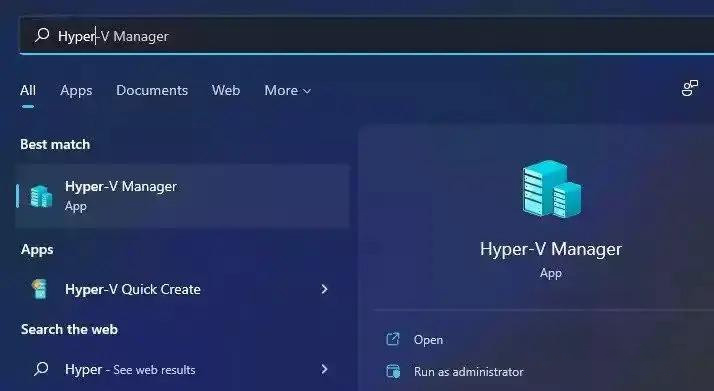
For advanced users requiring Hyper-V support, Windows 11 Pro is the preferred choice over the Home edition. Windows 11 Pro includes Hyper-V, offering superior performance compared to virtualization software such as VirtualBox and VMWare.
This enables the running of virtual machines with various operating systems within Windows 11, encompassing older Windows versions, Linux distributions, and more.
6. Windows Sandbox
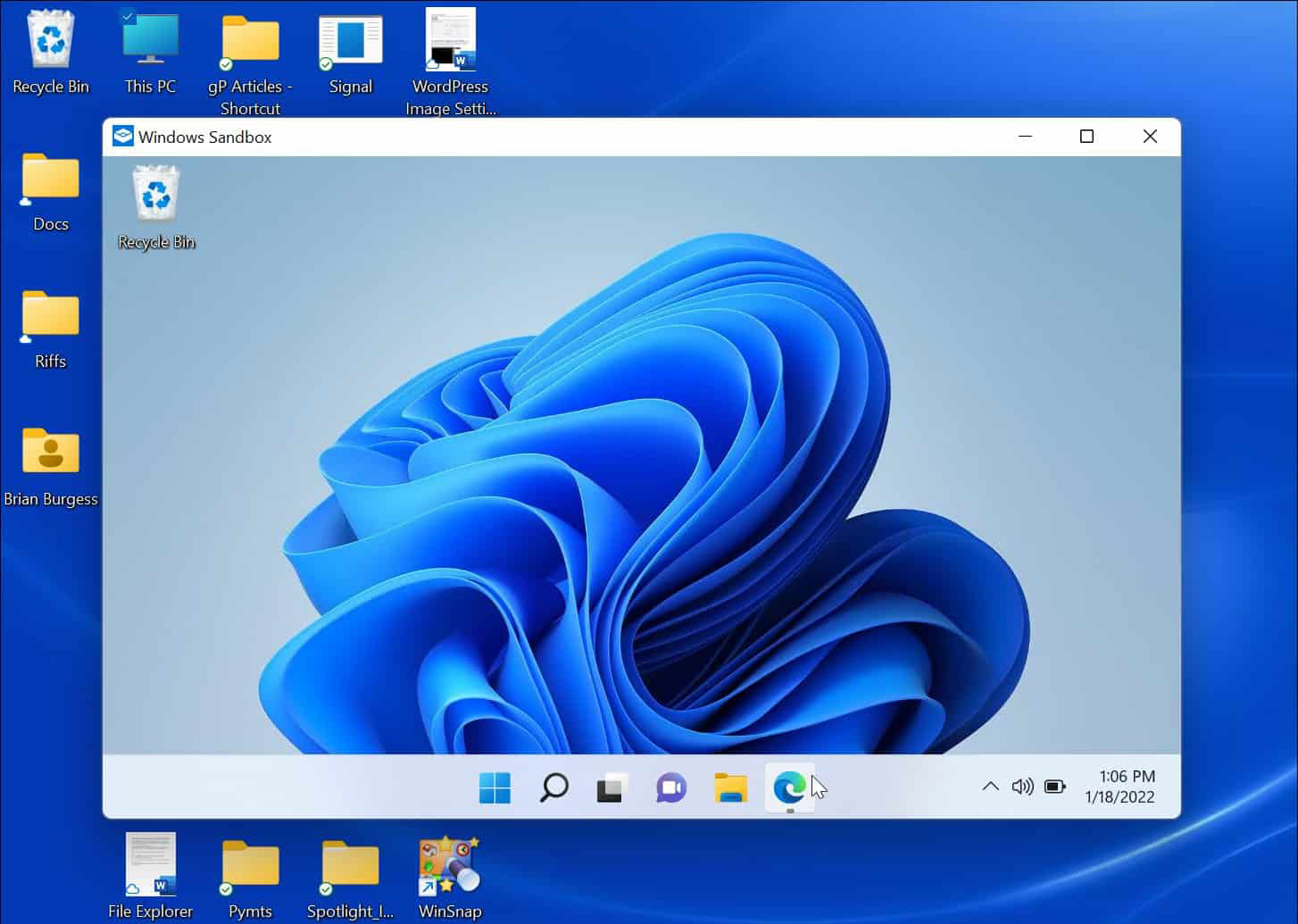
A remarkable feature absent in Windows 11 Home, but available in the Pro version, is Windows Sandbox, which closely resembles Hyper-V. However, it distinguishes itself by offering a lighter footprint. Instead of full virtualization, it provides a streamlined desktop environment within an isolated shell.
Any activities within this environment remain contained and do not impact the main operating system. Furthermore, session loading, usage, and termination are notably swifter compared to Hyper-V. It’s important to note that while Windows Sandbox only supports the current build of Windows 11, Hyper-V permits the installation of various operating systems.
For those seeking to test an application before installing it on their Windows 11 computer, Windows Sandbox provides an efficient and secure solution.
7. Remote Desktop Connection
While Windows 11 Home does support remote desktop connections, it only functions as a client, limiting your ability to initiate a remote connection. Conversely, Windows 11 Pro elevates this capability by allowing your PC to serve as both a server and a client for remote desktop connections.
This grants Windows 11 Pro users unattended access to their computers from anywhere globally. It enables full access to files, program modifications, and more. It’s worth noting, however, that several third-party remote desktop software options, such as TeamViewer, provide similar features on Windows 11 Home.
8. Gaming
When comparing Windows 11 Home and Pro in terms of gaming, notable similarities emerge. Both versions support Xbox Game Bar and Game Mode, with identical performance on both operating systems.
The recently introduced AutoHDR feature is available on both Windows 11 Home and Pro, ensuring a satisfying gaming experience on either version. While gaming performance remains impressive on both, Windows 11 Pro offers a higher ceiling for hardware expansion.
Windows 11 Pro supports up to 2 CPU sockets, 128 cores, and up to 2TB of RAM, surpassing the capabilities of Windows 11 Home, which is limited to 1 CPU socket, 64 cores, and up to 128GB of RAM. In summary, Windows 11 Home is more than sufficient for the majority of users, including professional gamers.
9. Enterprise Features
Windows 11 Pro offers more features than the Home edition, and this is an area where using the Pro edition makes more sense.
If you run a business, you may have access to features like Assigned Access, Dynamic Provisioning, Kiosk Mode, Mobile Device Management, Azure cloud support, and more.
10. Comparison table of Windows 11 Home and Pro
To sum things up, here is a quick look at win 11 home and pro comparison with features. You can see how the core features remain the same across the board, while the business features are limited in the Pro version.
| Feature | Windows 11 Home | Windows 11 Pro |
|---|---|---|
| New Microsoft Store | Yes | Yes |
| Windows Security | Yes | Yes |
| Parental Controls | Yes | Yes |
| Teams Chat Integration | Yes | Yes |
| Android Apps | Yes | Yes |
| Windows Hello | Yes | Yes |
| Find My Device | Yes | Yes |
| Secure Boot | Yes | Yes |
| Local Account | No | Yes |
| Bitlocker Device Encryption | No | Yes |
| Group Policy | No | Yes |
| Hyper-V | No | Yes |
| Windows Sandbox | No | Yes |
| Remote Desktop Connection | No | Yes |
| Windows Information Protection | No | Yes |
| AutoHDR | Yes | Yes |
| CPU Socket | 1 | 2 |
| CPU Core Limit | 64 core | 128 core |
| RAM Limit | 128GB | 2TB |
| Assigned Access | No | Yes |
| Dynamic Provisioning | No | Yes |
| Kiosk Fashion | No | Yes |
| Mobile Device Management | No | Yes |
11. So which one is better?
After reviewing the comparison article between Windows 11 Home and Pro, it’s apparent that the Home version encompasses all the features suitable for regular users. Even for users desiring Pro features, third-party tools and software provide a Home version that remains comparable to Pro.
However, for professional users seeking advanced features like hardware-based encryption, Windows Sandbox, Kiosk Mode, and more, the additional $99 investment for the Pro version becomes essential. What’s your preference? Share your thoughts with us in the comments section below; we’d love to hear your opinion.