The Widgets panel on Windows 11 provides quick access to information such as weather, news, calendar, and other mini apps. With the right customization, you can turn it into a personalized and efficient tool by removing unnecessary items and keeping only what you need. This guide shows you step by step how to customize the Widgets panel on Windows 11 for better control and usability.
Enable or Disable Widgets
- Right-click the taskbar → select Taskbar settings.
- Under Taskbar items, toggle the switch for Widgets on or off.
👉 This is the fastest way if you want to remove widgets on Windows 11 from your interface.
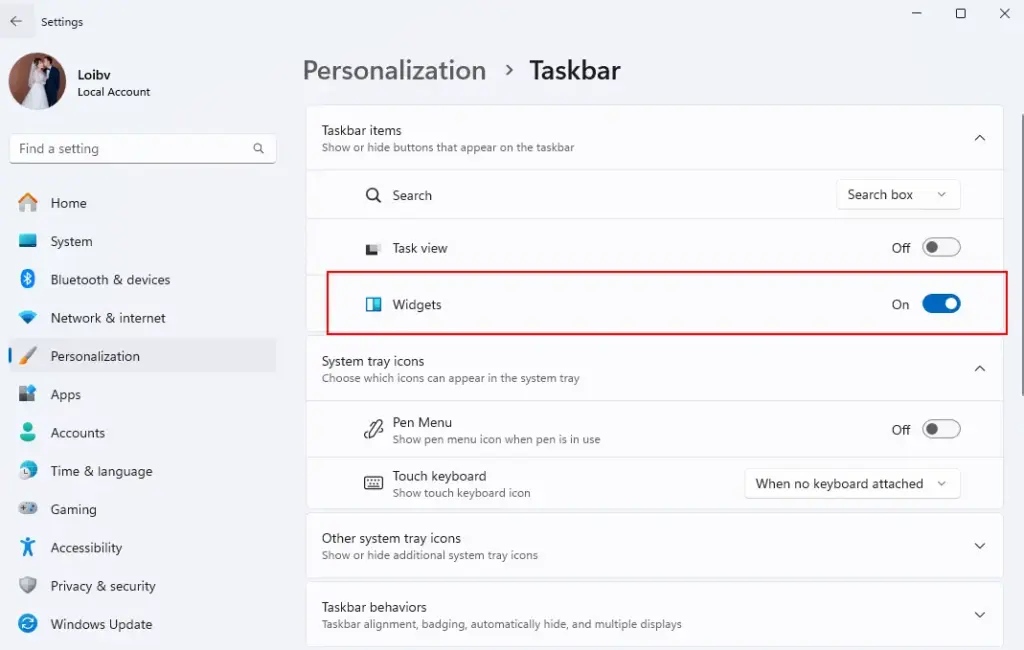
Adjust Widget Content
- Open the Widgets panel by clicking its icon on the taskbar or pressing Windows + W.
- Click Settings in the bottom-left corner.
- Customize as needed:
- Add or remove widgets such as Weather, Calendar, Sports, or Notes.
- Rearrange widgets by dragging and dropping within the customization board.
- Select Manage interests to filter news topics you want to follow.
This is how you customize widget content on Windows 11 to display only the information you care about.
Manage Widget Notifications
- Open the Widgets panel → click the Settings icon.
- Under Notifications, turn specific types of alerts on or off.
- You can limit news updates and keep only essentials like weather and calendar reminders.
This is how you set up widget notifications on Windows 11 to reduce distractions.
Advanced Tips
- Shortcut: Use Windows + W for quick access.
- Sign in with a Microsoft account: Enables personalized news feeds and calendar sync.
- Optimize performance: Keep only essential widgets; avoid resource-heavy ones like sports or stock market updates.
These are practical tips for using Windows 11 widgets more effectively.
Important Notes
- Widgets cannot be dragged directly onto the desktop; customization is limited to the Widgets panel.
- Some options may change after Windows updates, so revisit Settings when needed.
Conclusion
Customizing the Widgets panel on Windows 11 helps you create a personalized information hub—showing only what matters, removing clutter, and controlling notifications. With just a few steps, you can make your PC experience more efficient.
Which widget do you usually keep on Windows 11: Weather, Calendar, or News?