Concerned about the security of your personal information and critical files on your Windows 10/11 computer? Look no further than Folder Unbreak, a simple yet effective solution to protect your data. This software empowers you to easily password-protect and hide folders, effectively preventing unauthorized access.
Use Folder Unbreak Software
- Download the
tunesbro_folder_unbreak.exefile from this [link]. - Double-click the downloaded file and follow the on-screen instructions to complete the installation.
- Open TunesBro Folder Unbreak and choose the folder you want to protect.
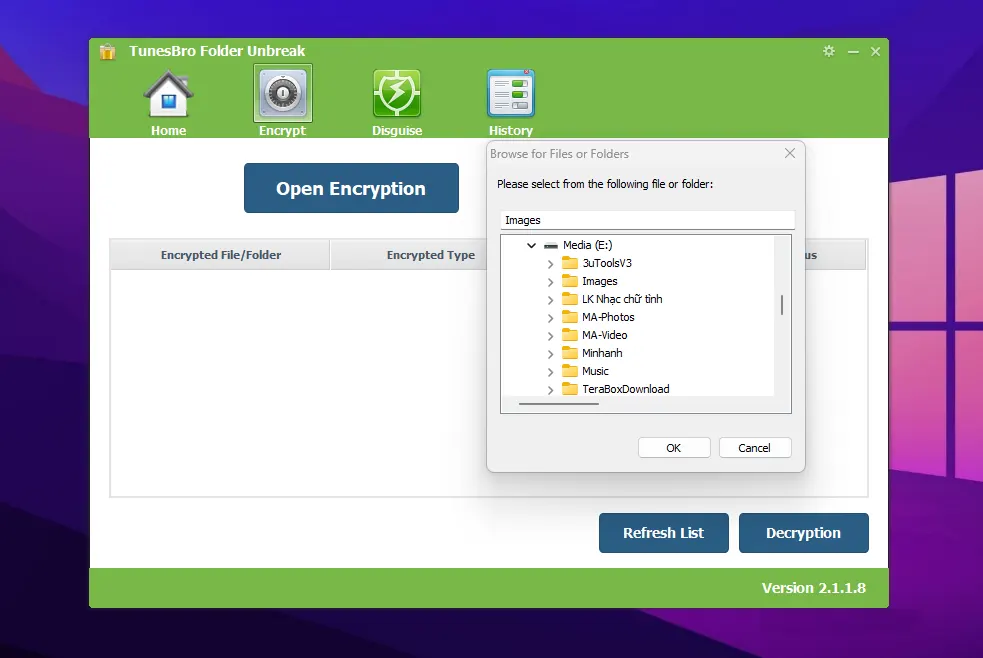
Set a password: Enter a strong password and confirm it.
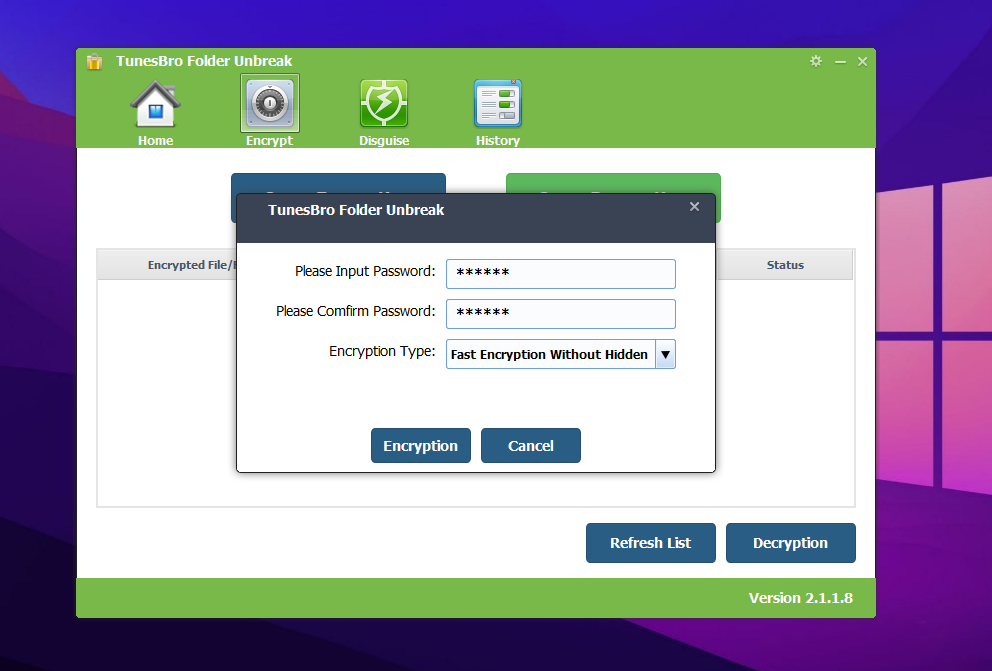
Complete: Your folder is now password-protected.
Hide a Folder:
- Select a folder: In TunesBro Folder Unbreak, navigate to the “Disguise” section and choose the folder you want to hide.
- Set a password and choose a disguise type: Enter a password and select a disguise type (e.g., Recycle Bin).
- Complete: Your folder is now hidden from the system.
Tips:
- Always use a strong password and never share it with anyone.
- Regularly back up your important data to prevent loss.
- Consider using additional security measures such as firewalls and antivirus software.
Important:
Before uninstalling the software, make sure to decryption and unhide any folders you have hidden. Otherwise, you will lose access to those folders.
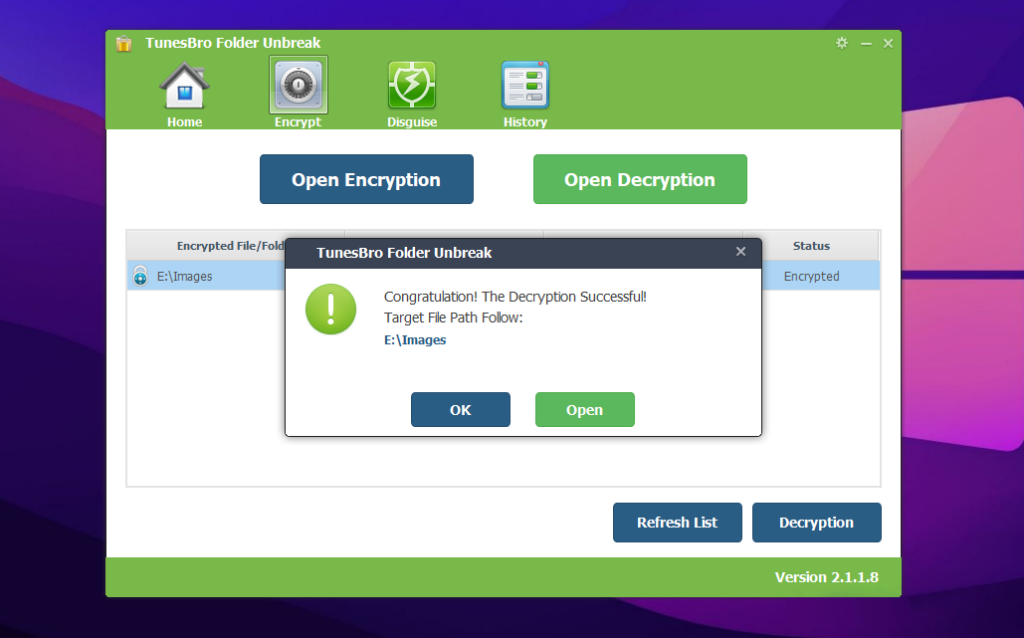
By implementing these methods, you can easily secure your important folders and files on Windows with password protection. Remember to choose strong passwords and keep them safe to ensure maximum security for your data.