Looking for a simple way to safeguard your personal information and sensitive data on your Windows computer? Look no further than the built-in “Encrypt contents to secure data” feature, part of the Encrypting File System (EFS) in Windows!
Is Your Data Safe? Learn to Protect Files and Folders on Windows 10/11
How it Works
This feature allows you to encrypt files and folders on your hard drive. When encrypted, your data is transformed into an unreadable format without the decryption key (usually the password of the user account that performed the encryption). This prevents unauthorized access to your data, even if someone gains access to your computer.
Steps to Encrypt
- Select the file/folder: Open File Explorer and locate the file or folder you want to protect.
- Open Properties: Right-click on the file/folder and select “Properties.”
- Go to Advanced: In the “General” tab, click the “Advanced” button.
- Enable encryption: Check the box next to “Encrypt contents to secure data” and click “OK.”
- Confirm: Windows will ask you to confirm your choice. Click “OK” to proceed.
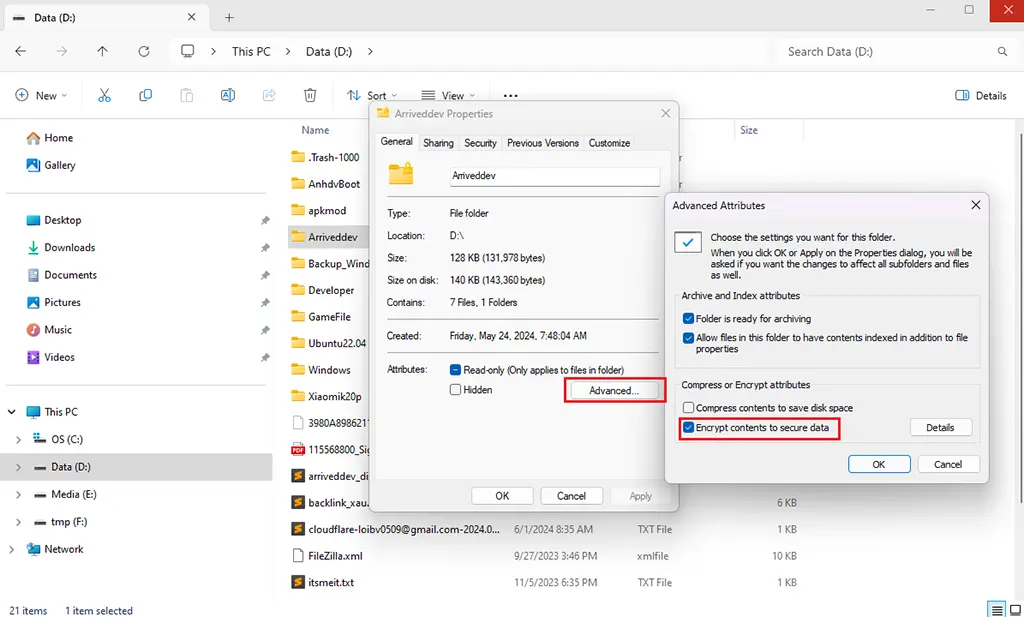
Additional Considerations
- Only the encrypting user can access: Once you encrypt a file or folder, only the user account that performed the encryption can open and view the contents. Even if you share the file/folder or someone has administrative access to your computer, they won’t be able to access it without logging in with your account.
- Folder encryption automatically encrypts files within: When you encrypt a folder, any new files created within that folder will also be automatically encrypted.
- Losing your password can lead to data loss: If you forget the password of the user account that encrypted the file/folder, you won’t be able to recover the data.
Advantages:
- Effective data protection: Prevents unauthorized access to sensitive data.
- Easy to use: Built into Windows, no need for additional software.
- Free: No extra cost to use this feature.
Disadvantages:
- Decryption key tied to user account: If the user account is deleted or the password changed, you won’t be able to access the encrypted data.
- No protection against file deletion: Encryption only protects the contents of the file, not from the file being deleted.
When to Use Encryption:
- You want to protect sensitive data on your personal computer.
- You don’t want to install third-party encryption software.
- You understand and accept the risks associated with tying the decryption key to a user account.
Tips:
- Use a strong password: Make sure your password is long, complex, and not easily guessed.
- Back up your data: Regularly back up your data in case of loss or damage.
- Consider BitLocker: If you want to protect your entire drive, you can use BitLocker, a powerful disk encryption feature in Windows.
With “Encrypt contents to secure data,” you can easily protect your important data directly within Windows without installing any extra software. If you need more robust protection for your folders and files, check out our detailed guide on Folder Unbreak, which offers advanced password protection features.