Windows 11 gets regular updates to boost performance, beef up security, and squash bugs. But sometimes, a new update can mess things up, break software compatibility, or slow your rig down. When that happens, you can ditch the update to roll back to a stable state.
Uninstall via Settings (GUI)
To zap updates on Windows 10 or 11, just fire up Settings and navigate to:
- Windows 10: Settings → Update & Security → Windows Update → View update history → Uninstall updates
- Windows 11: Settings → Windows Update → Update history → Uninstall updates
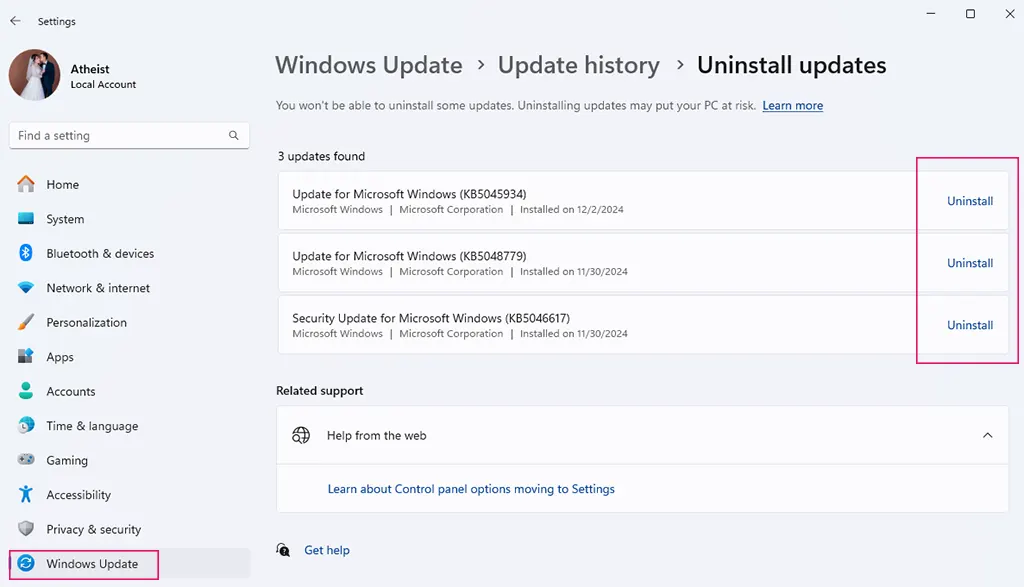
You’ll see a list of installed updates with an Uninstall button next to each. Click Uninstall on the update you wanna nuke, then reboot your machine to wrap it up.
This method’s quick but doesn’t show all updates, especially big feature updates, and you can’t pick specific KB codes.
Uninstall with PowerShell (Recommended)
This is the go-to if you wanna geek out and have total control over which updates to yeet.
Steps:
- Hit
Windows + X, select Windows PowerShell (Admin) or Terminal (Admin). - Run this command to list all installed updates:
Get-HotFix
It’ll spit out a full list with KB codes, install dates, and descriptions.
- Spot the KB code of the update you wanna ditch.
- Run this to uninstall:
wusa /uninstall /kb:xxxxx
Example:
wusa /uninstall /kb:5030310- Follow on-screen prompts and reboot if needed.
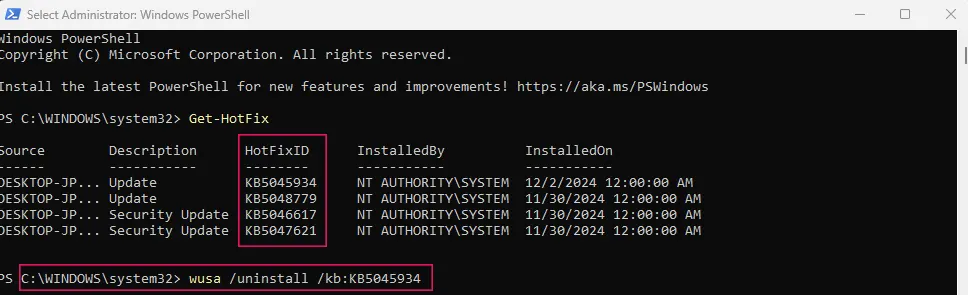
PowerShell’s dope because you can pinpoint and zap specific updates, even ones hidden from Settings.
Uninstall with CMD (Command Prompt)
This works if you know the exact KB code or you’re stuck in a no-GUI environment (like when Windows is totally borked).
Steps:
- Hit Windows + R, type
cmd, right-click, and pick Run as administrator. - Run:
wusa /uninstall /kb:xxxxx
Example:
wusa /uninstall /kb:5029331This calls Windows’ update uninstaller (wusa.exe), same as PowerShell. Confirm in the dialog box and wait for it to finish.
Note: If you get a “‘wmic’ is not recognized” error, it’s because Microsoft axed wmic.exe from Windows 11 (22H2 onward). Switch to PowerShell instead.
Pick your method based on how much control you want. PowerShell’s the bomb for precise, nerdy control. Settings is chill for casual users wanting a quick fix. Either way, reboot after uninstalling to keep your system smooth.