Password-protecting your USB drive is an effective security solution to prevent unauthorized access in case the device is lost or shared across multiple computers. On Windows 11, you can lock your USB using BitLocker To Go (available on Pro/Enterprise/Education editions) or with the free software VeraCrypt for Windows 11 Home. This guide provides step-by-step instructions for both methods.
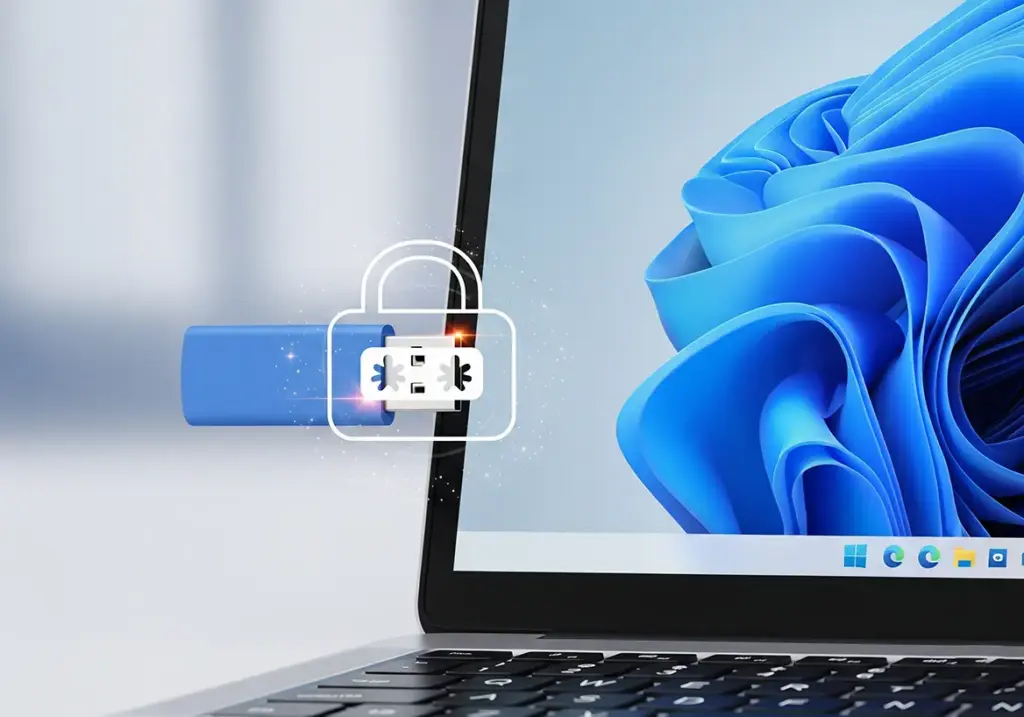
Requirements Before Locking a USB Drive on Windows 11
- Windows 11 Pro/Enterprise/Education to use BitLocker To Go.
- Administrator account access.
- Backup important data before encrypting the USB drive.
Locking a USB Drive with BitLocker To Go on Windows 11 (Pro/Enterprise/Education)
BitLocker To Go is a built-in feature available on higher editions of Windows 11. It’s the best choice for Windows users since it doesn’t require third-party software, provides optimized encryption, and is deeply integrated into the operating system to ensure stability and high security.
Steps:
Step 1: Open BitLocker Tool
- Plug in your USB → Click Start → type Manage BitLocker → select BitLocker Drive Encryption.
- Or: Right-click the USB drive → Show more options → Turn on BitLocker.
Step 2: Set a Password for USB
- Select Use a password to unlock the drive.
- Create a strong password (uppercase, lowercase, numbers, special characters).
Step 3: Save the BitLocker Recovery Key
- Save via Save to a file or Print the recovery key.
- Keep it in a safe place—do not store it on the same USB.
Step 4: Choose Encryption Mode
- Encrypt used disk space only: faster, suitable for new USBs.
- Encrypt entire drive: more secure, recommended for USBs with existing data.
Step 5: Encrypt and Verify
- Click Start encrypting.
- Once completed, unplug and reinsert the USB to confirm the password works.
⚠️ Note: For large-capacity USBs, the BitLocker encryption process may take hours.
To remove the password later: go to Manage BitLocker → Turn off BitLocker.
Locking a USB Drive with VeraCrypt on Windows 11 Home (Free)
For Windows 11 Home users without BitLocker, VeraCrypt is the perfect alternative. It’s free, open-source (meaning its code is publicly available for security review), and supports multiple platforms (Windows, macOS, Linux). This is especially useful if you need to share or use your USB across different operating systems while keeping data secure.
How to Password-Protect USB with VeraCrypt
- Download and install VeraCrypt from its official website.
- Select Create Volume → Create an encrypted file container → save the file on the USB.
- Choose AES encryption, set a password (12+ characters).
- Use Mount to unlock, enter the password, and copy data into it.
- When finished, select Dismount to lock the USB again.
👉 VeraCrypt supports Windows, macOS, Linux, making it convenient for cross-platform USB use.
BitLocker To Go vs VeraCrypt on Windows 11
| Criteria | BitLocker To Go (Windows 11 Pro) | VeraCrypt (Windows 11 Home) |
|---|---|---|
| Built into Windows | ✔ Yes | ✘ Requires installation |
| Supported OS | Windows | Windows, macOS, Linux |
| Security | High (Microsoft XTS-AES) | High (AES and more options) |
| Convenience | Easy, auto password prompts | Manual mount/dismount |
| Best for | Windows 11 Pro/Edu/Enterprise | Windows 11 Home, multi-OS |
Security Tips for USB Password Protection
- Use a strong password: at least 12 characters, including uppercase, numbers, and special symbols.
- Backup your BitLocker recovery key separately (never store it on the USB).
- Format USB as exFAT if you need cross-compatibility with Windows and macOS.
- Close any programs using the USB before enabling/disabling encryption.
Quick Fixes for Common Issues
- BitLocker option missing: you may be on Windows 11 Home.
- Forgot BitLocker password: use the 48-digit recovery key. If both are lost, recovery is impossible.
- Errors enabling/disabling encryption: close all windows or apps accessing the USB and try again.
FAQs About USB Locking on Windows 11
Does Windows 11 Home have BitLocker?
No. You’ll need free software like VeraCrypt to set a USB password.
Does BitLocker slow down the USB drive?
Yes, data transfer can be slower, especially with large-capacity USBs.
What if I forget the USB password?
You must use the recovery key. Without it, access is impossible.
Are there free alternatives to VeraCrypt?
Yes, but VeraCrypt is the most popular, secure, and cross-platform choice.
On Windows 11, you can lock your USB drive with BitLocker To Go (if using Pro/Enterprise/Education editions) or with VeraCrypt (for Windows 11 Home). Both methods provide reliable protection to secure your data when sharing or transferring files.