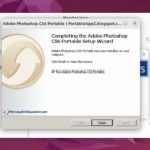Cách cài đặt Sublime text 4 trên Ubuntu 22.04 và 20.04. Sublime Text là một trình soạn thảo code linh hoạt, gọn nhẹ, ít tốn tài nguyên được nhiều developer ưa chuộng hiện nay.
Các bước cài đặt và kích hoạt Sublime text 4 Ubuntu 22.04, 20.04 Linux
Repository APT chứa các gói cho cả x86-64 và arm64, để bắt đầu bạn cần Add Repository lên hệ thống Ubuntu.
Bước 1. Cài đặt GPG keys Sublime text 4
wget -qO - https://download.sublimetext.com/sublimehq-pub.gpg | gpg --dearmor | sudo tee /etc/apt/trusted.gpg.d/sublimehq-archive.gpg > /dev/null
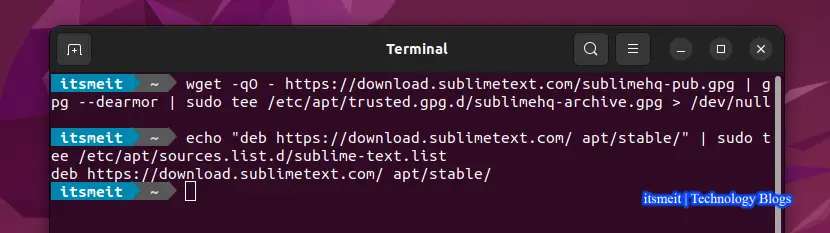
Đảm bảo APT được thiết lập để hoạt động với các nguồn https và Import APT Repository Sublime Text 4.
sudo apt-get install apt-transport-https echo "deb https://download.sublimetext.com/ apt/stable/" | sudo tee /etc/apt/sources.list.d/sublime-text.list
Bước 2. Cập nhật hệ thống và cài đặt Sublime Text 4 trên Ubuntu
Sau khi bạn đã add key và Repository, hãy cập nhật hệ thống để Repository có hiệu lực và sau đó bạn có thể cài đặt Sublime text 4 trên Ubuntu 22.04 | 20.04 qua lệnh command trên terminal.
sudo apt-get update sudo apt-get install sublime-text
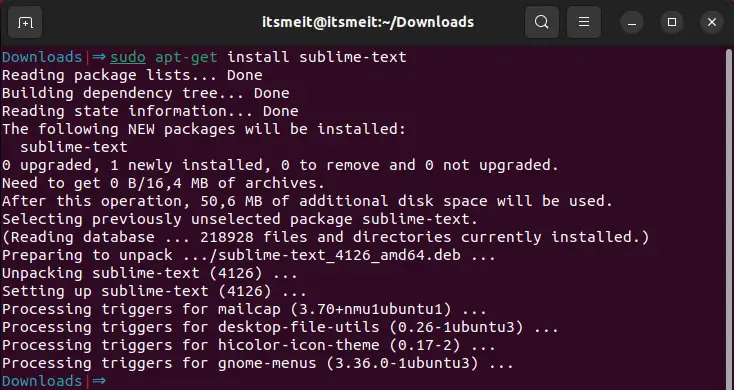
Cài đặt Sublime text 4 Ubuntu thành công, bạn sẽ tìm thấy nó khi bạn mở menu và search sublime text, bạn cũng có thể thêm nó vào thanh taskbar bằng cách nhấp chuột phải và chọn Add to Favorites.
Bước 3: Kích hoạt License key Sublime text 4 Linux/Ubuntu
Cách 1: Kích hoạt bằng lệnh sed command
Cách này tương đối đơn giản, nhanh gọn lẹ, chúng tôi đã thử nghiệm trên Ubuntu 22.04 thành công. Để làm điều này, hãy mở terminal và chạy câu lệnh bên dưới:
sudo cp -R /opt/sublime_text/sublime_text /opt/sublime_text/sublime_text.backup sudo sed -i 's/\x80\x78\x05\x00\x0f\x94\xc1/\xc6\x40\x05\x01\x48\x85\xc9/g' /opt/sublime_text/sublime_text
Sau khi chạy lệnh (sed) để kích hoạt Sublime text 4 nếu có bất kỳ lỗi nào khi bạn mở Sublime text 4 thì xóa file sublime_text sau đó đổi tên “sublime_text.backup” thành “sublime_text” để hoàn nguyên về ban đầu.
sudo rm -rf /opt/sublime_text/sublime_text sudo mv /opt/sublime_text/sublime_text.backup /opt/sublime_text/sublime_text
Cách 2: Sửa mã HEX để kích hoạt Sublime text 4
Sao lưu một file /opt/sublime_text/sublime_text để hoàn nguyên nếu có lỗi sảy ra.
- Truy cập trang web HexEd.it. Bạn có thể sử dụng DNS trong trường hợp vị trí địa lý của bạn bị hạn chế.
- Bấm “mở tệp” và tìm đến file sublime_text trên máy tính của bạn.
- Tìm chuỗi “80 78 05 00 0F 94 C1” và lần lượt thay thế các giá trị thành “C6 40 05 01 48 85 C9”
- Xuất tệp đã sửa đổi và lưu dưới dạng sublime_text trên máy tính của bạn.
- Sao chép ghi đè file “sublime_text” đã lưu vào thư mục /opt/sublime_text/.
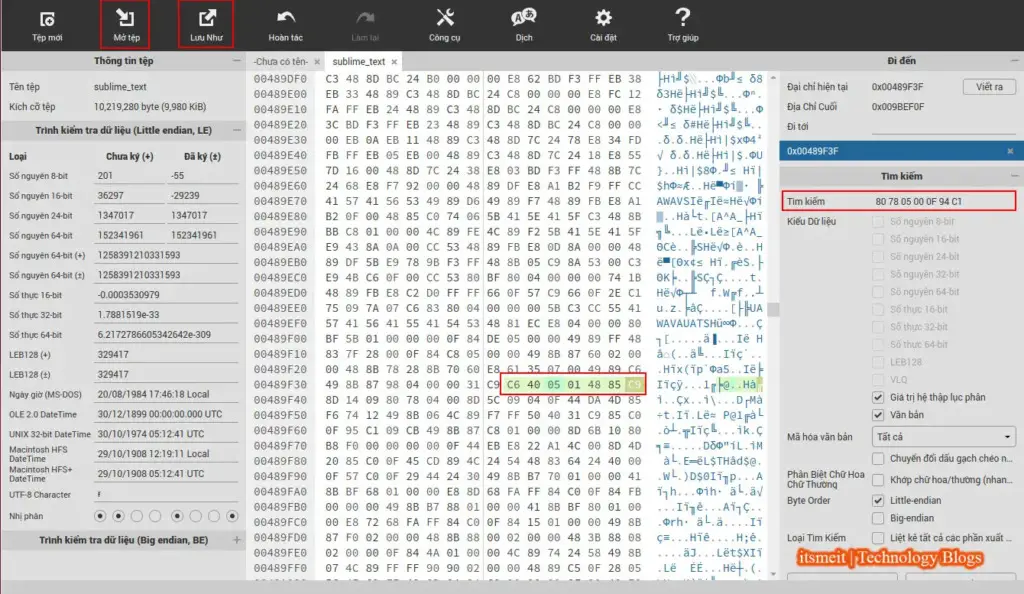
Xong! Bây giờ hãy mở Sublime text 4 và sử dụng với License Unlimited vĩnh viễn.
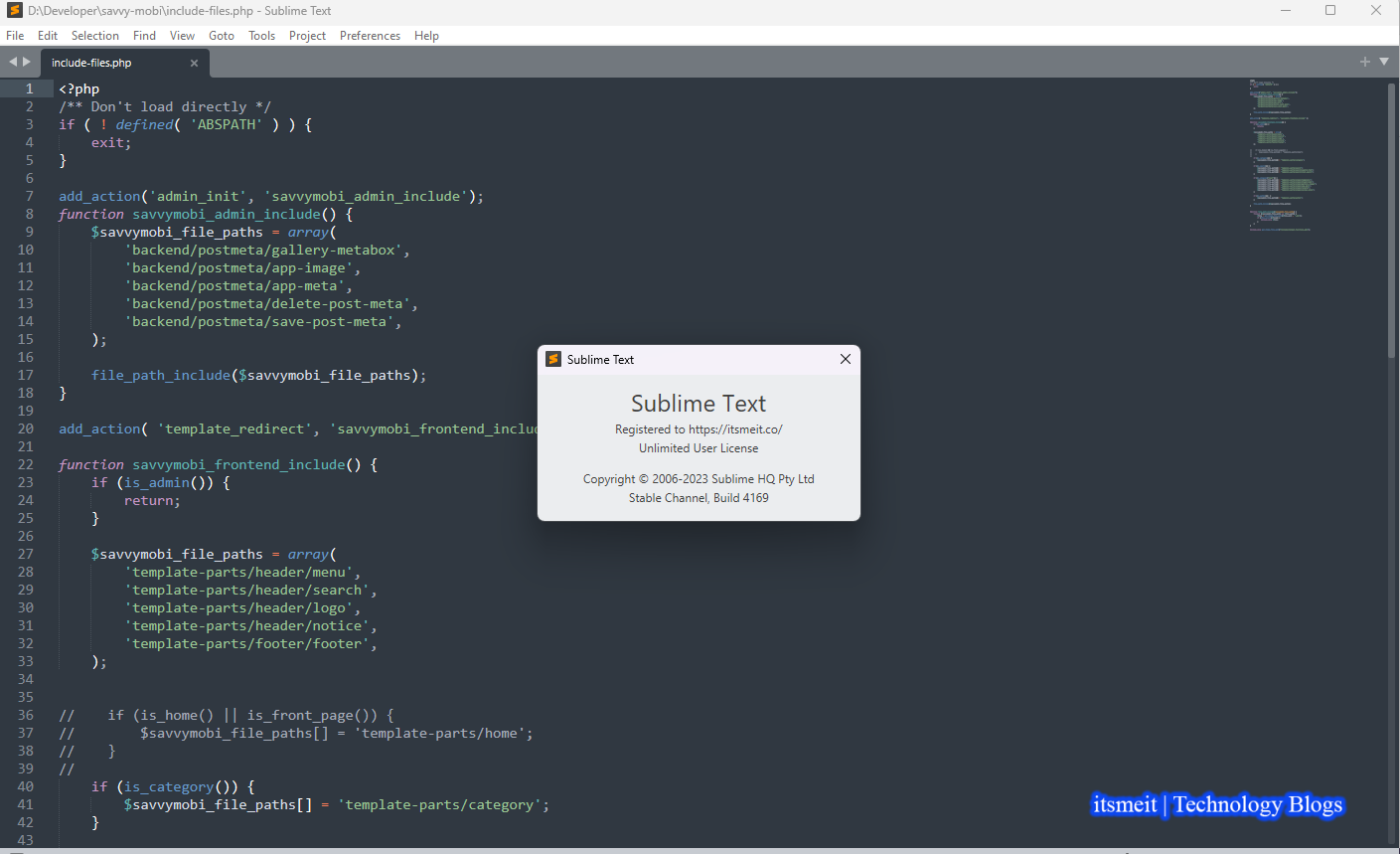
Cách gỡ bỏ Sublime text bằng lệnh command
Chạy lần lượt các lệnh bên dưới để xóa hoàn toàn sublime text trên máy tính của bạn.
sudo apt-get remove sublime-text sudo rm -rf /home/$USER/.config/sublime-text sudo rm -rf /opt/sublime_text sudo apt update
Trên đây là các bước hướng dẫn cách cài đặt Sublime text 4 trên Ubuntu 22.04 hoặc 20.04, cách kích hoạt Ubuntu sublime text. Hy vọng nó sẽ giúp bạn.
– Advertising –