On a Windows 11 laptop, Location Services is a default feature that lets the OS and apps figure out where you’re at using Wi-Fi, IP addresses, or GPS if available. It’s handy for stuff like mapping, weather updates based on your spot, or tracking a lost device.
But if you’re just chilling at home, the office, or some fixed spot, keeping it on is kinda pointless. It drains your battery, ups the chance of being tracked, and doesn’t do squat for you. Windows quietly pings your location to Microsoft’s servers unless you shut it down.
Is Location Services worth keeping on a laptop?
Nah, not really.
- You don’t use maps.
- You don’t need auto time zone updates.
- You don’t want your location data sent to Microsoft.
- And most importantly: you wanna save battery.
Laptops are portable, but they don’t always need to know “where they’re at.” Unless you’re constantly on the move and need precise location (like if you’re an engineer, reporter, or using it for navigation), just turn it off.
For a desktop PC? Forget about it. It’s plugged in, stays put, no GPS, no sensors—location services are straight-up useless. On or off, it’s the same deal.
Steps to Disable Location Services on Windows 11 Laptop
- Hit Windows + I to open Settings.
- Go to Privacy & security, then click Location.
- Under Location services, flip the switch to Off.
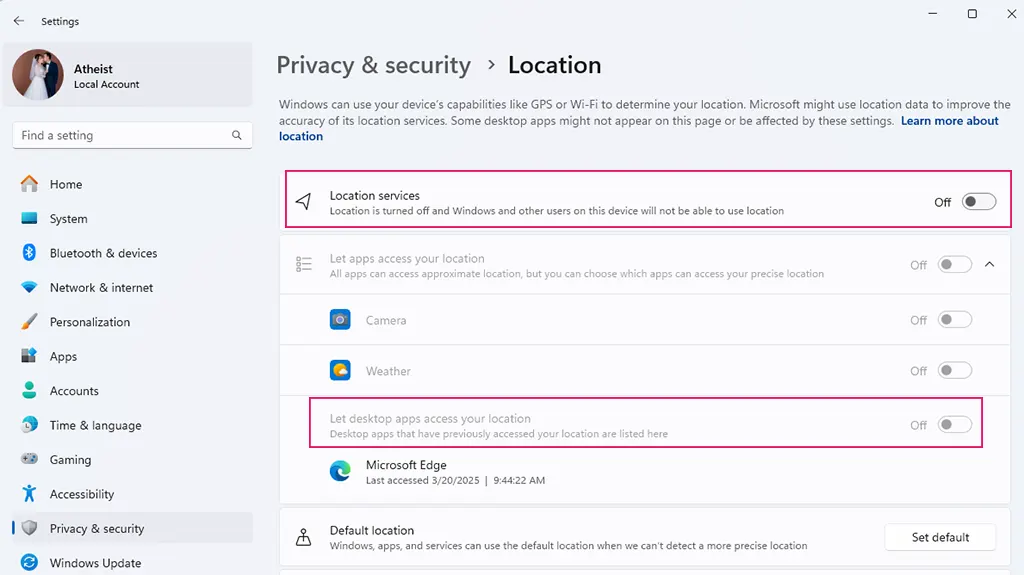
Boom, done. The OS and all apps stop accessing your location, and data collection halts.
If you want to keep location for specific apps (like maps or weather)
In the Location settings, scroll to Let apps access your location.
Here, you can pick which apps get the green light:
- Turn it on for Weather if you want spot-on forecasts.
- Turn it off for Edge, Telegram, Mail, etc., if you don’t want them knowing your whereabouts.
Your call. Only apps you approve can access your location.
Clear location history stored on your laptop
Even after turning it off, Windows might still have old location data.
To wipe it:
- In Location settings, find Location history.
- Hit Clear to nuke all stored location data on your machine.
Microsoft account stores location too—wipe that if you want
If you’re signed in with a Microsoft account, your location might’ve synced to the cloud.
To check and delete:
- Head to https://account.microsoft.com/privacy.
- Sign in.
- Go to Location activity.
- Review and delete your location history there.
Blocking it locally is one thing, but clearing it from your Microsoft account is the real deal.
Want to go hardcore? Disable the system-level location service
For those who wanna cut it off at the root:
- Open services.msc.
- Find Geolocation Service.
- Right-click → Properties.
- Set Startup type to Disabled.
After this, even if you toggle it back on in Settings, the OS can’t use location services. Total lockdown.
Turning off Location Services on your laptop protects your privacy, saves battery, and cuts out unnecessary background noise. If you’re not using map apps, regional weather, or device tracking, there’s zero reason to keep it on.
For desktops? Just ignore the whole thing.
Shut it down—clean, lean, and secure.
FAQ
1. Will disabling tracking features affect Windows 11 performance?
No. These settings do not impact system speed or stability. Disabling them only stops data from being sent to Microsoft—it won’t slow down your PC.
2. Does Microsoft still collect any data after I disable everything?
Yes, but only minimal system-level diagnostic data that’s required (e.g., crash logs, hardware info). All optional and behavioral tracking can be blocked with the steps provided.
3. Which is more private: Microsoft account or Local account?
A Local account. It stores your data locally and doesn’t sync anything to the cloud. If privacy is your priority, using a local account is the better choice.
4. Do I need third-party tools to block tracking?
Not necessarily—but they help. Tools like Spybot Anti-Beacon or WPD disable hidden tracking components not available through regular system settings.
5. Can I just disable location tracking and ignore the rest?
Yes, you can choose to only disable location tracking. But for full privacy control, it’s recommended to go through all the steps listed in the guide.