Are you looking to download the original Windows 10/11 ISO file from Microsoft to reinstall the operating system? This article by We will provide detailed instructions on how to easily and quickly download the official ISO file
Step-by-Step: Download Windows 10/11 ISO Directly from Microsoft
Benefits of Official Windows 10/11 ISO
- Safe: Windows ISO file is officially provided by Microsoft, avoiding risks of malware, viruses, and botnets.
- Save time: Fast loading speed without ads or bloatware.
Steps to download Windows 10 ISO file
The following steps will illustrate in detail how to download the ISO file on a Windows computer. If you use operating systems such as macOS, Linux, or Ubuntu, or any operating system other than Windows, you can simply open the link and download the ISO file immediately.
– Step 1: On your computer, open any web browser you have, like Chrome or Edge. In this step, We will use the Edge browser to download the original Windows 10/11 ISO file from the Microsoft homepage.
– Step 2: Press the key combination Ctrl + Shift + I to open the Developer tool. (You can also press F12 key -> select Open Devtools in the right corner of the screen)
– Step 3: Click on the Mobile icon or press the key combination Ctrl + Shift + M as shown below.
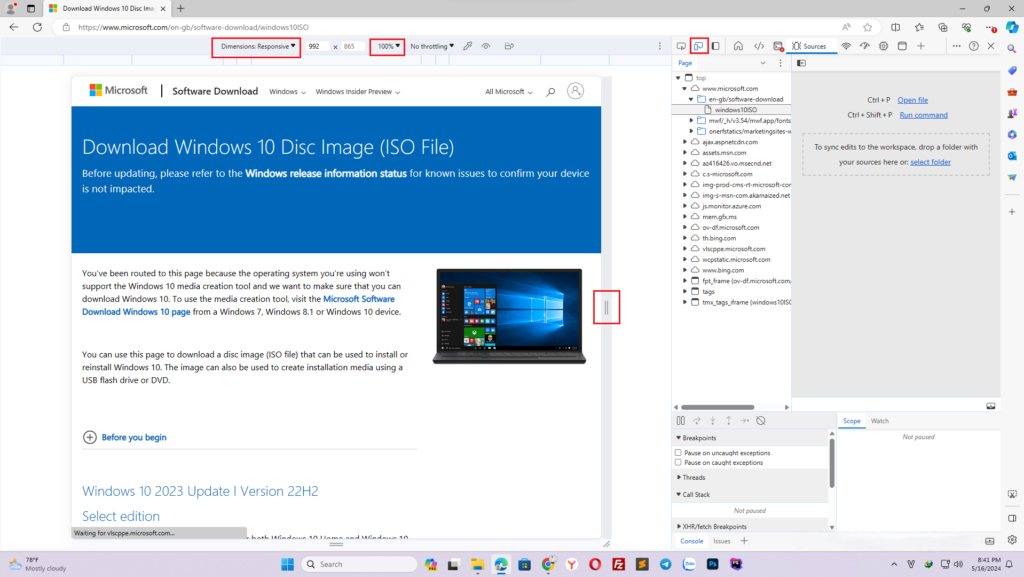
+ Note: The “Dimensions” We has circled in red, just select “Responsive” and drag the scroll bar to the right to expand the screen, you do not need to choose the mobile emulator.
– Step 4: Copy and paste the link below to download the Microsoft ISO file.
+ Link download Windows 10 ISO: https://www.microsoft.com/en-gb/software-download/windows10ISO
– Step 5: In the Select edition section, select Windows 10, then click Confirm to confirm downloading Windows 10.
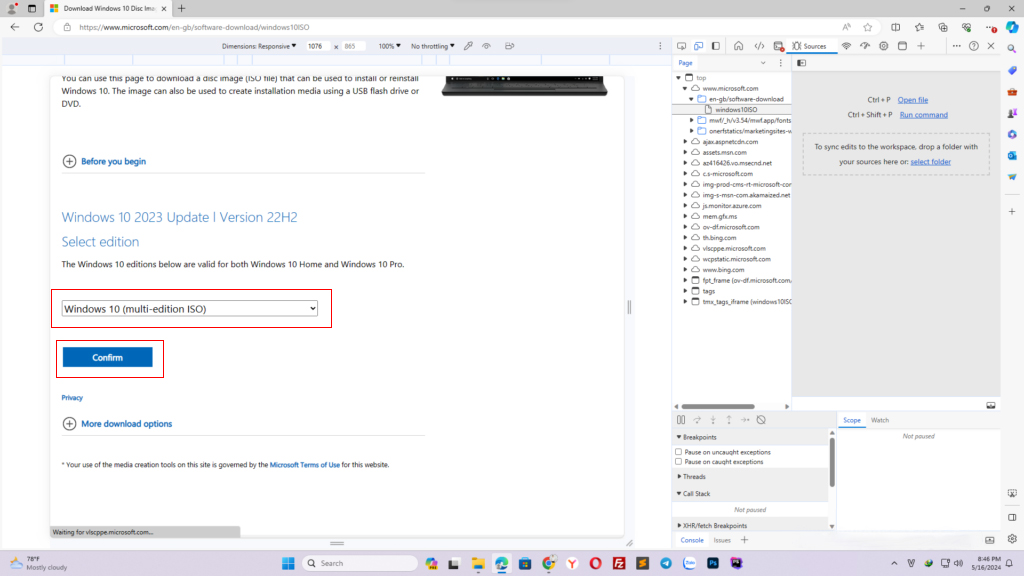
– Step 6: Continue in the Choose one section, select the Windows 10 language, it is recommended to select English > Click Confirm again.
– Step 7: Choose Windows 10 32 bit or Windows 10 64 bit version.
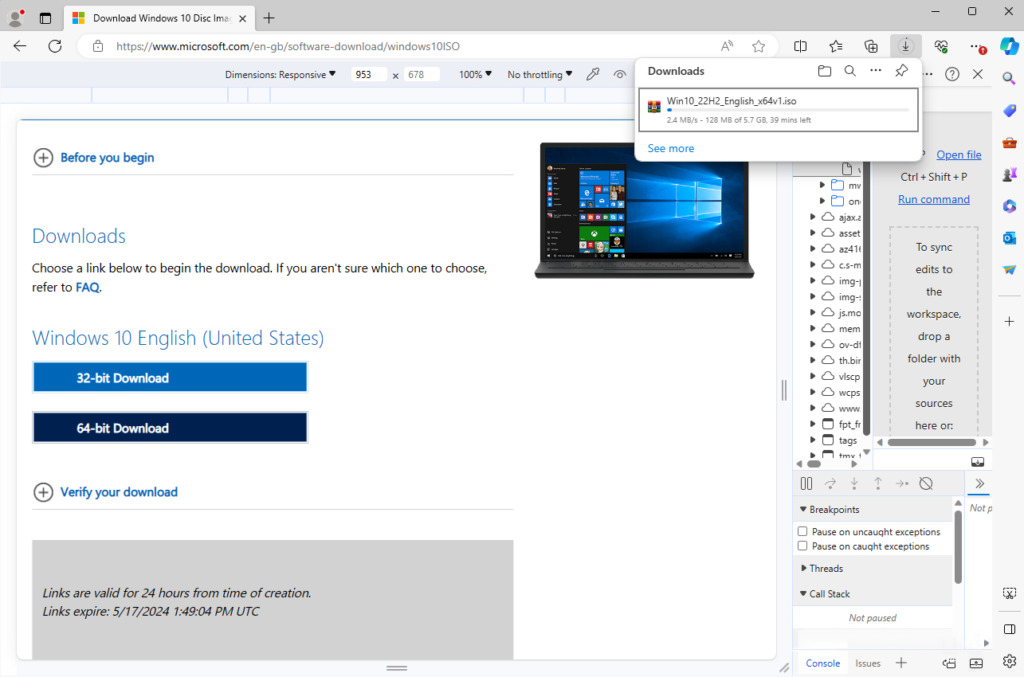
At this point, the Windows 10 ISO file from Microsoft, with a size of around 5.7 GB, will be downloaded as shown in the screenshot.
How to download original Windows 11 ISO file
Currently for Windows 11, Microsoft has allowed direct downloads from any browser, you just need to open the link and click the “Download Now” button to download the ISO file directly.
+ Link download Windows 11 ISO: https://www.microsoft.com/software-download/windows11
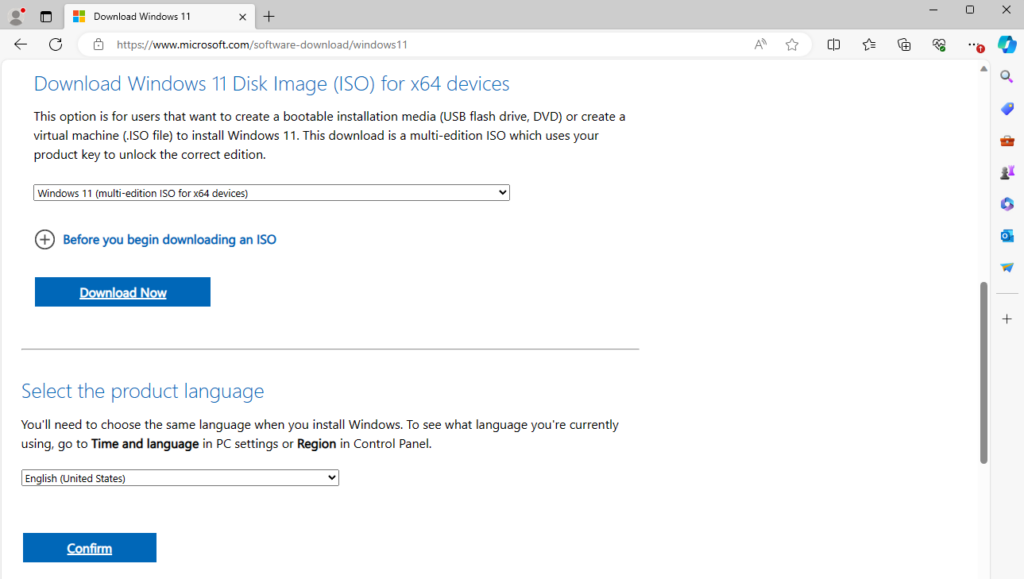
Some notes when downloading and using Windows 10/11 ISO
- You should choose the English language version when downloading the ISO file to avoid errors when creating a bootable USB.
- The ISO file you download will include all versions, for example Windows 10 home, Windows 10 Pro. etc. There will be an option when you successfully create a USB boot and install the operating system.