Messing with your BIOS settings might seem harmless… until your laptop boots up and hits you with a scary “No Bootable Device Found” error. Yeah — that sinking feeling? Been there. This usually happens when you switch from UEFI to Legacy BIOS (or the other way around) without reinstalling Windows or adjusting your drive’s partition format.
This guide breaks down what’s actually going wrong, how to fix it depending on your situation, and how to sidestep this mess in the future.
Why Changing BIOS Can Brick Your Boot
Switching from UEFI to Legacy (or vice versa) might look like a minor change in the BIOS menu, but your computer doesn’t see it that way. It needs three things to line up perfectly during startup:
- The BIOS boot mode (UEFI or Legacy)
- The partition style of your hard drive (GPT or MBR)
- How Windows was installed (UEFI or Legacy mode)
If these three don’t match, your PC throws a tantrum. You’ll get errors like “No Bootable Device” or “Operating System Not Found” even if Windows is alive and well on the drive.
Examples that trip people up:
- Drive is GPT, but BIOS is set to Legacy → Windows won’t boot
- Windows installed in UEFI mode, but you switched to Legacy BIOS → fail city
So if you’re switching modes, you gotta make sure your drive and Windows match the new setting. If they don’t, it’s like trying to play a Blu-ray in a VHS player — not gonna happen. You can use MiniTool Partition Wizard to convert your drive between MBR and GPT formats without wiping everything (just don’t skip the backup, rookie mistake).
Step 1: Check Your Current BIOS Mode
Reboot your machine and get into BIOS (usually by smashing F2, DEL, or ESC when it powers on). Every manufacturer does things differently, but look for sections like:
- Boot Mode
- Boot List Option
- UEFI/Legacy Boot
- CSM (Compatibility Support Module)
Quick rule of thumb:
- If you only see UEFI, your system’s UEFI-only
- If you see both UEFI and Legacy, you’ve got dual-mode (lucky you)
- If CSM is on, it’s running in Legacy-compatible mode (you can turn it off to go full UEFI)
📚 Reference:How to Enter BIOS or Boot Menu on Any Laptop Brand – a handy list of BIOS/boot keys by brand (HP, Dell, Lenovo, Acer… you name it).
Step 2: Check If Your Drive Is GPT or MBR
If you suspect BIOS and the drive aren’t vibing, boot up with a rescue USB (WinPE, Hiren’s BootCD, etc.) and open Command Prompt. Type:
diskpart
list disk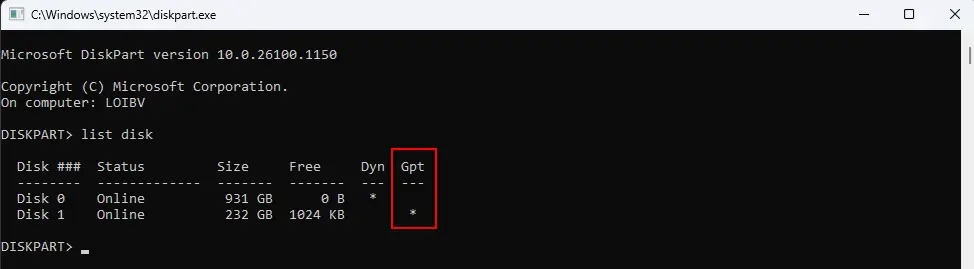
Look for the GPT field:
- GPT: Yes → GPT partition → works with UEFI only
- GPT: No → MBR partition → works with Legacy or UEFI-CSM
📚 Reference:How to Check if Your Laptop Supports EFI/UEFI or Legacy BIOS
Step 3: Fixing the “No Bootable Device” Error
Option 1: Switch BIOS Back to Original Mode
If you just changed BIOS recently, try reverting it:
- Get into BIOS
- Change Boot Mode back to what it was (UEFI ↔ Legacy)
- Save and restart
If Windows was installed using UEFI, BIOS needs to be in UEFI mode. Don’t forget Secure Boot if it was previously enabled.
Option 2: Fix Boot Order
Sometimes BIOS resets the boot priority:
- Head to BIOS → Boot Priority
- Make sure your Windows drive is at the top
- Disable Network Boot or USB Boot unless you’re using them
Option 3: Tweak Secure Boot or CSM
Depending on your setup:
- Turn off Secure Boot if you’re using older Windows or a Legacy rescue USB
- If CSM is on and causing drama, try disabling it for full UEFI
📚 Ref: How to Create a Professional Rescue Boot USB (UEFI/Legacy)
Option 4: Convert Between GPT and MBR (If Needed)
Some newer laptops only support UEFI, with no Legacy Boot option. In that case, your drive must be GPT. UEFI won’t boot from MBR — no exceptions.
And if your BIOS is Legacy-only? Then your drive better be MBR, because Legacy can’t handle GPT.
TL;DR:
- BIOS is UEFI-only → Drive must be GPT
- BIOS is Legacy-only → Drive must be MBR
- If they don’t match, your system’s gonna act like a brat and refuse to boot
To convert:
⚠️ Warning: The clean command wipes everything, so back up your stuff first!
diskpart
list disk
select disk 0
clean
convert gpt #or: convert mbrWant to switch formats without losing data? Use rescue tools like AOMEI Partition Assistant or EaseUS Partition Master on a bootable USB. Still, backup your files just in case — don’t get cocky.
Special Situations to Watch For
- Windows was installed in AHCI, but BIOS is set to RAID → might not boot. Try toggling between them.
- Boot USB not working? It might not match your BIOS mode. Use Rufus to remake the stick:
- MBR for Legacy BIOS
- GPT for UEFI
- Some OSes don’t play nice with Secure Boot → turn it off if needed
How to Dodge This Mess in the Future
- Snap a pic of your BIOS settings before changing anything
- When installing Windows, decide upfront: UEFI or Legacy → build the USB right, format the drive properly
- Always backup or create a restore point before major changes
- After a BIOS update, double-check Boot Mode — some machines reset to defaults
Final Thoughts
The “No Bootable Device Found” error usually means your BIOS mode, partition format, and Windows install aren’t on the same page. Learn how they work together and you’ll save yourself hours of frustration (and probably a few rage quits).
It’s a little nerdy, sure — but if you’ve ever rebuilt a gaming rig at 3am while binge-watching Better Call Saul and drinking Monster, you’ll get why this stuff matters.