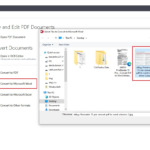Is your WooCommerce checkout slow, causing customers to abandon their carts? This guide will help you identify common causes and provide solutions to improve speed, ensuring a smoother experience and preventing lost sales.

Why Your Checkout Page is Slowing Down
When a customer clicks the “Place Order” button, WooCommerce sends an ajax request and triggers an email before displaying the success message. This sequence can cause delays, especially if email delivery is slow. One solution is to delay the email until after the success page is shown.
Having experienced this issue on my own website, I understand the urgency to resolve it. In this guide, we’ll explore common causes of slow checkout times and share practical solutions:
- Email Functionality: Ensure your website is configured to send emails correctly. A misconfigured email system can significantly impact checkout speed.
- Server Resources: Verify your hosting environment (VPS or shared hosting) has adequate resources, including sufficient memory (RAM), CPU power, and storage space. WooCommerce, especially with numerous products and plugins, can be resource-intensive.
- Plugin and Theme Conflicts: Identify any plugins or themes that might conflict with WooCommerce. Conflicts can lead to slowdowns and errors during checkout.
- Email Cron: If your website meets the above conditions but still experiences slow email delivery or checkout, the issue might lie with the “Email Cron” system. WooCommerce uses this system to schedule and send emails. If it malfunctions, emails can be delayed or lost, directly affecting checkout speed.
Solution: Fix Slow Checkout Page Issues
Here are two effective methods to tackle slow WordPress order processing. You can implement these by adding a code snippet to your theme’s functions.php file or using the Code Snippets plugin:
Method 1: Delaying Emails (Recommended)
You just need to open your theme’s functions.php file, then add the following code:
/** Fix checkout Email Cron (Slow page checkout after click button) */ add_filter( 'woocommerce_defer_transactional_emails','__return_true' );
Method 2: Using Asynchronous Email
This method utilizes Must-Use Plugins (mu-plugins), which are automatically activated on your WordPress website. We’ll override the cron_email function to fix slow WooCommerce checkouts.
To use mu-plugins, you need to do the following steps:
- Create a new folder with the name “mu-plugins” in the “wp-content” folder of your WordPress site.
- Create a file in the “mu-plugins” folder with any name you like for example “ EmailSendAsyn.php ”. and add the following content:
<?php
/**
* Plugin Name: Email Send Asynchronously
* Plugin URI: https://itsmeit.co/
* Description: Speed up and optimize WooCommerce checkout page
* Author: Loibv (buivanloi.2010@gmail.com)
* Author URI: https://itsmeit.co/
*/
if ( ! defined( 'DOING_CRON' ) || ( defined( 'DOING_CRON' ) && ! DOING_CRON ) ) {
function wp_mail() {
$args = func_get_args();
$args[] = mt_rand();
wp_schedule_single_event( time() + 5, 'cron_send_mail_async', $args );
}
}
function email_send_asynchronously() {
$args = func_get_args();
array_pop( $args );
call_user_func_array( 'wp_mail', $args );
}
add_action( 'cron_send_mail_async', 'email_send_asynchronously', 10, 10 );
- To check if the “EmailSendAsyn.php” class is enabled, you can visit the “Plugins” page in the WordPress admin interface and search for the plugin name “EmailSendAsyn” in the list.
- After completing these steps, you can check the order again. You will notice that your WordPress site no longer experiences slow loading when clicking the checkout button. The success message will now appear immediately, followed by prompt email delivery.
- If there is any problem, just delete the class “EmailSendAsyn.php” and it will be fine.
By implementing these solutions, you can significantly improve your WooCommerce checkout speed, reduce errors, and provide a seamless experience for your customers.
You can refer to more detailed information on the following WordPress support websites: